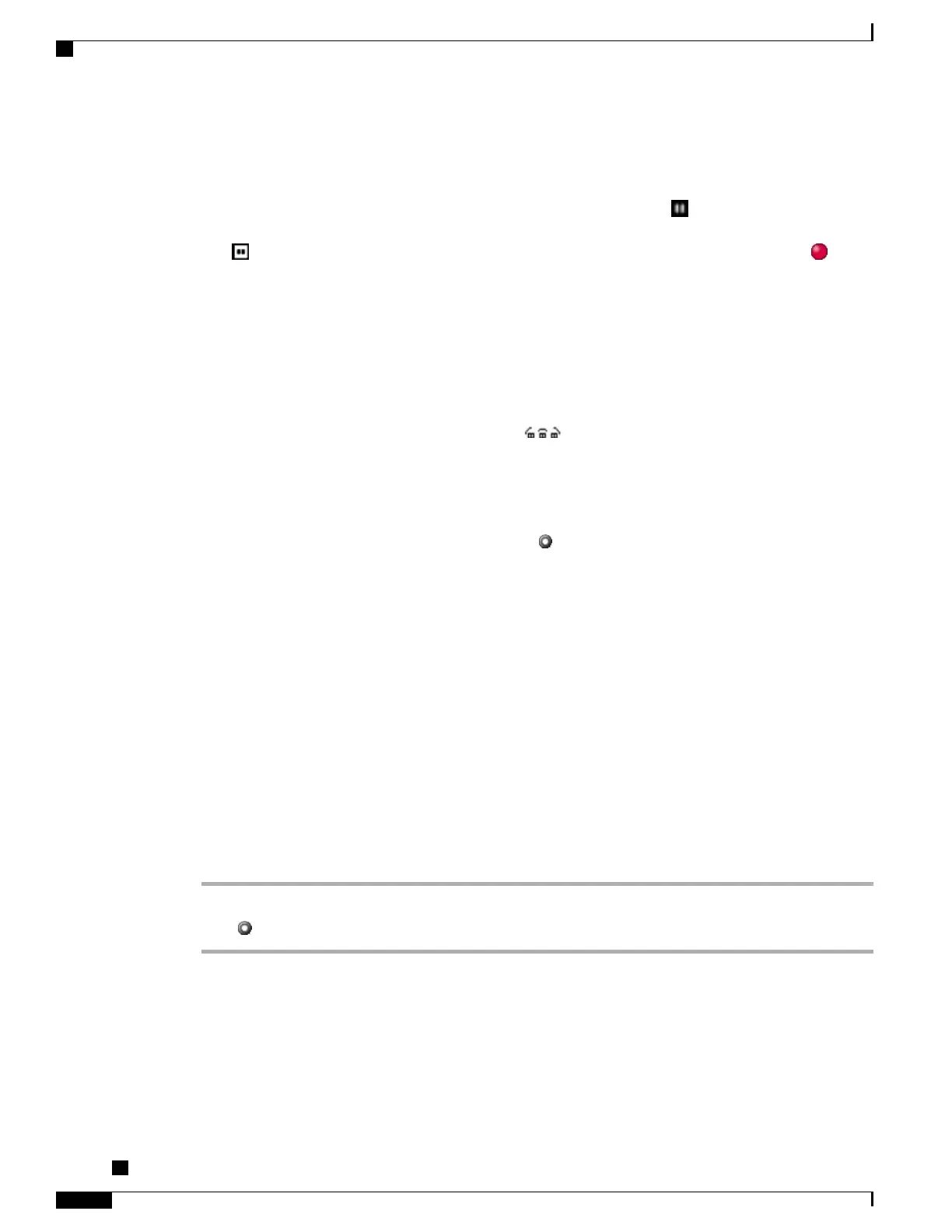Hold and Resume
You can hold and resume calls. When you put a call on hold, the Hold icon appears next to the call timer
and in the line area. When using a shared line and another phone user puts the call on hold, the Remote Hold
icon appears next to the call timer and in the line area. In both cases, the hold LED is solid red .
If the Hold Reversion feature is enabled for your phone, a call that you put on hold reverts back to ringing
after a certain period of time. The reverting calls remains on hold until you resume it or until Hold Reversion
times out.
Your phone indicates the presence of a reverting call by:
•
Alerting you at intervals with a single ring (or flash or beep, depending on your phone line setting).
•
Briefly displaying a Hold Reversion message in the status bar at the bottom of the phone screen.
•
Displaying the animated Hold Reversion icon next to the caller ID for the held call.
Tips
•
Engaging the Hold feature typically generates music (if Music on Hold is configured) or a beeping tone.
•
When a held call is highlighted, the Hold button becomes lit (red). When a call that is not held is
highlighted, and there are other held calls on the line, the Hold button changes to blinking (red).
•
If you receive an alert for an incoming call and a reverting call at the same time, by default your phone
shifts the focus of the phone screen to display the incoming call. Your system administrator can change
this focus priority setting.
•
If you use a shared line, Hold Reversion rings only on the phone that put the call on hold, not on the
other phones that share the line.
•
The duration between Hold Reversion alerts is determined by your system administrator.
•
When a call is chaperoned, the call chaperon cannot use Hold.
Place Call on Hold
Procedure
Step 1
Make sure that the call you want to put on hold is highlighted.
Step 2
Press .
Cisco Unified IP Phones 7906G and 7911G User Guide for Cisco Unified Communications Manager 9.0 (SCCP
and SIP)
20
Calling Features
Hold and Resume