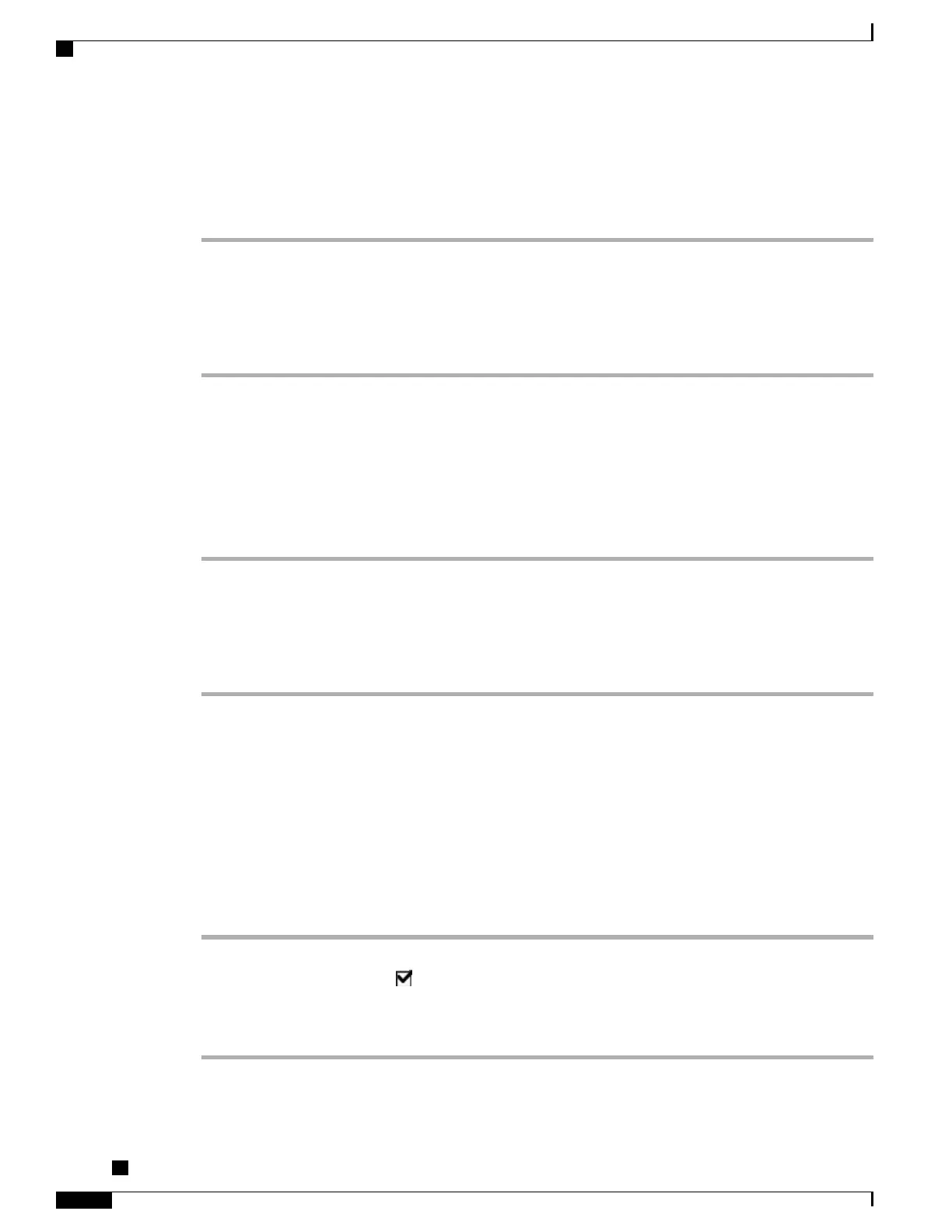Create Conference by Calling Participants
Procedure
Step 1
From a connected call, press Confrn.
Step 2
Enter the phone number of the participant.
Step 3
Wait for the call to connect.
Step 4
Press Confrn again to add the participant to your call.
Step 5
Repeat to add additional participants.
Add New Participants to Existing Conference
Your system administrator determines whether noninitiators of a conference can add or remove participants.
Procedure
Step 1
From a connected call, press Confrn.
Step 2
Enter the phone number of the participant.
Step 3
Wait for the call to connect.
Step 4
Press Confrn again to add the participant to your call.
Step 5
Repeat to add additional participants.
Join Conference
Join allows you to combine two or more existing calls to create a conference in which you are a participant.
Join Together Existing Calls on Single Phone Line
Procedure
Step 1
From an active call, highlight another call that you want to include in the conference and press Select.
Selected calls display this icon .
Step 2
Repeat this step for each call that you want to add.
Step 3
Press Join. You may need to press the more softkey to see Join.
Cisco Unified IP Phones 7906G and 7911G User Guide for Cisco Unified Communications Manager 9.0 (SCCP
and SIP)
28
Calling Features
Add New Participants to Existing Conference
