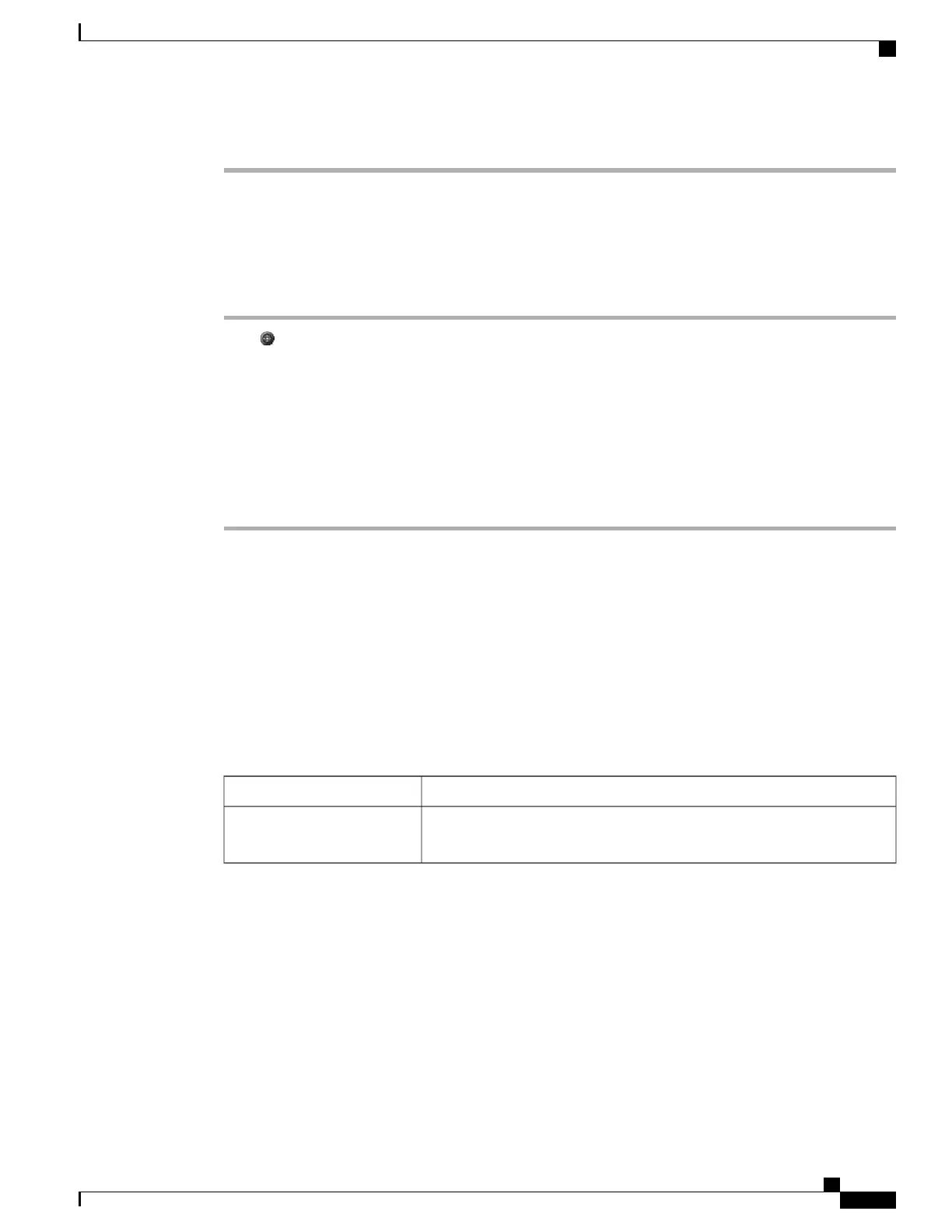Step 7
Press Exit.
Change PIN Using ChangePIN Softkey
Procedure
Step 1
Press and choose Services > EM Service (name can vary).
Step 2
Press ChangePIN.
Step 3
Enter your PIN in the Current PIN field.
Step 4
Enter your new PIN in the New PIN field.
Step 5
Enter your new PIN again in the Confirm PIN field.
Step 6
Press Change.
You see the PIN Change Successful message.
Step 7
Press Exit.
Business Calls Using Single Phone Number
Intelligent Session Control associates your mobile phone number with your business IP phone number. When
you receive a call to your remote destination (mobile phone), your desk phone does not ring; only your remote
destination rings. When an incoming call is answered on the mobile phone, the desk phone displays a Remote
in Use message.
During a call you can also use any of your mobile phone features. For example, if you receive a call on your
mobile number, you can answer the call from either your desk phone or you can hand off the call from your
mobile phone to your desk phone.
Then...If you want to...
Use the various features of your mobile phone (for example, *74). Contact
your system administrator for a list of access codes.
Transfer your incoming mobile
active call to desk phone
Mobile Connect and Mobile Voice Access
With Mobile Connect and Mobile Voice Access installed, you can use your mobile phone to handle calls
associated with your desktop phone number.
Cisco Unified IP Phones 7906G and 7911G User Guide for Cisco Unified Communications Manager 9.0 (SCCP and
SIP)
43
Calling Features
Business Calls Using Single Phone Number