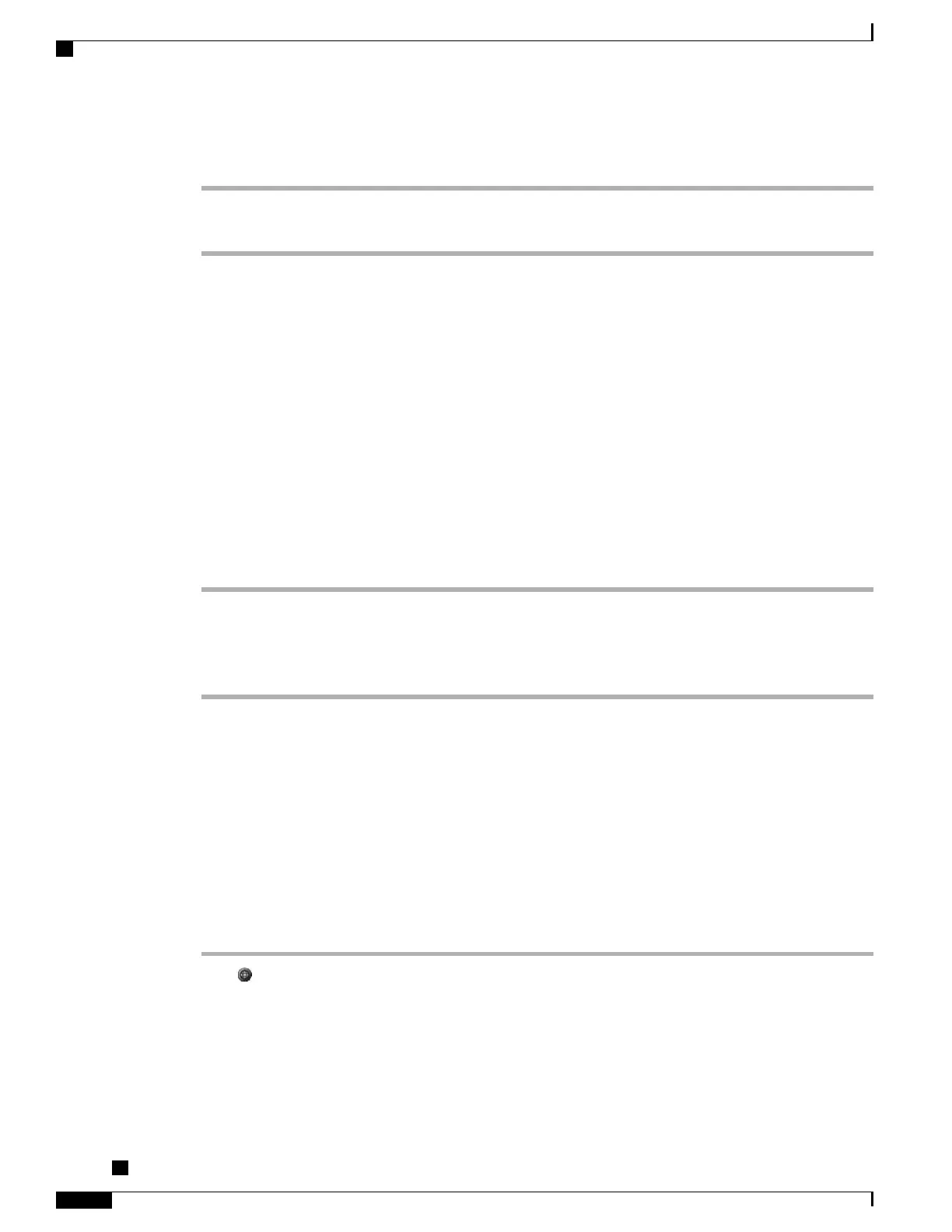Procedure
Step 1
Log in to your User Options web pages.
Step 2
Access your call ring pattern settings.
Adjust Phone Ringer Volume Level
Contact your system administrator about minimum ringer-volume settings.
Procedure
Press Volume while the handset is in the cradle. The new ringer volume is saved automatically.
Change How Voice Message Light on Handset Works
Procedure
Step 1
Log in to your User Options web pages.
Step 2
Choose Change the Message Waiting Lamp policy.
Step 3
Access your message indicator settings. Typically, the default system policy is to indicate a new voice message
by displaying a steady light on the handset light strip.
Phone Screen Customization
You can adjust the characteristics of the phone screen.
Change Background Image
Procedure
Step 1
Press and choose Settings > User Preferences > Background Images.
Step 2
Scroll through available images and press Select to choose an image.
If Background Images and the Select button are grayed out on your phone, this option has been
disabled. For more information, contact your system administrator.
Note
Cisco Unified IP Phones 7906G and 7911G User Guide for Cisco Unified Communications Manager 9.0 (SCCP
and SIP)
52
Phone Customization
Adjust Phone Ringer Volume Level
