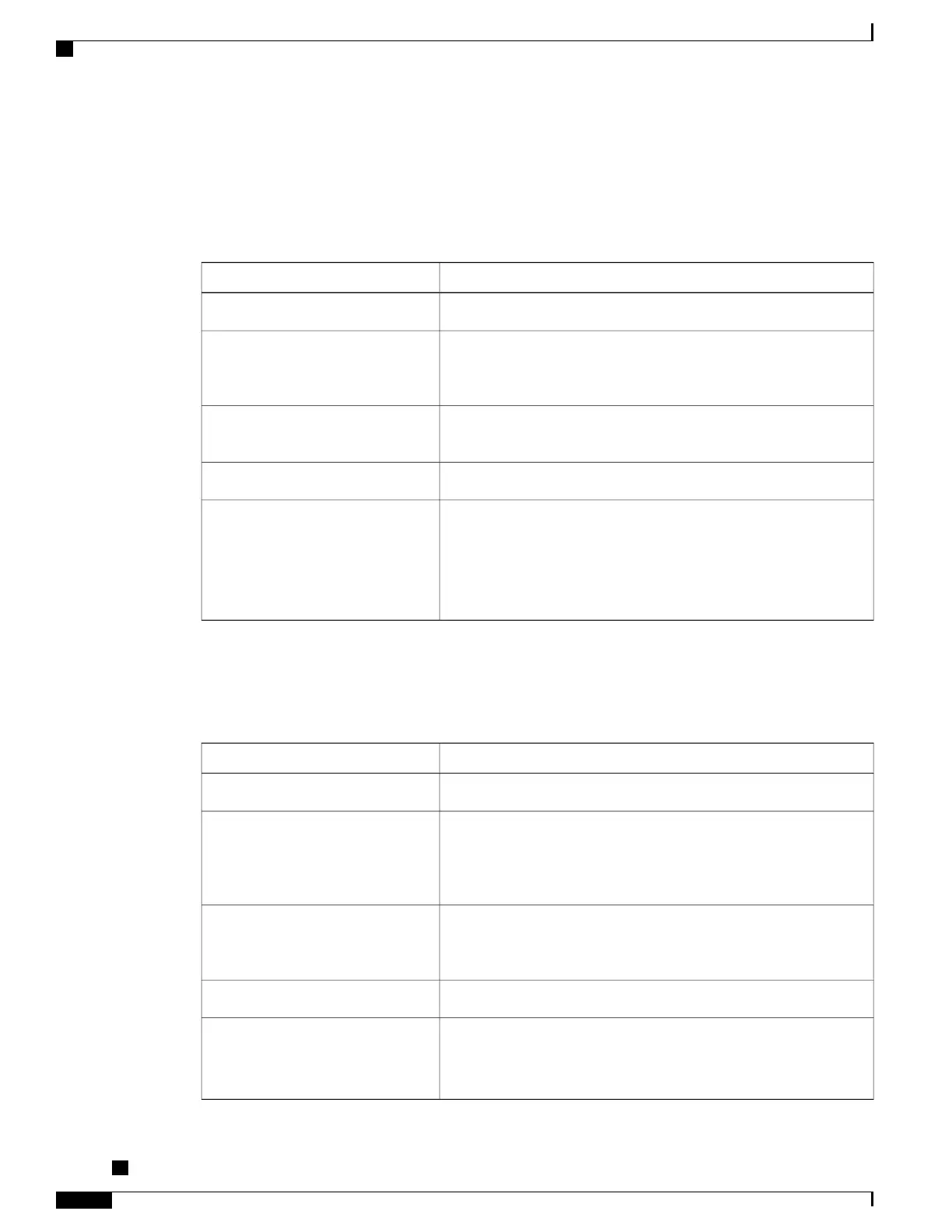•
Monitor (default)
Group Listen Feature
The following table shows how you can use the Group Listen feature.
Then...If you want to...
Lift it to go off-hook; replace it to go on-hook.Use the handset
Press GListen.
Group Listen must be enabled by your system administrator
for the GListen softkey to display.
Note
Talk using the handset and listen on
the speaker at the same time (Group
Listen)
Press GLOff.Turn off Group Listen and use the
handset
Press EndCall or hang up.Hang up after using Group Listen
When using Group Listen, adjusting the volume only changes
the volume for the speaker and not the handset.
Note
Press the up or down Volume button during a call or after invoking
a dial tone.
Press Save to preserve the volume level for future calls.
Adjust the volume level for a call
Monitor Feature
The following table shows how you can use the Monitor feature.
Then...If you want to...
Lift it to go off-hook; replace it to go on-hook.Use the handset
Press Monitor and then hang up the handset. You will be able to hear
the call but you will not be able to talk on the call.
The Monitor and MonOff softkeys are not available if Group
Listen is enabled.
Note
Listen to the call on the speaker
Lift the handset, or press MonOff.
The Monitor and MonOff softkeys are not available if Group
Listen is enabled.
Note
Turn off the speaker and use the
handset
Press EndCall.Turn off the speaker and hang up
Press the up or down Volume button during a call or after invoking
a dial tone.
Press Save to preserve the volume level for future calls.
Adjust the speaker volume level for
a call
Cisco Unified IP Phones 7906G and 7911G User Guide for Cisco Unified Communications Manager 9.0 (SCCP
and SIP)
48
Handset, Headset, and Speaker
Group Listen Feature