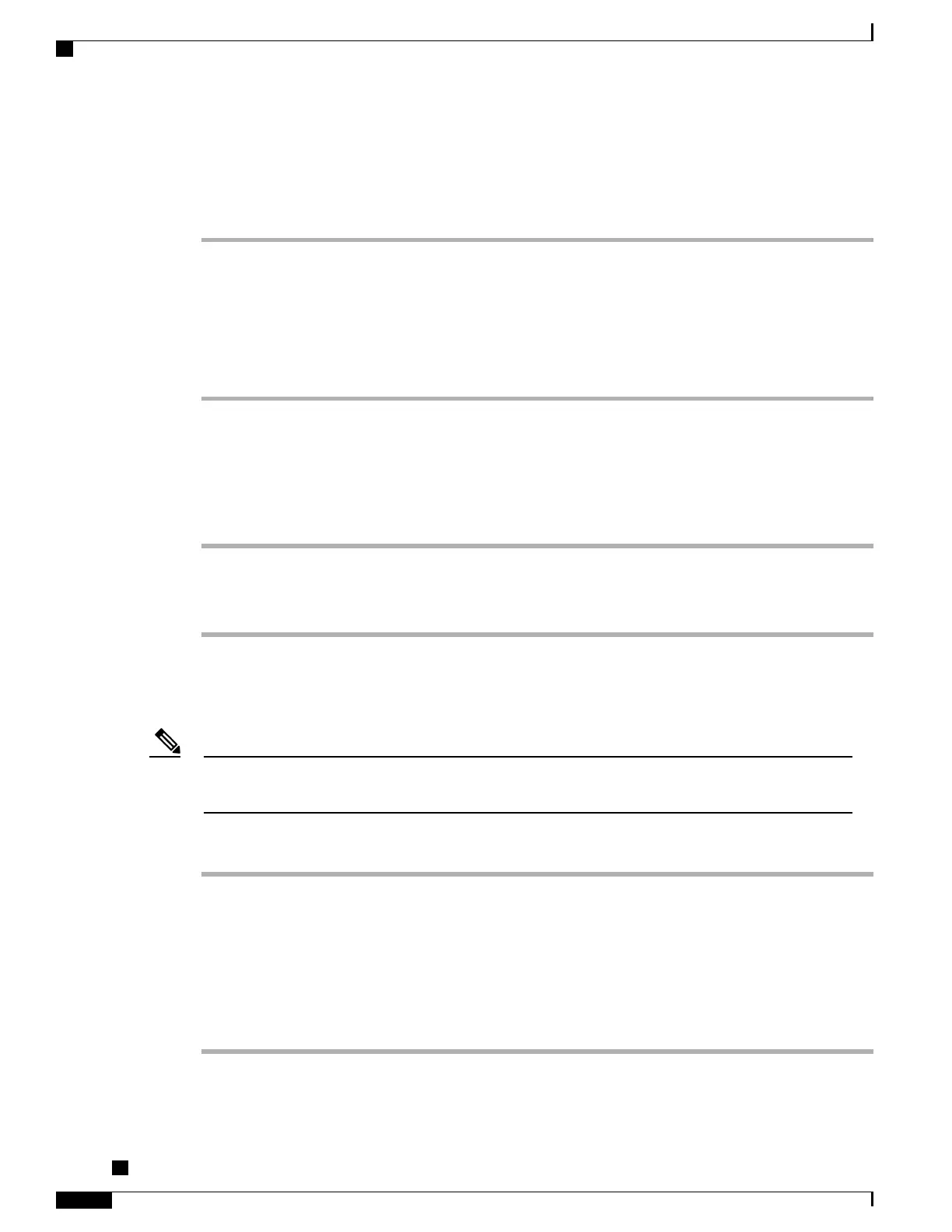Edit Fast-Dial Phone Number
Procedure
Step 1
Sign in to your User Options web page.
Step 2
Select User Options > Fast Dials.
Step 3
Search for the Fast Dial entry that you want to edit.
Step 4
Select a component of the entry.
Step 5
Change the phone number.
Step 6
Select Save.
Delete Fast Dial Entry
Procedure
Step 1
Search for a Fast Dial.
Step 2
Select one or more entries.
Step 3
Click Delete Selected.
Assign Line Button for Fast Dial
Before you can assign a line button for Fast Dial, your system administrator must configure the phone to
display services. Contact your system administrator for more information.
Note
Procedure
Step 1
Choose User Options > Device.
Step 2
Click Service URL.
Step 3
Choose the Fast Dial service from the Button drop-down list box.
Step 4
Enter a phone label for the button.
Step 5
Click Save.
Step 6
Click Reset and then click Restart to refresh the phone configuration.
You can now press the line button to access Fast Dial codes.
Cisco Unified IP Phones 7906G and 7911G User Guide for Cisco Unified Communications Manager 9.0 (SCCP
and SIP)
74
User Options Web Pages
Fast Dial on Web