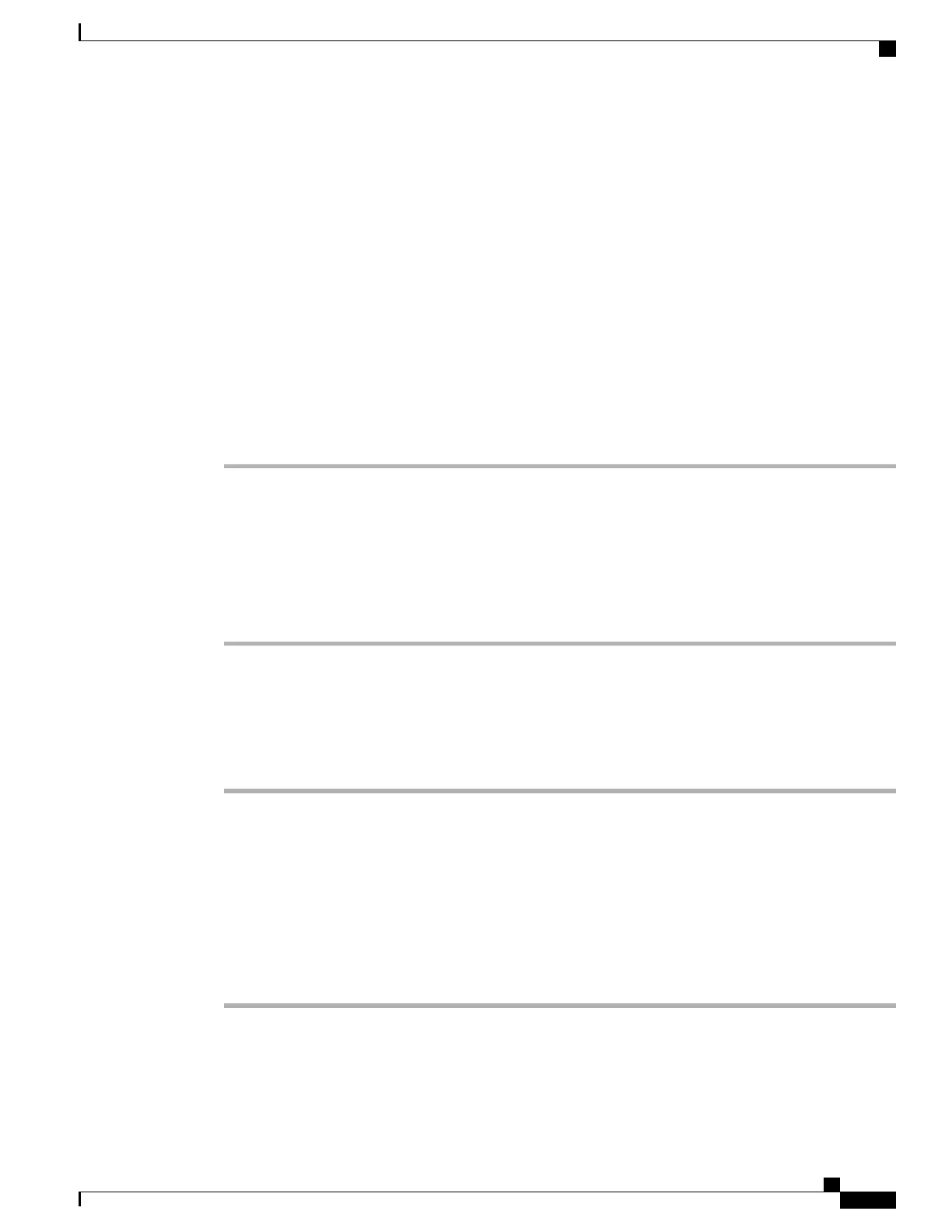Line Settings on Web
Line settings affect a specific phone line (directory number) on your phone. Line settings includes
call-forwarding, voice message indicators, ring patterns, and line labels.
You can set up other line settings directly on your phone:
• Set up call forwarding for your primary phone line—see Call Forward, on page 24.
• Change rings, display, and other phone-model specific settings—see Phone Customization, on page
51.
Set Up Call Forward Per Line
Procedure
Step 1
Choose User Options > Device.
Step 2
Choose a phone from the Name drop-down menu.
Step 3
Click Line Settings.
Step 4
(optional) If you have more than one directory number (line) assigned to your phone, choose a line from the
Line drop-down menu.
Step 5
In the Incoming Call Forwarding area, choose Call Forward settings for various conditions.
Step 6
Click Save.
Change Voice Message Indicator Setting Per Line
Procedure
Step 1
Choose User Options > Device.
Step 2
Choose a phone from the Name drop-down menu.
Step 3
Click Line Settings.
Step 4
(optional) If you have more than one directory number (line) assigned to your phone, choose a line from the
Line drop-down menu.
Step 5
In the Message Waiting Lamp area, choose from various settings.
Typically, the default message waiting setting prompts your phone to display a steady red light from
the handset light strip to indicate a new voice message.
Note
Step 6
Click Save.
Cisco Unified IP Phones 7906G and 7911G User Guide for Cisco Unified Communications Manager 9.0 (SCCP and
SIP)
79
User Options Web Pages
Line Settings on Web