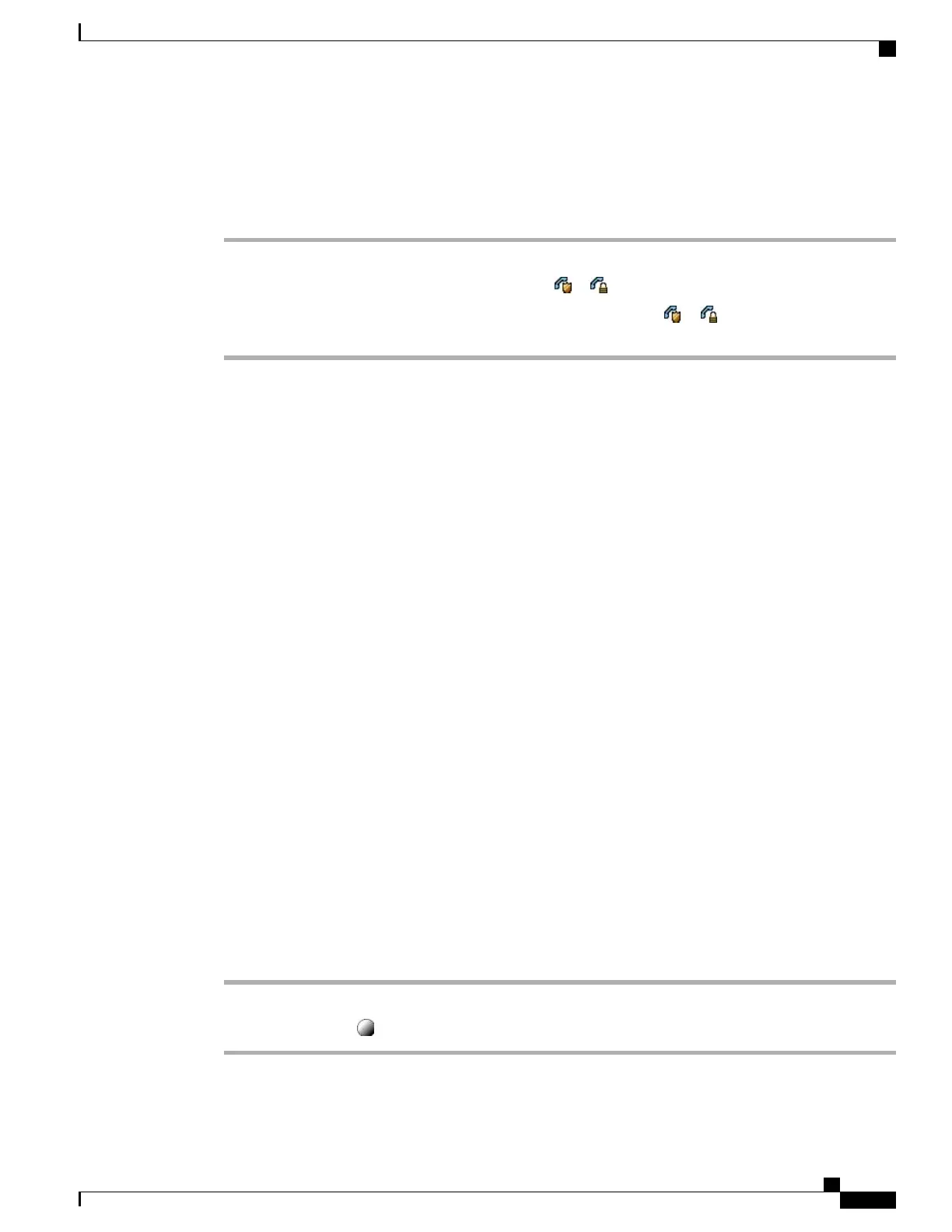Verify Conference Call Security
Procedure
Step 1
To verify conference security, press ConfList or Conference List.
Step 2
To verify that a conference call is secure, look for the or icon after Conference on the phone screen.
Step 3
To verify that a participant is calling from a secure phone, look for the or icon beside the participant’s
name on the phone screen.
Advanced Call Handling
Advanced call-handling tasks involve special features that your system administrator might configure for your
phone depending on your call-handling needs and work environment.
Speed Dial
Speed Dial allows you to enter an index number or select a phone screen item to place a call. Depending on
the configuration, your phone can support several speed-dial features:
•
Speed Dials
•
Abbreviated Dialing
•
Fast Dials
To set up speed-dial numbers and Abbreviated Dial, you must be able to access your User Options web pages.
To set up Fast Dials, you must access to the Personal Directory feature. Alternately, your system administrator
can configure Speed-dial features for you.
Related Topics
User Options Web Pages, on page 69
Personal Directory, on page 61
Make Call Using Speed-Dial Buttons
Procedure
Step 1
Set up Speed-dial buttons.
Step 2
To place a call, press (a Speed-dial button).
Cisco Unified IP Phones 7906G and 7911G User Guide for Cisco Unified Communications Manager 9.0 (SCCP and
SIP)
31
Calling Features
Advanced Call Handling
