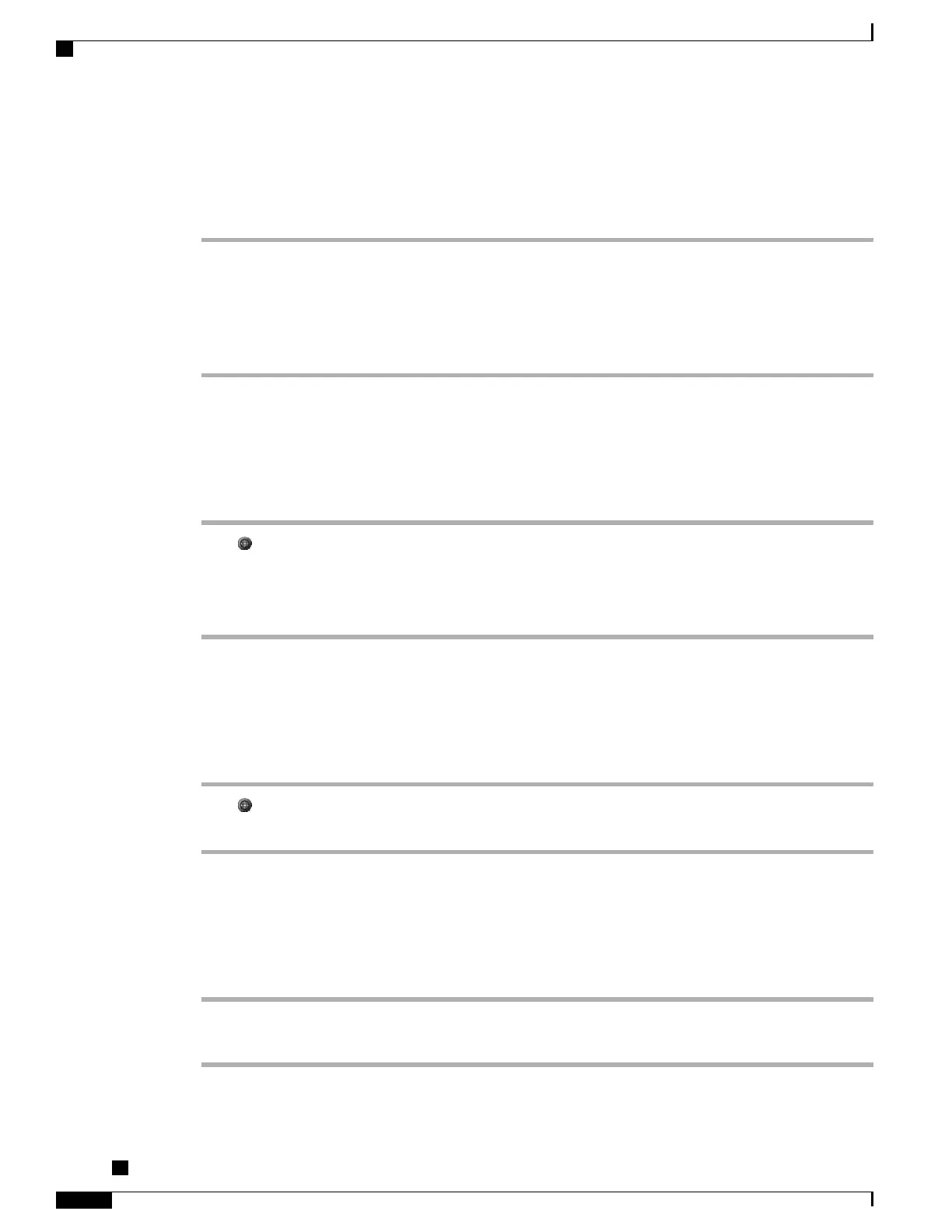Assign Fast Dial Code to PAB Entry
Procedure
Step 1
Search for a PAB entry.
Step 2
Highlight the listing and press Select.
Step 3
Press Fast Dial.
Step 4
Highlight the number that you want to dial and press Select.
Step 5
Highlight an unassigned Fast Dial code that you want to assign to the number and press Select.
Add New Fast Dial Code Without Using PAB Entry
Procedure
Step 1
Press , and choose Directories > Personal Directory > Personal Fast Dials.
Step 2
Highlight a Fast Dial code that is unassigned and press Assign.
Step 3
Enter a phone number.
Step 4
Press Update.
Search for Fast Dial Codes
Procedure
Step 1
Press , and choose Directories > Personal Directory > Personal Fast Dials.
Step 2
Choose Next to move through listings.
Place Call Using Fast Dial Code
Procedure
Step 1
Search for a Fast Dial code.
Step 2
Press Dial.
Cisco Unified IP Phones 7906G and 7911G User Guide for Cisco Unified Communications Manager 9.0 (SCCP
and SIP)
64
Call Logs and Directories
Personal Directory
