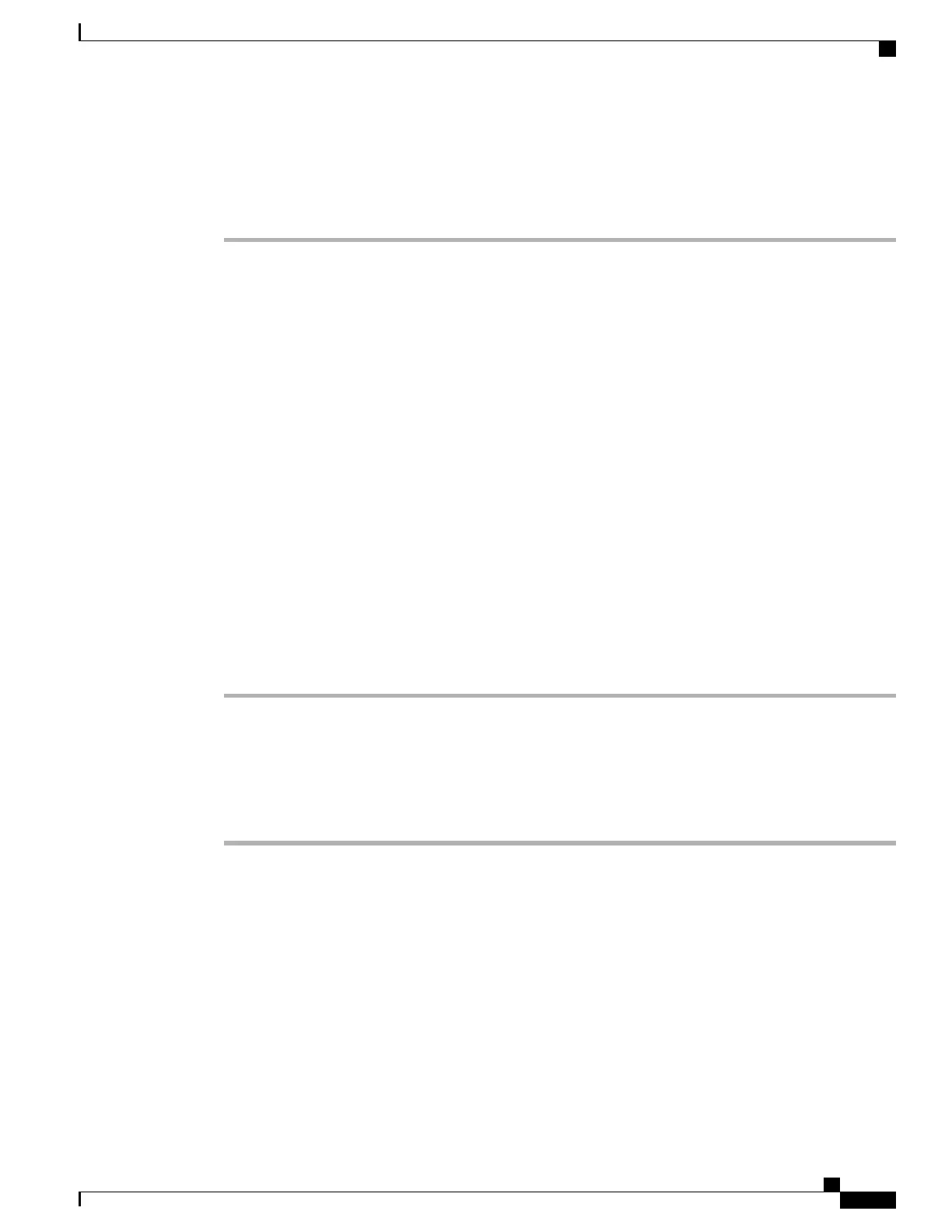Create Access List
Procedure
Step 1
Sign in to your User Options web page.
Step 2
Select User Options > Mobility Settings > Access Lists.
Step 3
Select Add New.
Step 4
Enter a name to identify the access list and a description (optional).
Step 5
Select whether the access list will allow or block specified calls.
Step 6
Select Save.
Step 7
Select Add Member to add phone numbers or filters to the list.
Step 8
Select an option from the Filter Mask drop-down list box. You can filter a directory number, calls with
restricted caller ID (Not Available), or calls with anonymous caller ID (Private).
Step 9
If you select a directory number from the Filter Mask drop-down list box, enter a phone number or filter in
the DN Mask field.
You can use the following wild cards to define a filter:
•
X (upper or lower case): Matches a single digit. For example, 408555123X matches any number between
4085551230 and 4085551239.
•
!: Matches any number of digits. For example, 408! matches any number starts with 408.
•
#: Used as a single digit for exact match.
Step 10
To add this member to the access list, select Save.
Step 11
To save the access list, select Save.
Add New Remote Destination
Procedure
Step 1
Sign in to your User Options web page.
Step 2
Select User Options > Mobility Settings > Remote Destinations.
Step 3
Select Add New.
Step 4
Enter the following information:
•
Name: Enter a name for the mobile (or other) phone.
•
Destination Number: Enter your mobile phone number.
Cisco Unified IP Phones 7906G and 7911G User Guide for Cisco Unified Communications Manager 9.0 (SCCP and
SIP)
81
User Options Web Pages
Phone and Access List Set Up for Mobile Connect