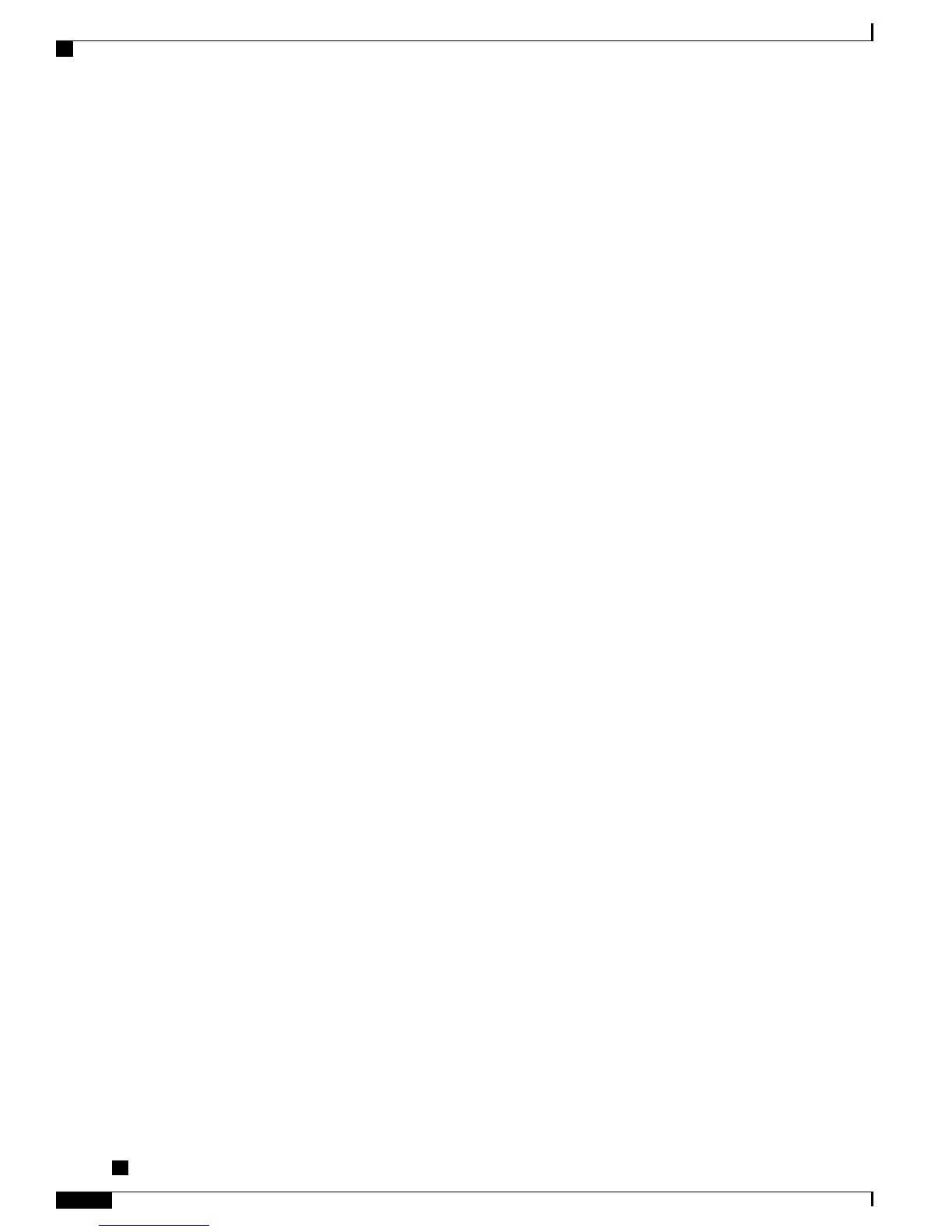•
Address Book Synchronization Tool (TABSync)
Users can access Personal Directory features by these methods:
•
From a web browser: Users can access the PAB and Fast Dials features from the Cisco Unified
Communications Manager User Options web pages.
•
From the Cisco Unified IP Phone: Users can choose Directories > Personal Directory to access the
PAB and Fast Dials features from their phones.
•
From a Microsoft Windows application: Users can use the TABSync tool to synchronize their PABs
with Microsoft Windows Address Book (WAB). Customers who want to use the Microsoft Outlook
Address Book (OAB) should begin by importing the data from the OAB into the Windows Address
Book (WAB). TabSync can then be used to synchronize the WAB with Personal Directory.
To ensure that Cisco Unified IP Phone Address Book Synchronizer users have access only to end user data
that pertains to them, activate the Cisco UXL Web Service in Cisco Unified Serviceability.
To configure Personal Directory from a web browser, users must access their User Options web pages. You
must provide users with a URL and login information.
To synchronize with Microsoft Outlook, users must install the TABSync utility, which you provide. For more
information, see Obtain Cisco Unified IP Phone Address Book Synchronizer, on page 244 and Cisco Unified
IP Phone Address Book Synchronizer Deployment, on page 245.
Phone Button Templates
Phone button templates let you assign speed dials and call-handling features to programmable line buttons.
Call-handling features that can be assigned to buttons include call forward, hold, and conference.
Ideally, you modify templates before registering phones on the network. In this way, you can access customized
phone button template options from Cisco Unified Communications Manager during registration.
To modify a phone button template, choose Device > Device Settings > Phone Button Template from
Cisco Unified Communications Manager Administration. To assign a phone button template to a phone, use
the Phone Button Template field in the Cisco Unified Communications Manager Administration Phone
Configuration window. For more information, see the Cisco Unified Communications Manager Administration
Guide and the Cisco Unified Communications Manager System Guide.
Cisco Unified IP Phone 7975G, 7971G-GE, and 7970G Phone Button Templates
The default template that ships with the Cisco Unified IP Phone 7975G, 7971G-GE, and 7970G uses buttons
1 and 2 for lines and assigns buttons 3 through 8 as speed dial.
The recommended standard Cisco Unified IP Phone 7970 Series template uses buttons 1 and 2 for lines,
assigns buttons 3 through 5 as speed dial, and buttons 6 through 8 as Hold, Conference, and Transfer,
respectively.
To avoid confusion for users, do not assign a feature to a button and a softkey at the same time.
Cisco Unified IP Phone 7975G, 7971G-GE, 7970G, 7965G, and 7945G Administration Guide for Cisco Unified
Communications Manager 9.0 (SCCP and SIP)
150
Features, Templates, Services, and Users
Phone Button Templates
