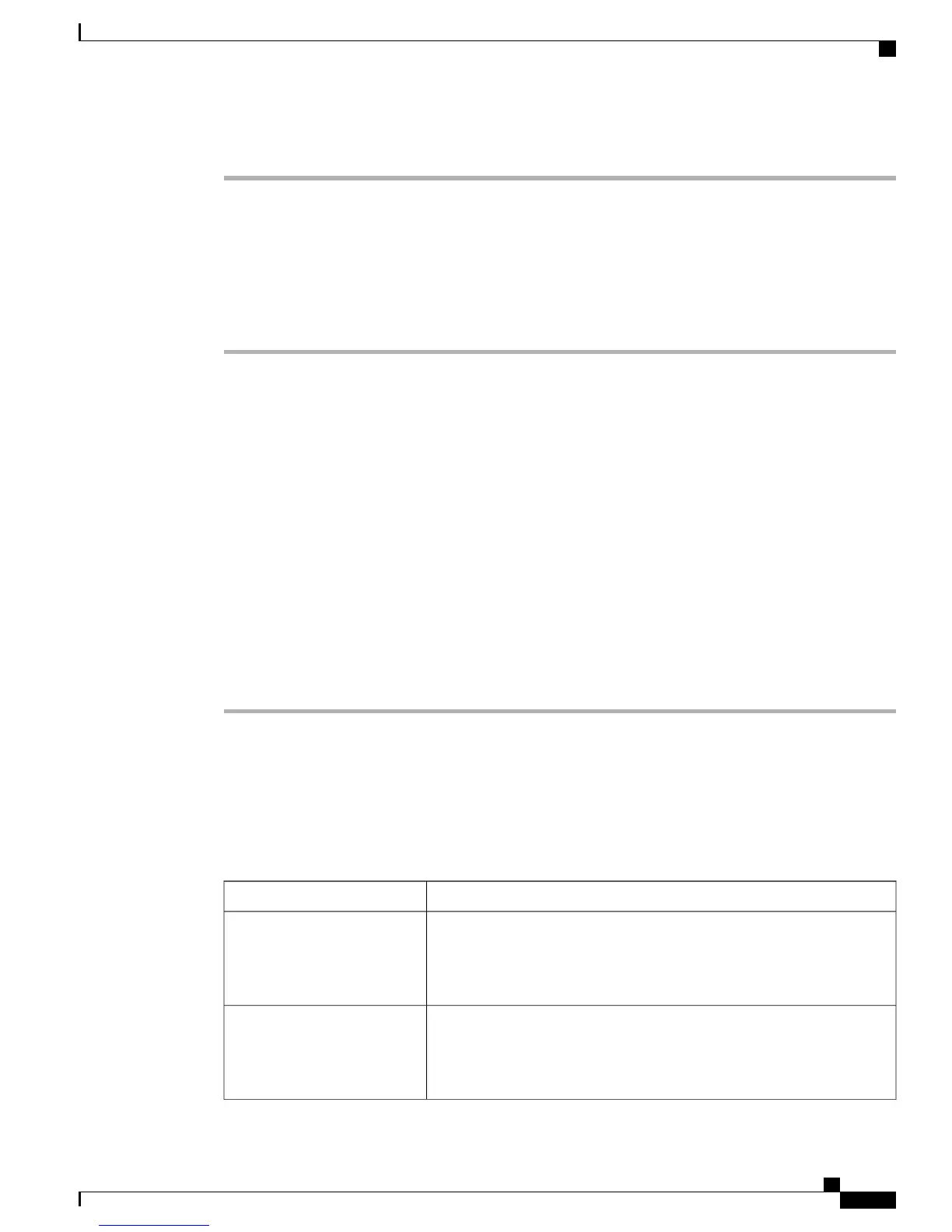The Service Status symbol changes from a square to an arrow.
Determine DNS or Connectivity Issues
If the phone continues to reset, follow these steps to eliminate DNS or other connectivity errors:
Procedure
Step 1
Use the Erase softkey to reset phone settings to their default values. See Cisco Unified IP Phone Reset or
Restore, on page 234 for details.
Step 2
Modify DHCP and IP settings:
a) Disable DHCP. See Network Configuration Menu, on page 66 for instructions.
b) Assign static IP values to the phone. See Network Configuration Menu, on page 66 for instructions. Use
the same default router setting used for other functioning Cisco Unified IP Phones.
c) Assign TFTP server. See Network Configuration Menu, on page 66 for instructions. Use the same TFTP
server used for other functioning Cisco Unified IP Phones.
Step 3
On the Cisco Unified Communications Manager server, verify that the local host files have the correct
Cisco Unified Communications Manager server name mapped to the correct IP address.
Step 4
From Cisco Unified Communications Manager, choose System > Server and verify that the server is referred
to by the IP address and not by its DNS name.
Step 5
From Cisco Unified Communications Manager, choose Device > Phone and verify that you have assigned
the correct MAC address to this Cisco Unified IP Phone. For information about determining a MAC address,
see Cisco Unified IP Phone MAC Address Determination, on page 41.
Step 6
Power cycle the phone.
General Troubleshooting Information
The following table provides general troubleshooting information for the Cisco Unified IP Phone.
Table 54: Cisco Unified IP Phone Troubleshooting
ExplanationSummary
Cisco does not support connecting an IP phone to another IP phone through
the PC port. Each IP phone should directly connect to a switch port. If
phones are connected together in a line (by using the PC port), the phones
do not work.
Daisy-chaining IP phones
In Cisco Unified Communications Manager, you can configure the network
to use the G.729 protocol (the default is G.711). When using G.729, calls
between an IP phone and a mobile phone will have poor voice quality. Use
G.729 only when absolutely necessary.
Poor quality when calling
mobile phones using the G.729
protocol
Cisco Unified IP Phone 7975G, 7971G-GE, 7970G, 7965G, and 7945G Administration Guide for Cisco Unified
Communications Manager 9.0 (SCCP and SIP)
231
Troubleshooting and Maintenance
General Troubleshooting Information
