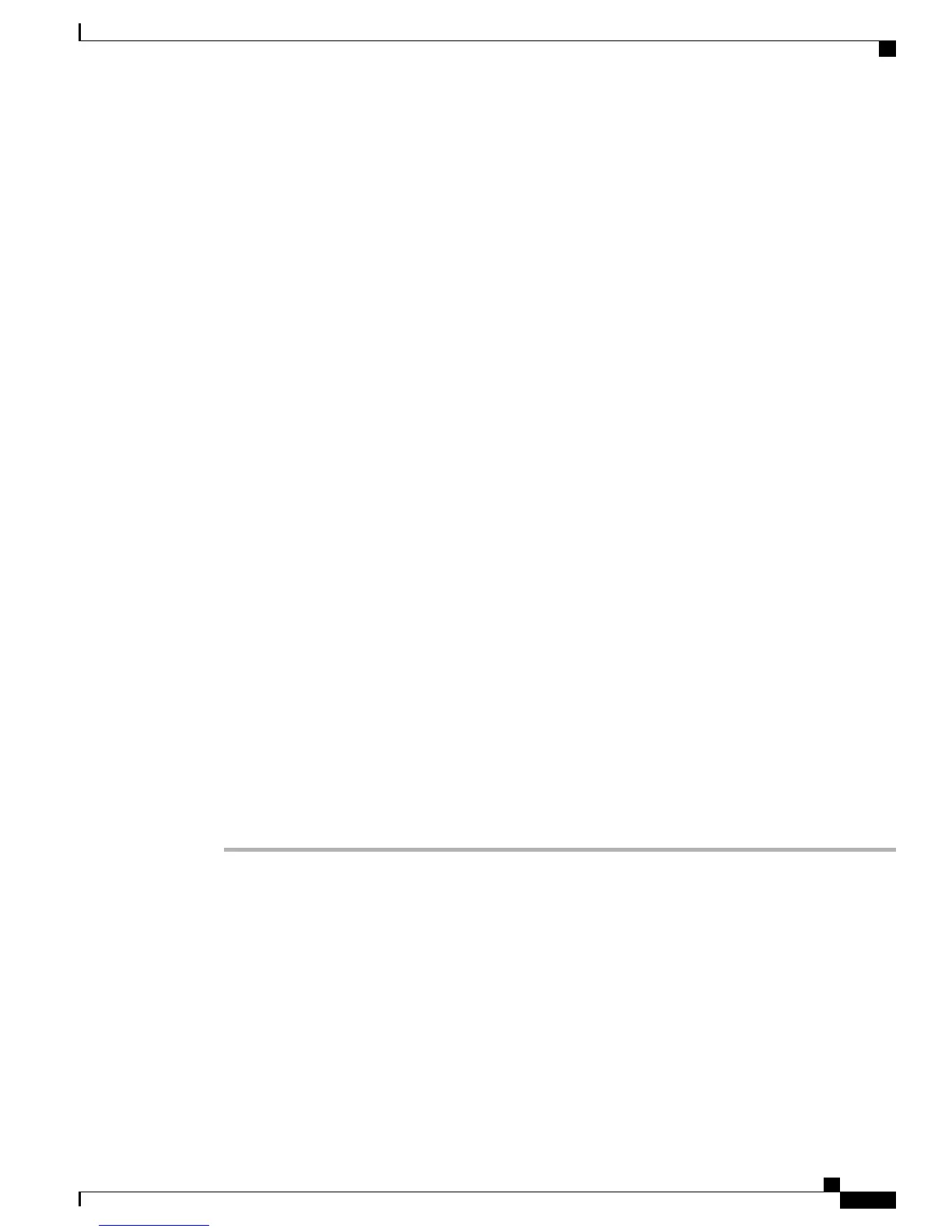Cisco Unified IP Phone 7965G Phone Button Templates
The default Cisco Unified IP Phone 7965G template that ships with the phone uses buttons 1 and 2 for lines
and assigns buttons 3 through 6 as speed dial.
The recommended standard Cisco Unified IP Phone 7965G template uses buttons 1 and 2 for lines, assigns
button 3 as speed dial, and buttons 4 through 6 as Hold, Conference, and Transfer, respectively.
To avoid confusion for users, do not assign a feature to a button and a softkey at the same time.
Cisco Unified IP Phone 7945G Phone Button Templates
The default Cisco Unified IP Phone 7945G template that ships with the phone uses buttons 1 and 2 for lines.
The recommended standard Cisco Unified IP Phone 7945G template uses buttons 1 and 2 for lines.
To avoid confusion for users, do not assign a feature to a button and a softkey at the same time.
Phone Button Template for Personal Address Book or Fast Dials
To avoid confusion for users, do not assign a feature to a button and a softkey at the same time.
For additional information on IP phone services, see the Cisco Unified Communications Manager Administration
Guide, “IP Phone Services Configuration” chapter. For more information on configuring line buttons, see the
Cisco Unified Communications Manager Administration Guide, “Cisco Unified IP Phone Configuration”
chapter.
Related Topics
Softkey Templates, on page 153
Set Up PAB or Fast Dial in IP Phone Services
To configure PAB or Fast Dial as an IP phone service, perform these steps:
Procedure
Step 1
Choose Device > Device Settings > Phone Services.
The Find and List IP Phone Services window displays.
Step 2
Click Add New. The IP Phone Services Configuration window displays.
Step 3
Enter the following settings:
•
Service Name and ASCII Service Name: Enter Personal Address Book.
•
Service Description: Enter an optional description of the service.
•
Service URL
For PAB, enter the following URL:
http://<Unified CM-server-name>:8080/ccmpd/login.do?name=#DEVICENAME#&service=pab
Cisco Unified IP Phone 7975G, 7971G-GE, 7970G, 7965G, and 7945G Administration Guide for Cisco Unified
Communications Manager 9.0 (SCCP and SIP)
151
Features, Templates, Services, and Users
Cisco Unified IP Phone 7965G Phone Button Templates
