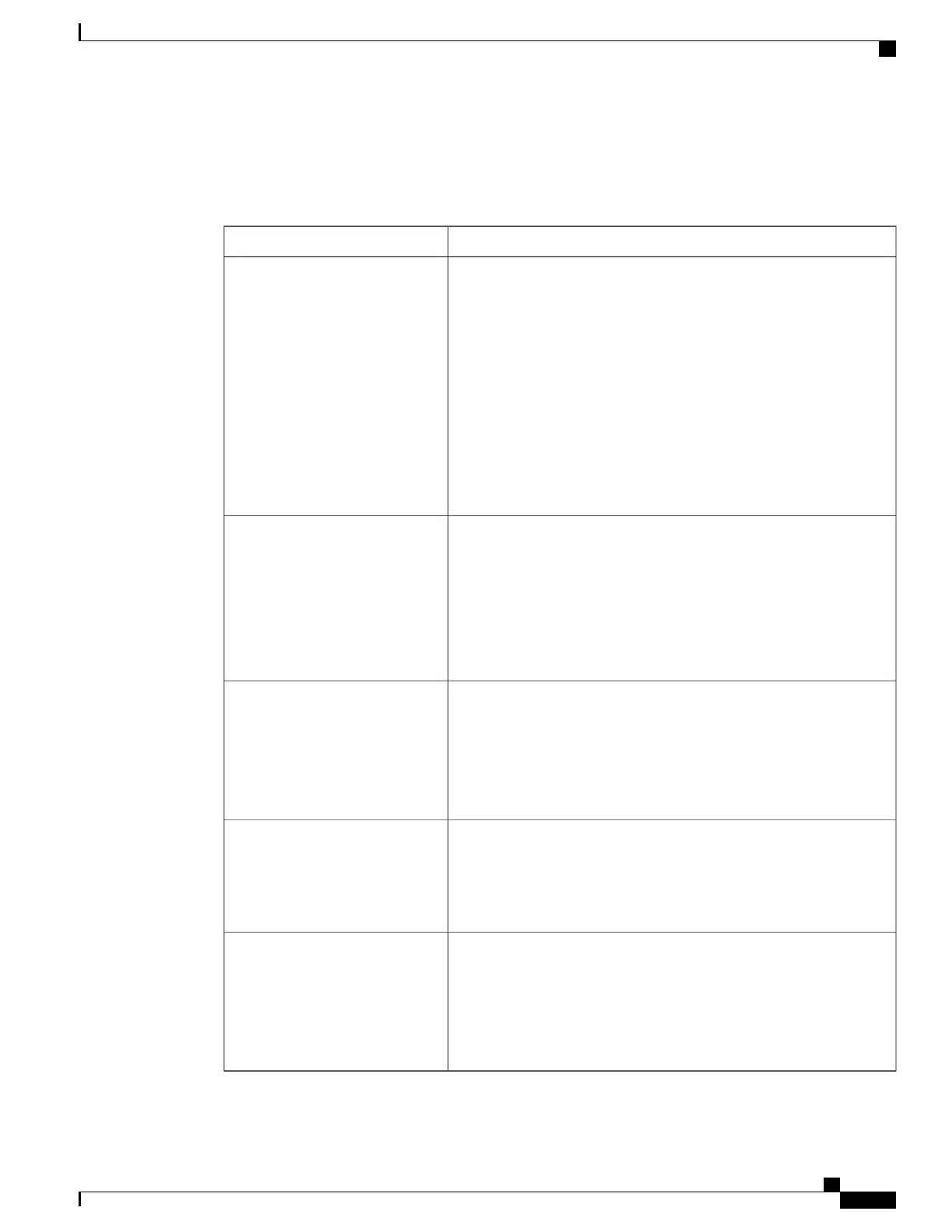Remote Access Fields
Table 67: Remote Access Settings
DescriptionField
Allows access to the ATA web page from a device that is on the WAN
side of the ATA. For example, you could connect from another subnet
in your office or from your home computer.
Click Enabled to enable this feature, or click Disabled to disable it.
The default setting is Disabled. The other fields in this section of the
page are available only if you enable this feature. If you attempt to
enable this feature while using the default administrator login credentials,
you will be prompted to change the credentials. Click OK to
acknowledge the warning message. Use the Administration >
Management > User List page to change the administrator password.
For more information, see User List (Password Management), on page
100.
Remote Management
Select the protocol to use for access to the ATA web page from a device
on the WAN side of the ATA. Choose HTTP and/or HTTPS.
For secure Internet access, select HTTPS. The default value is HTTP.
Include the specified protocol when you enter the address in your web
browser. For example, with the HTTPS protocol, a WAN IP address of
203.0.113.50, and the default Remote Management Port of 80, you
would enter: https://203.0.113.50:80
Web Utility Access
If you enabled Remote Management, choose whether or not to allow
firmware upgrades from a device on the WAN side of the ATA. Click
Enabled to enable this feature, or click Disabled to disable it. The
default value is Disabled.
You can change this setting only when your computer is connected to
the configuration utility from the LAN.
Remote Upgrade
You can use this feature to limit access to the ATA web page based on
the IP address of a device. Choose Any IP Address to allow access
from any external IP address. To specify an external IP address or range
of IP addresses, select the second radio button and then enter the desired
IP address or range. The default setting is Any IP Address.
Allowed Remote IP Address
Enter the port number to use for access to the ATA web page from a
device on the WAN side of the ATA. The default port number is 80.
Include the specified port when you enter the address in your web
browser. For example, with the HTTPS protocol, a WAN IP address of
203.0.113.50, and the default Remote Management Port of 80, you
would enter: https://203.0.113.50:80
Remote Management Port
Cisco ATA 191 and ATA 192 Analog Telephone Adapter Administration Guide for Multiplatform Firmware
97
Administration Settings
Web Access Management
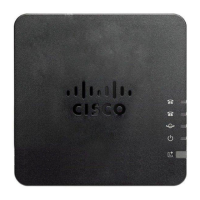