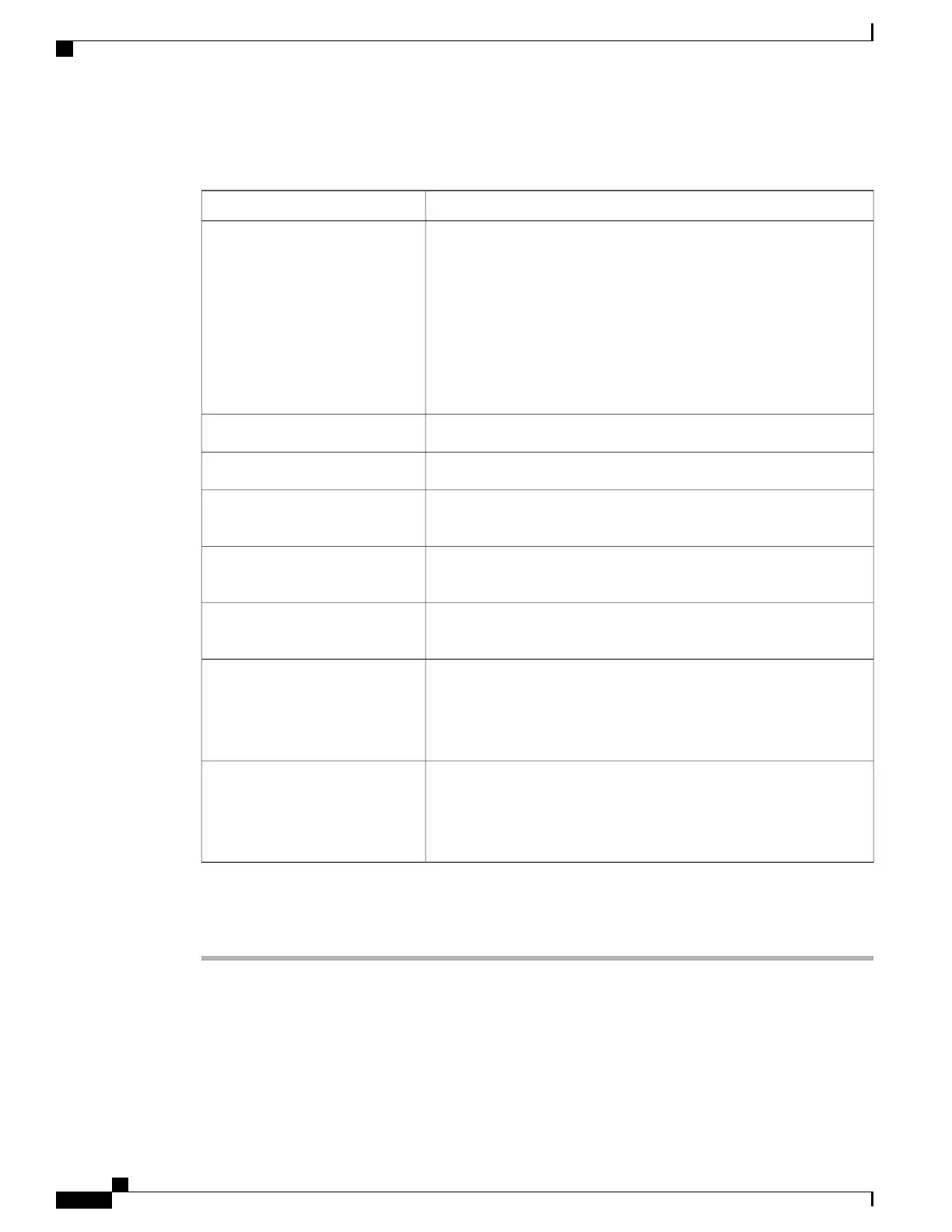The Configure Boot Order dialog box displays.
Step 5
In the Configure Boot Order dialog box, update the following properties:
DescriptionName
The server boot options. You can select one or more of the following:Device Types table
• HDD—Hard disk drive
• FDD—Floppy disk drive
• CDROM—Bootable CD-ROM
• PXE—PXE boot
• EFI—Extensible Firmware Interface
Moves the selected device type to the Boot Order table.Add >
Removes the selected device type from the Boot Order table.< Remove
Displays the device types from which this server can boot, in the order
in which the boot will be attempted.
Boot Order table
Moves the selected device type to a higher priority in the Boot Order
table.
Up
Moves the selected device type to a lower priority in the Boot Order
table.
Down
Saves the changes to the configured boot order or reapplies a
previously-configured boot order.
Apply button
CIMC sends the configured boot order to the BIOS the next time the
server is rebooted.
Closes the dialog box without saving any changes or reapplying the
existing configuration.
Cancel button
If you select this option, the actual boot order will not be changed the
next time the server is rebooted.
Step 6
Click Apply.
Additional device types may be appended to the actual boot order, depending on what devices you have
connected to your server.
What to Do Next
Reboot the server to boot with your new boot order.
Cisco UCS C-Series Servers Integrated Management Controller GUI Configuration Guide, Release 1.1(2)
18 OL-22894-01
Managing the Server
Configuring the Server Boot Order
