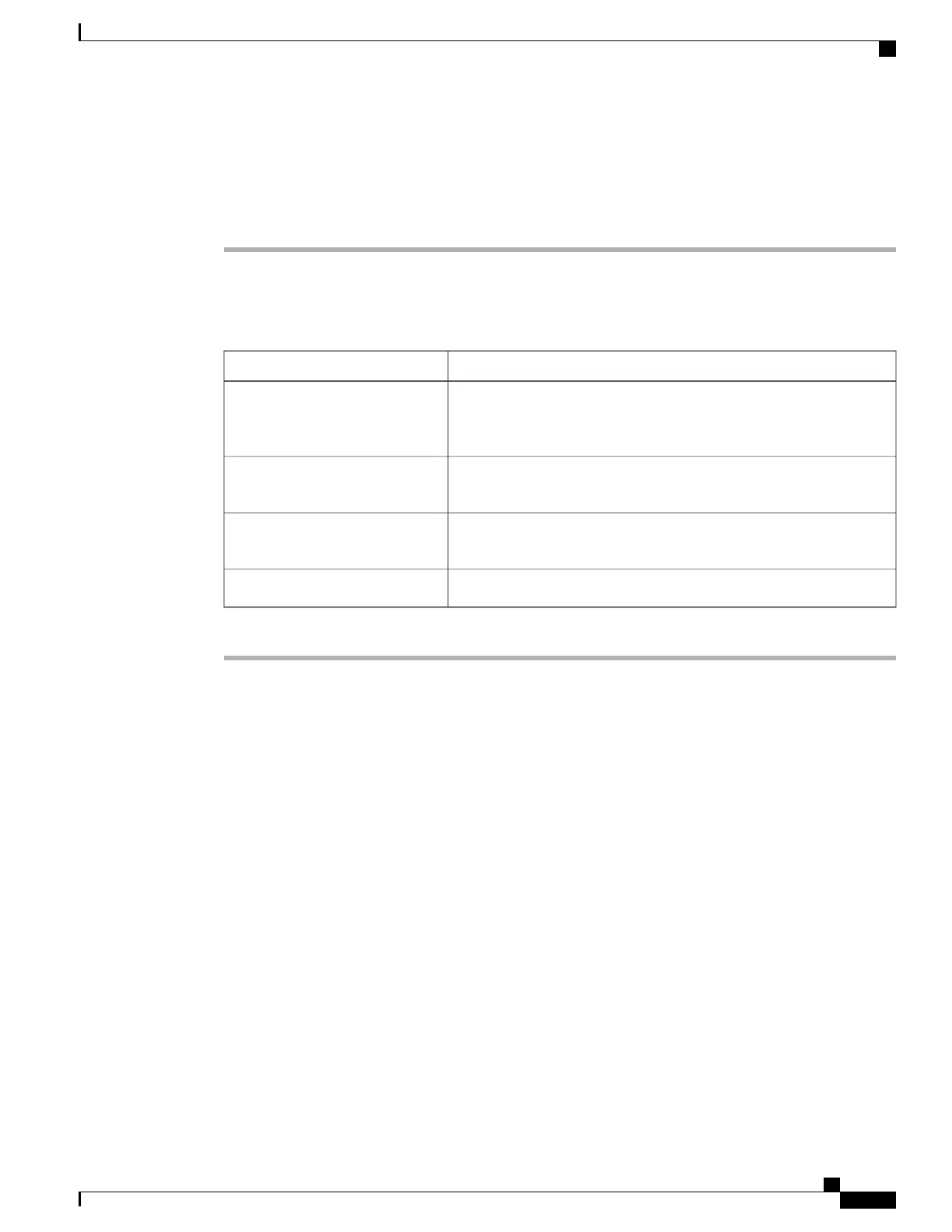Importing a CIMC Configuration
Procedure
Step 1
In the Navigation pane, click the Admin tab.
Step 2
On the Admin tab, click Utilities.
Step 3
In the Actions area of the Utilities pane, click Import CIMC Configuration.
Step 4
In the Import CIMC Configuration dialog box, complete the following fields:
DescriptionName
Select this option and click Import to navigate to the XML configuration
file stored on a drive that is local to the computer running the CIMC
GUI.
Import from a local file field
Select this option to import the XML configuration file from a TFTP
server.
Import from TFTP server field
The IP address of the TFTP server on which the configuration file
resides.
TFTP Server IP Address field
The path and filename of the configuration file on the TFTP server.Path and Filename field
Step 5
Click Import.
Cisco UCS C-Series Servers Integrated Management Controller GUI Configuration Guide, Release 1.1(2)
OL-22894-01 73
Importing a CIMC Configuration
Backing Up and Importing the CIMC Configuration
