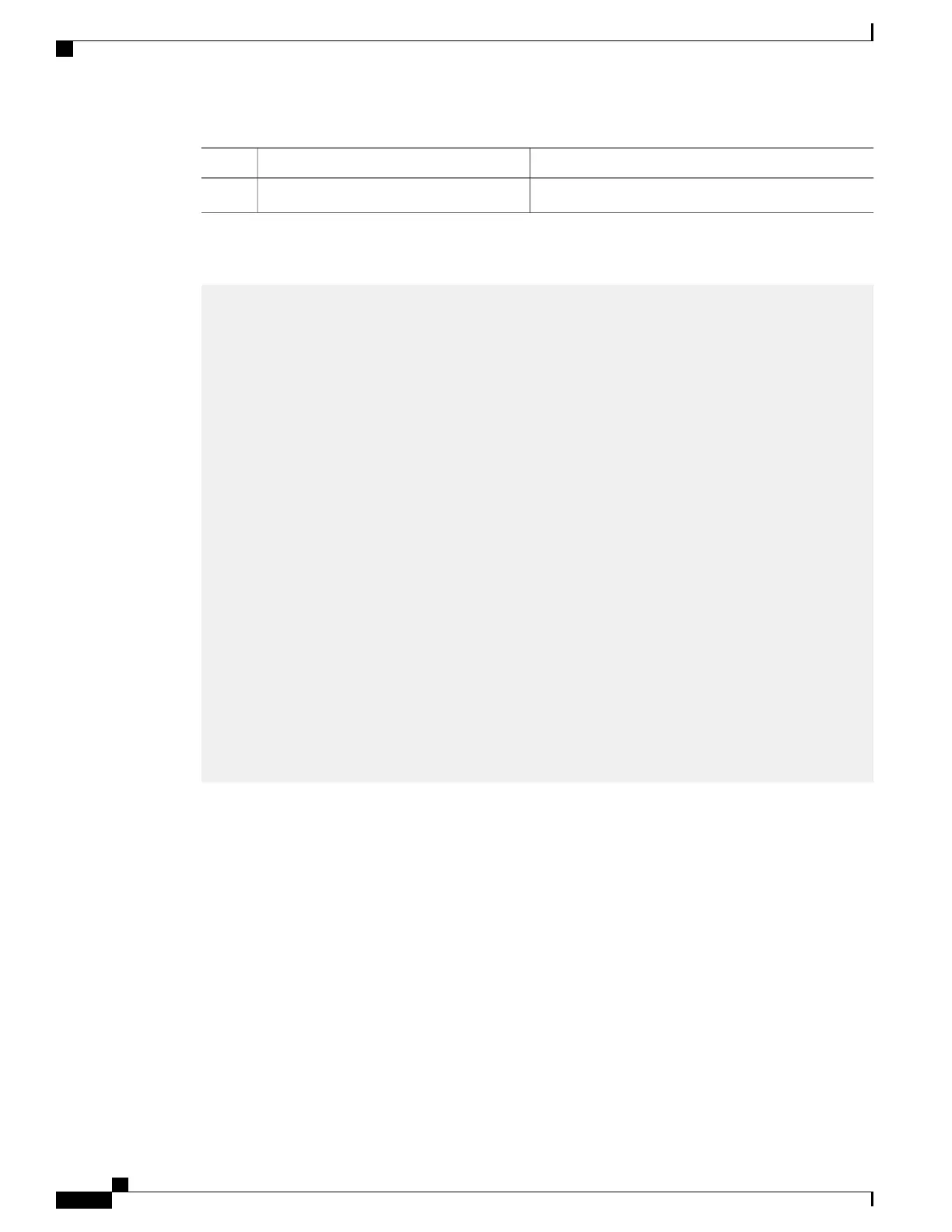PurposeCommand or Action
-CAkey ca.key -out myserver05.crt
-extfile openssl.conf
This example shows how to create a CA and to generate a server certificate signed by the new CA. These
commands are entered on a Linux server running OpenSSL.
# /usr/bin/openssl genrsa -out ca.key 1024
Generating RSA private key, 1024 bit long modulus
.............++++++
.....++++++
e is 65537 (0x10001)
# /usr/bin/openssl req -new -x509 -days 365 -key ca.key -out ca.crt
You are about to be asked to enter information that will be incorporated
into your certificate request.
What you are about to enter is what is called a Distinguished Name or a
DN.
There are quite a few fields but you can leave some blank
For some fields there will be a default value,
If you enter '.', the field will be left blank.
-----
Country Name (2 letter code) [GB]:US
State or Province Name (full name) [Berkshire]:California
Locality Name (eg, city) [Newbury]:San Jose
Organization Name (eg, company) [My Company Ltd]:Example Incorporated
Organizational Unit Name (eg, section) []:Unit A
Common Name (eg, your name or your server's hostname) []:example.com
Email Address []:admin@example.com
# echo "nsCertType = server" > openssl.conf
# /usr/bin/openssl x509 -req -days 365 -in csr.txt -CA ca.crt -set_serial 01 -CAkey ca.key -out server.crt
-extfile openssl.conf
Signature ok
subject=/C=US/ST=California/L=San Jose/O=Example Inc./OU=Unit
A/CN=example.com/emailAddress=john@example.com
Getting CA Private Key
#
What to Do Next
Upload the new certificate to the CIMC.
Uploading a Server Certificate
Before You Begin
You must log in as a user with admin privileges to upload a certificate.
The certificate file to be uploaded must reside on a locally-accessible file system.
Cisco UCS C-Series Servers Integrated Management Controller GUI Configuration Guide, Release 1.1(2)
54 OL-22894-01
Managing Certificates
Uploading a Server Certificate
