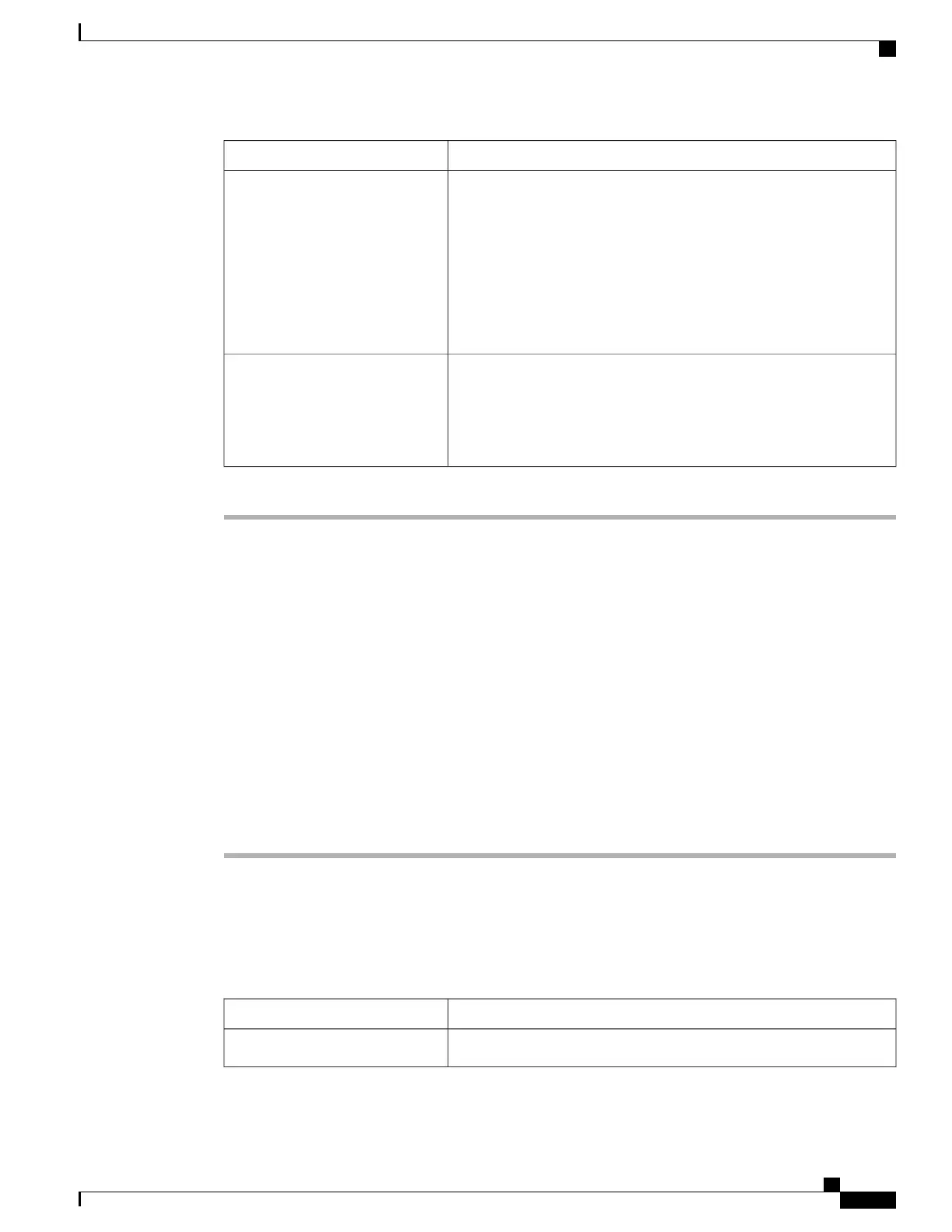DescriptionName
For each filter, select the desired action from the scrolling list box. This
can be:
Action column
• None—An alert is sent but no other action is taken
• Reboot—An alert is sent and the server is rebooted
• Power Cycle—An alert is sent and the server is power cycled
• Power Off—An alert is sent and the server is powered off
For each filter that you want to send an alert, check the associated check
box in this column.
Send Alert column
In order to send an alert, the filter trap settings must be
configured properly and the Enable Platform Event Alerts
check box must also be checked.
Note
Step 5
Click Save Changes.
What to Do Next
If you configure any PEFs to send an alert, complete the following tasks:
• Enabling Platform Event Alerts, page 57
• Configuring SNMP Trap Settings, page 59
Configuring SNMP Trap Settings
Before You Begin
You must log in as a user with admin privileges to configure the NIC.
Procedure
Step 1
In the Navigation pane, click the Admin tab.
Step 2
On the Admin tab, click Event Management.
Step 3
In the Event Management pane, click the Trap Settings tab.
Step 4
In the SNMP Community area, enter the name of the SNMP community to which trap information should
be sent.
Step 5
In the Trap Destinations area, complete the following fields:
DescriptionName
The trap destination ID. This value cannot be modified.ID column
Cisco UCS C-Series Servers Integrated Management Controller GUI Configuration Guide, Release 1.1(2)
OL-22894-01 59
Configuring Platform Event Filters
Configuring SNMP Trap Settings
