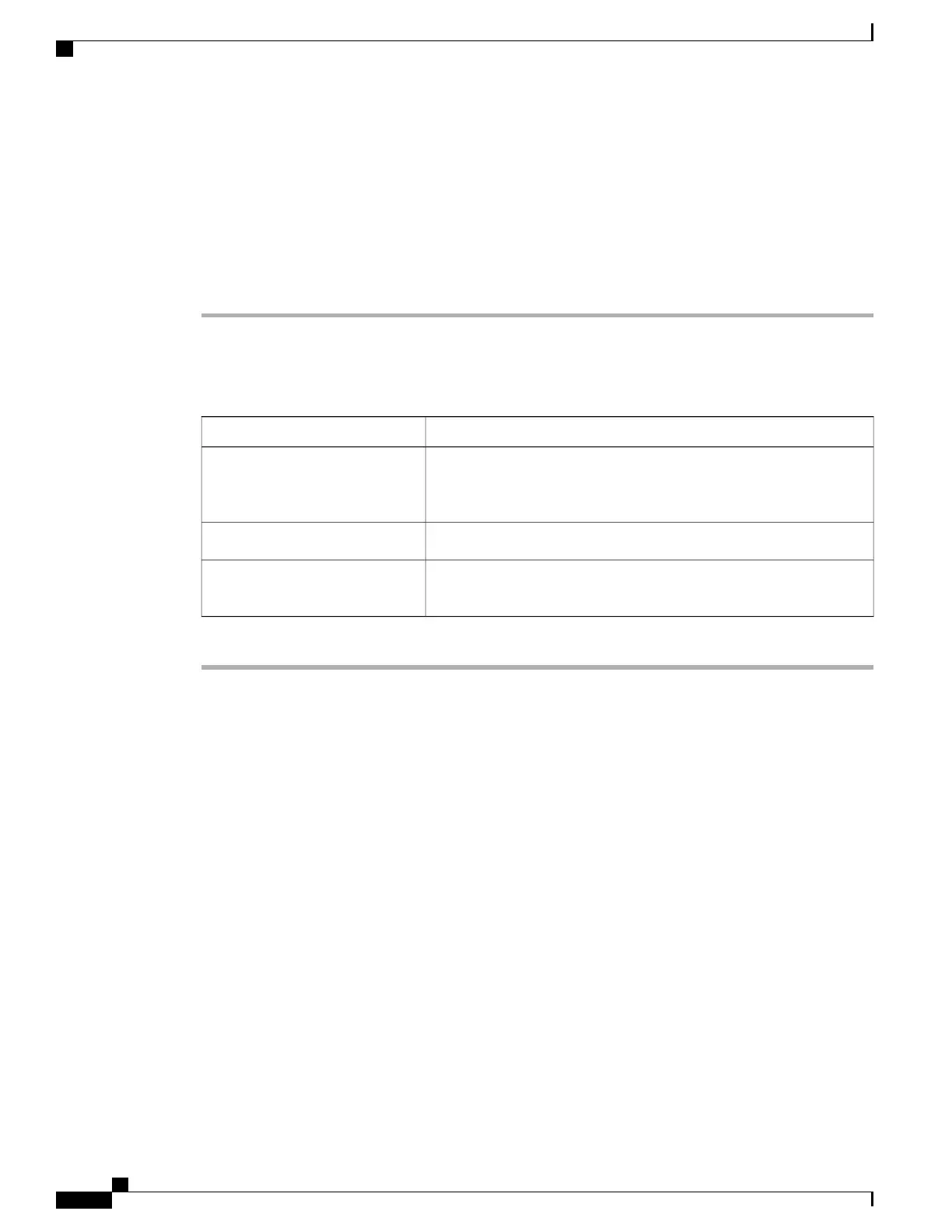Configuring Virtual Media
Before You Begin
You must log in as a user with admin privileges to configure virtual media.
Procedure
Step 1
In the Navigation pane, click the Server tab.
Step 2
On the Server tab, click Remote Presence.
Step 3
In the Remote Presence pane, click the Virtual Media tab.
Step 4
In the Virtual Media Properties area, update the following properties:
DescriptionName
If checked, virtual media is enabled.Enabled check box
If you clear this check box, all virtual media devices are
automatically detached from the host.
Note
The number of virtual media sessions currently running.Active Sessions field
If checked, all virtual media communications are encrypted.Enable Virtual Media
Encryption check box
Step 5
Click Save Changes.
KVM Console
The KVM console is an interface accessible from CIMC that emulates a direct keyboard, video, and mouse
(KVM) connection to the server. The KVM console allows you to connect to the server from a remote location.
Instead of using CD/DVD or floppy drives physically connected to the server, the KVM console uses virtual
media, which are actual disk drives or disk image files that are mapped to virtual CD/DVD or floppy drives.
You can map any of the following to a virtual drive:
• CD/DVD or floppy drive on your computer
• Disk image files (ISO or IMG files) on your computer
• USB flash drive on your computer
• CD/DVD or floppy drive on the network
• Disk image files (ISO or IMG files) on the network
• USB flash drive on the network
You can use the KVM console to install an OS on the server.
Cisco UCS C-Series Servers Integrated Management Controller GUI Configuration Guide, Release 1.1(2)
32 OL-22894-01
Managing Remote Presence
Configuring Virtual Media
