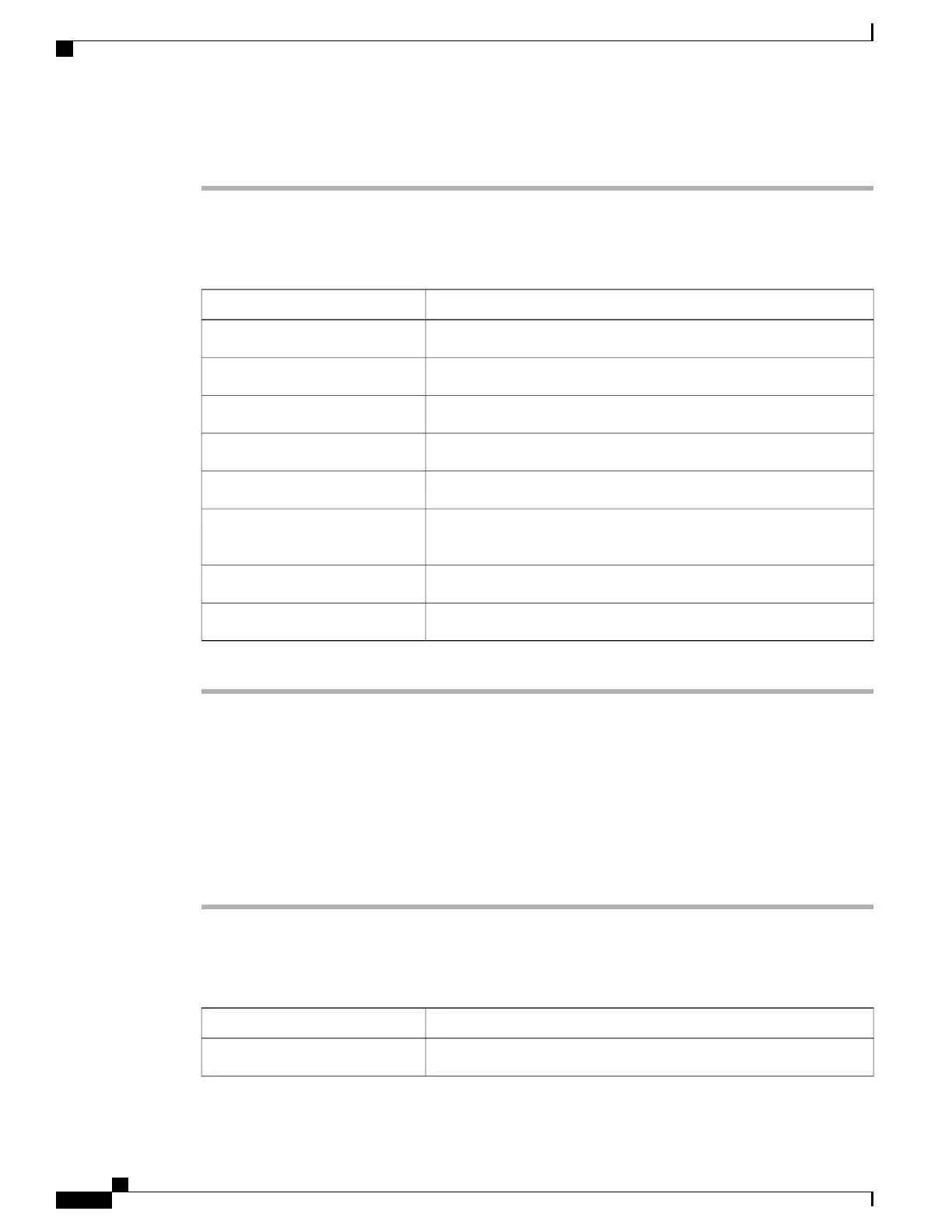Procedure
Step 1
In the Navigation pane, click the Admin tab.
Step 2
On the Admin tab, click Network.
Step 3
In the Network pane, click the Network Settings tab.
Step 4
In the IPv4 Properties area, update the following properties:
DescriptionName
If checked, IPv4 is enabled.Enable IPv4 check box
If checked, the CIMC uses DHCP.Use DHCP check box
The IP address for the CIMC.IP Address field
The subnet mask for the IP address.Subnet Mask field
The gateway for the IP address.Gateway field
If checked, the CIMC retrieves the DNS server addresses from DHCP.Obtain DNS Server Addresses
from DHCP check box
The IP address of the primary DNS server.Preferred DNS Server field
The IP address of the secondary DNS server.Alternate DNS Server field
Step 5
Click Save Changes.
Connecting to a VLAN
Before You Begin
You must be logged in as admin to connect to a VLAN.
Procedure
Step 1
In the Navigation pane, click the Admin tab.
Step 2
On the Admin tab, click Network.
Step 3
In the Network pane, click the Network Settings tab.
Step 4
In the VLAN Properties area, update the following properties:
DescriptionName
If checked, the CIMC is connected to a virtual LAN.Enable VLAN check box
Cisco UCS C-Series Servers Integrated Management Controller GUI Configuration Guide, Release 1.1(2)
44 OL-22894-01
Configuring Network-Related Settings
Connecting to a VLAN
