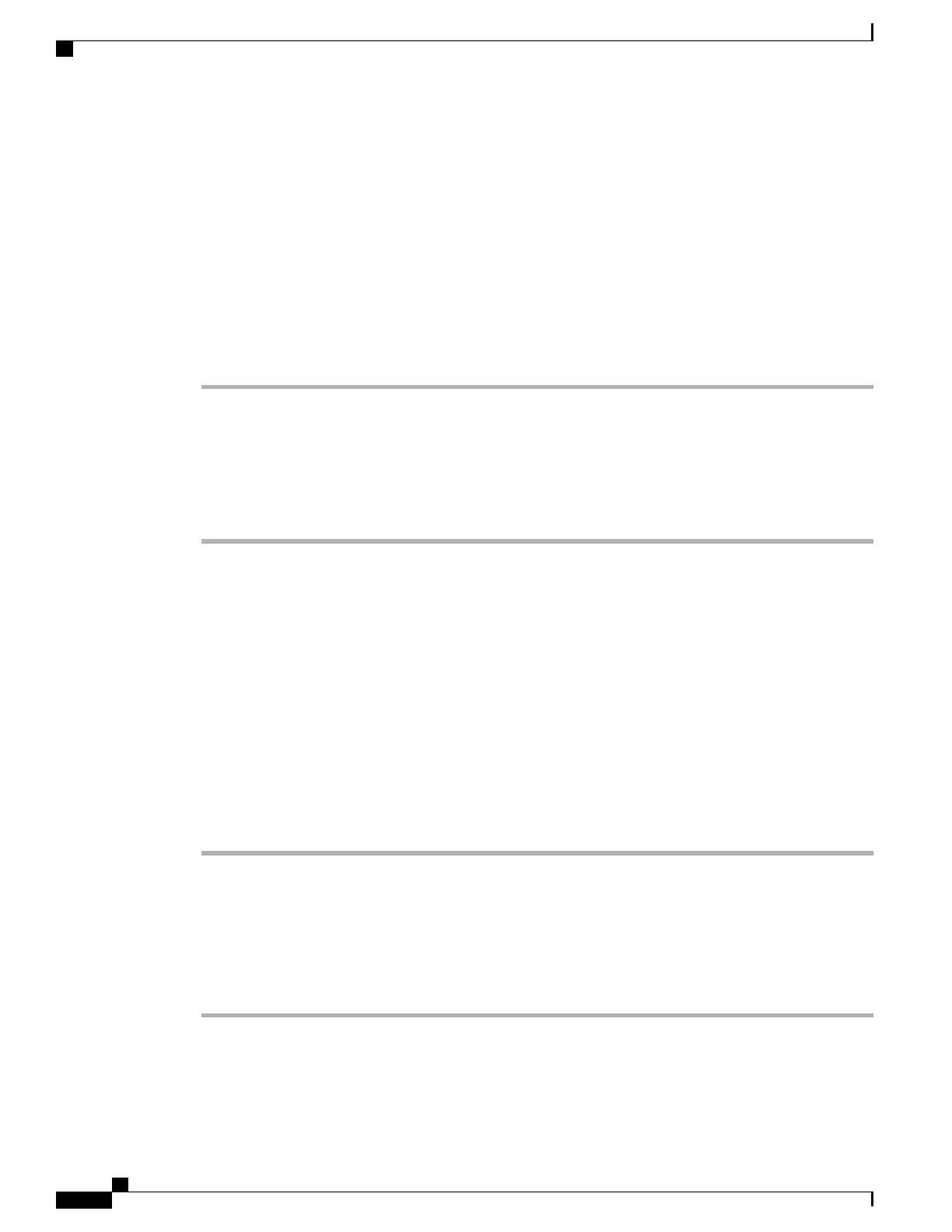Installing CIMC Firmware Through the Browser
Before You Begin
• You must log in as a user with admin privileges to install CIMC firmware through the browser.
• Obtain the CIMC .zip firmware file from Cisco.
• Unzip the proper .bin upgrade file to your local machine.
Procedure
Step 1
In the Navigation pane, click the Admin tab.
Step 2
On the Admin tab, click Firmware Management.
Step 3
In the Actions area, click Install CIMC Firmware through Browser Client.
Step 4
In the Install Firmware dialog box, click Browse and use the Choose File dialog box to select the .bin file
you want to install.
Step 5
Click Install Firmware.
What to Do Next
Activate the CIMC firmware.
Activating Installed Firmware
Before You Begin
• You must log in as a user with admin privileges to activate firmware.
• Install CIMC firmware on the server.
Procedure
Step 1
In the Navigation pane, click the Admin tab.
Step 2
On the Admin tab, click Firmware Management.
Step 3
In the Actions area, click Activate CIMC Firmware.
The Activate Firmware dialog box appears.
Step 4
In the Activate Firmware dialog box, choose the firmware image to activate.
Step 5
Click Activate Firmware.
Cisco UCS C-Series Servers Integrated Management Controller GUI Configuration Guide, Release 1.1(2)
64 OL-22894-01
CIMC Firmware Management
Installing CIMC Firmware Through the Browser
