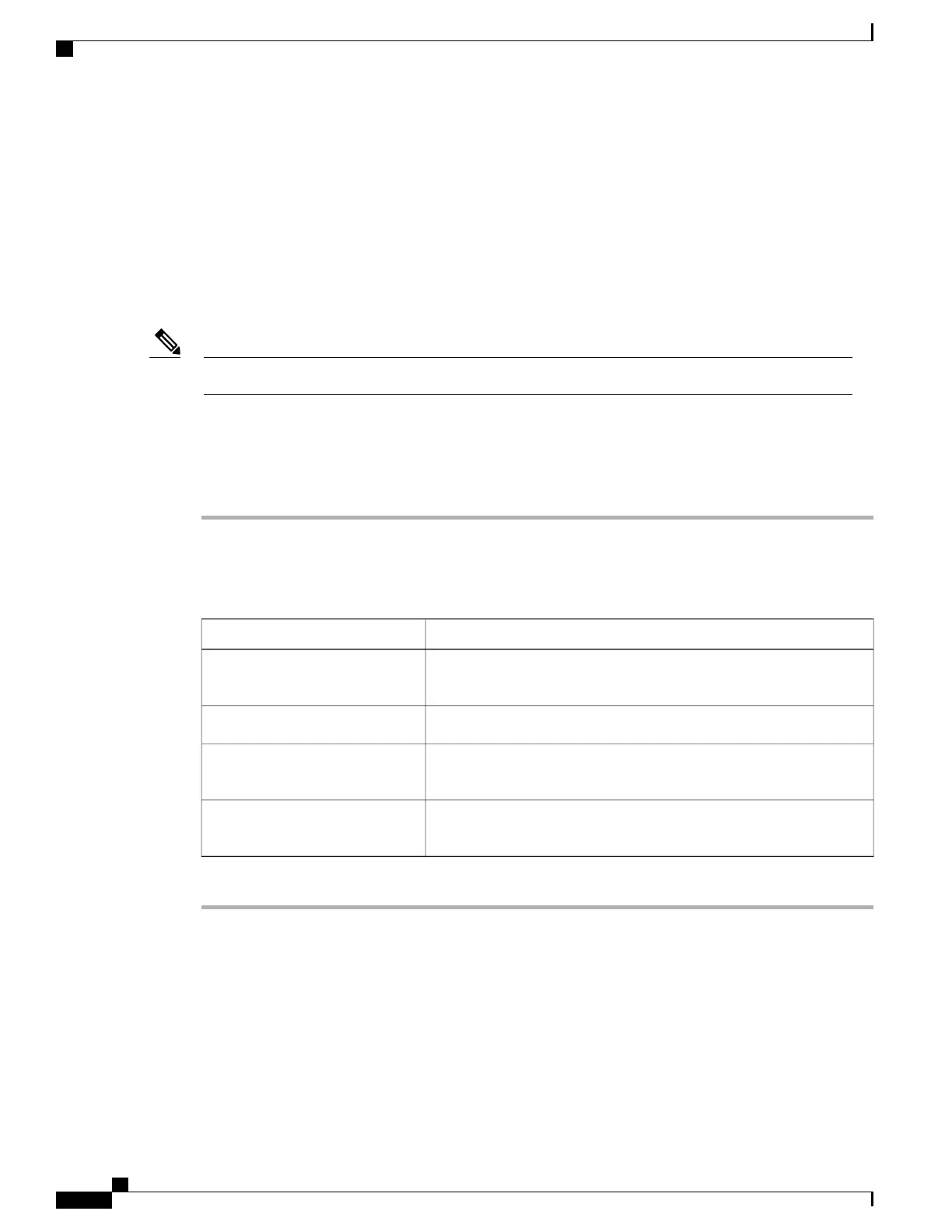When performing a backup or import operation, consider these guidelines:
• You can perform a backup or an import while the system is up and running. While a backup operation
has no impact on the server or network traffic, some modifications caused by an import operation, such
as IP address changes, can disrupt traffic or cause a server reboot.
• You cannot execute a backup and an import simultaneously.
Backing Up the CIMC Configuration
For security reasons, this operation does not export user accounts or the server certificate.Note
Before You Begin
Obtain the backup TFTP server IP address.
Procedure
Step 1
In the Navigation pane, click the Admin tab.
Step 2
On the Admin tab, click Utilities.
Step 3
In the Actions area of the Utilities pane, click Export CIMC Configuration.
Step 4
In the Export CIMC Configuration dialog box, complete the following fields:
DescriptionName
Select this option and click Export to save the XML configuration file
to a drive that is local to the computer running the CIMC GUI.
Export to a local file field
Select this option to save the XML configuration file to a TFTP server.Export to TFTP server field
The IP address of the TFTP server to which the configuration file will
be exported.
TFTP Server IP Address field
The path and filename CIMC should use when exporting the file to the
TFTP server.
Path and Filename field
Step 5
Click Export.
Cisco UCS C-Series Servers Integrated Management Controller GUI Configuration Guide, Release 1.1(2)
72 OL-22894-01
Backing Up the CIMC Configuration
Backing Up and Importing the CIMC Configuration
