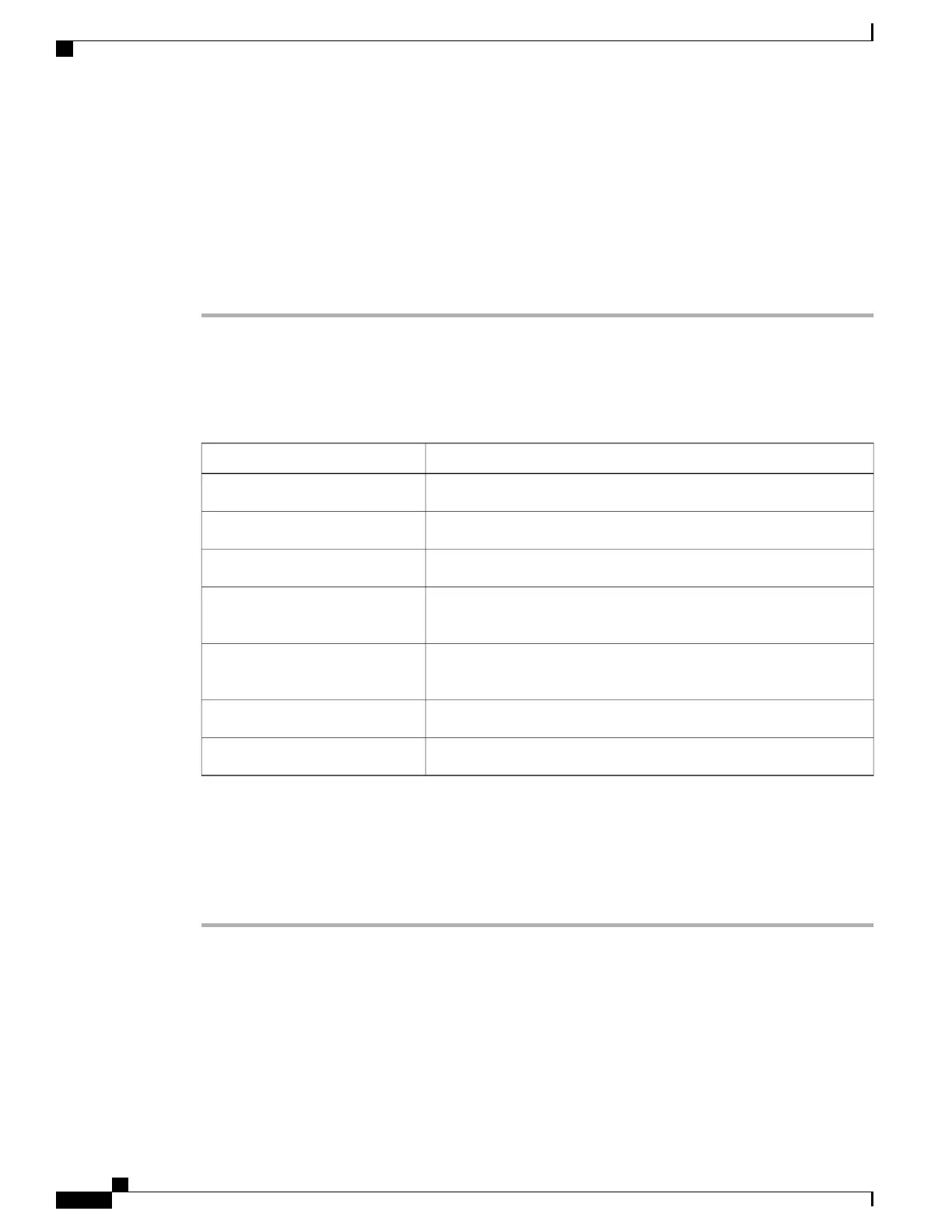Generating a Certificate Signing Request
Before You Begin
You must log in as a user with admin privileges to configure certificates.
Procedure
Step 1
In the Navigation pane, click the Admin tab.
Step 2
On the Admin tab, click Certificate Management.
Step 3
In the Actions area, click the Generate New Certificate Signing Request link.
The Generate New Certificate Signing Request dialog box appears.
Step 4
In the Generate New Certificate Signing Request dialog box, update the following properties:
DescriptionName
The fully qualified hostname of the CIMC.Common Name field
The organization requesting the certificate.Organization Name field
The organizational unit.Organization Unit field
The city or town in which the company requesting the certificate is
headquartered.
Locality field
The state or province in which the company requesting the certificate
is headquartered.
State Name field
The country in which the company resides.Country Code drop-down list
The email contact at the company.Email field
Step 5
Click Generate CSR.
The Opening csr.txt dialog box appears.
Step 6
Perform any one of the following steps to manage the CSR file, csr.txt:
a) Click Open With to view csr.txt.
b) Click Save File and then click OK to save csr.txt to your local machine.
What to Do Next
Submit the CSR file to a certificate authority that will issue and sign your certificate. If your organization
generates its own self-signed certificates, you can use the CSR file to generate a self-signed certificate.
Cisco UCS C-Series Servers Integrated Management Controller GUI Configuration Guide, Release 1.1(2)
52 OL-22894-01
Managing Certificates
Generating a Certificate Signing Request
