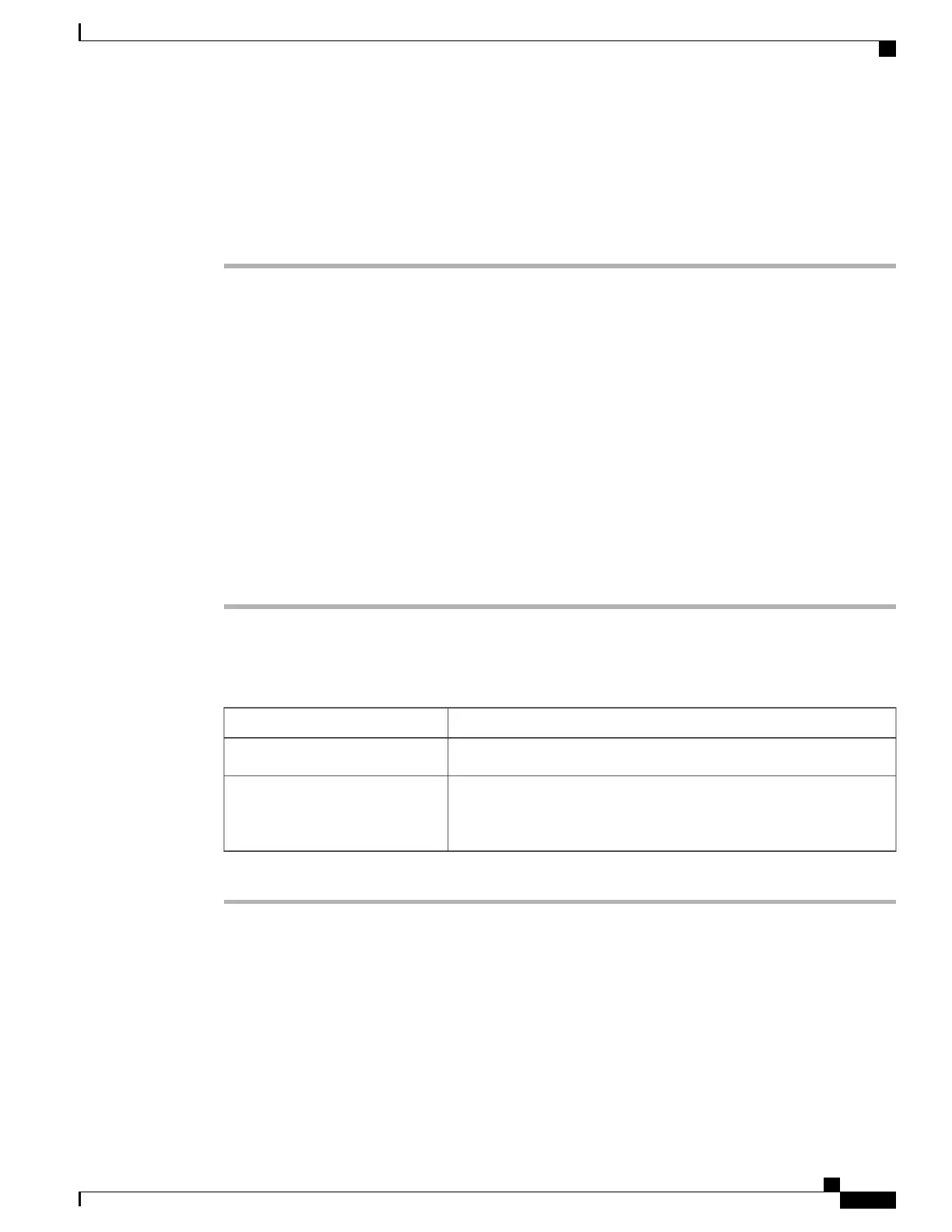The name of the proper .bin you extract file depends on the model server you are reimaging. Following are
examples of 1.0.2 firmware update files:
• C200 and C210—upd-pkg-c200-m1-cimc.full.1.0.2.bin
• C250—upd-pkg-c250-m1-cimc.full.1.0.2.bin
What to Do Next
Install the CIMC firmware on the server.
Installing CIMC Firmware from the TFTP Server
Before You Begin
• You must log in as a user with admin privileges to install CIMC firmware through the browser.
• Obtain the CIMC .zip firmware file from Cisco.
• Unzip the proper .bin upgrade file on your TFTP server.
Procedure
Step 1
In the Navigation pane, click the Admin tab.
Step 2
On the Admin tab, click Firmware Management.
Step 3
In the Actions area, click Install CIMC Firmware from TFTP Server.
Step 4
In the Install Firmware dialog box, complete the following fields:
DescriptionName
The IP address of the TFTP server on which the firmware image resides.TFTP Server IP Address field
The firmware image file name on the server. When you enter this name,
include the relative path for the image file from the top of the TFTP
tree to the file location.
Image Path and Filename field
Step 5
Click Install Firmware.
What to Do Next
Activate the CIMC firmware.
Cisco UCS C-Series Servers Integrated Management Controller GUI Configuration Guide, Release 1.1(2)
OL-22894-01 63
CIMC Firmware Management
Installing CIMC Firmware from the TFTP Server
