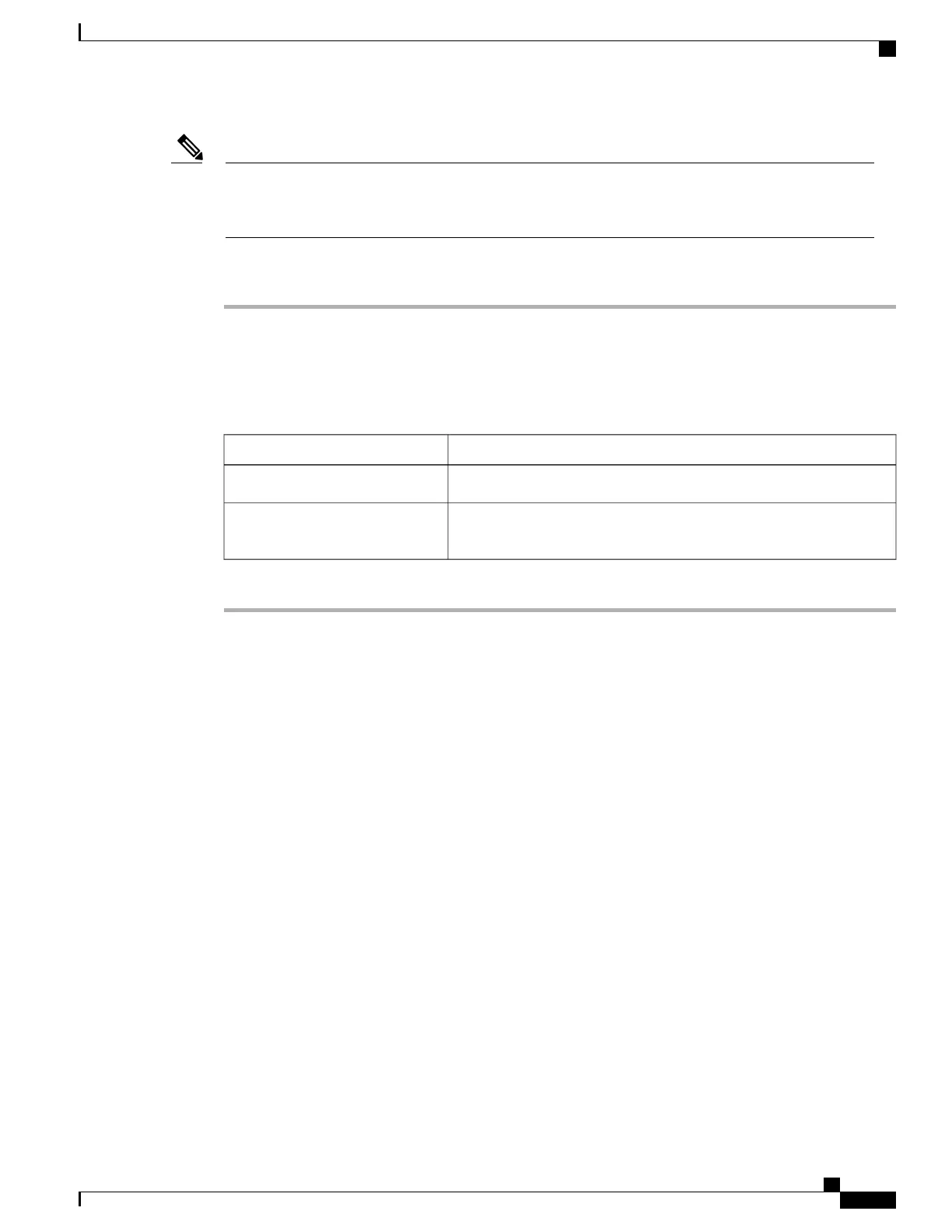You must first generate a CSR using the CIMC Certificate Management menu, and you must use that
CSR to obtain the certificate for uploading. Do not upload a certificate that was not obtained by this
method.
Note
Procedure
Step 1
In the Navigation pane, click the Admin tab.
Step 2
On the Admin tab, click Certificate Management.
Step 3
In the Actions area, click Upload Server Certificate.
The Upload Certificate dialog box appears.
Step 4
In the Upload Certificate dialog box, update the following properties:
DescriptionName
The certificate file you want to upload.File field
Opens a dialog box that allows you to navigate to the appropriate
certificate file.
Browse button
Step 5
Click Upload Certificate.
Cisco UCS C-Series Servers Integrated Management Controller GUI Configuration Guide, Release 1.1(2)
OL-22894-01 55
Managing Certificates
Uploading a Server Certificate
