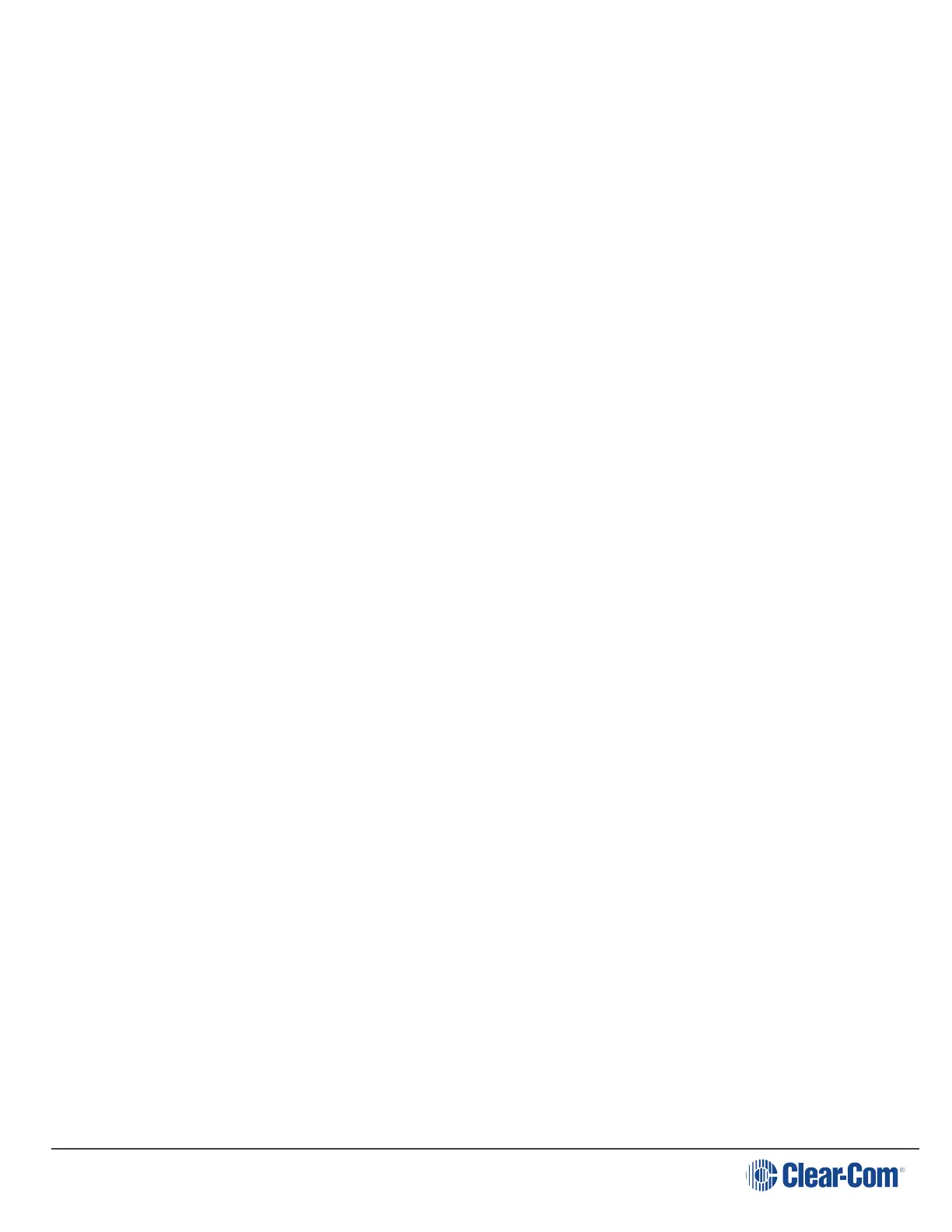User Guide| FreeSpeak II for Eclipse HX
You can program the beltpack keys by using the Eclipse HX software. For more information, see
the Eclipse HX Configuration Software User Guide.
To talk to all the devices connected to the channel:
1. Connect a headset, using the 4-pin XLR–M connector on the base / rear of the beltpack.
2. Press the appropriate key.
3. While the key is held down audio transmits on that channel. When the key is released audio no
longer transmits. To latch a key on for hands-free use, quickly tap the key. Another quick tap
releases the latch.
4. Speak into the headset microphone.
5. To adjust the volume of incoming audio for a channel, turn the appropriate side-mounted
rotary control. Turn the rotary control clockwise to increase the volume, and counter-clockwise
to decrease volume. The current volume level for the channel is shown on screen.
4.3.6 Entering and exiting Menu mode
Use Menu mode to:
l Configure the settings for the beltpack.
l Read beltpack information such as software version
l Perform a site survey to maximize signal strength and coverage.
To enter Menu mode, press and hold the Menu key for three seconds. To exit Menu mode, press
the Menu key again.
For more information about using Menu mode on the beltpack, see Introduction to
programming on the beltpack on page 35.
4.3.7 Setting and Adjusting Listen Levels
You can adjust a beltpack’s incoming audio volume in two ways:
l The master volume level for the beltpack can be set by using the beltpack menu options.
See Configuring the beltpack volume settings on page 36.
l The incoming audio level can be adjusted during talk or listen on the beltpack using the
beltpack’s rotary level controls.
To adjust the listen level during talk or listen from the beltpack:
l During talk and listen, use the rotary level control to increase or decrease the incoming
volume level (“listen level”) for that assignment.
Note: You can also configure the incoming audio volume using the EHX software.
Page 32
