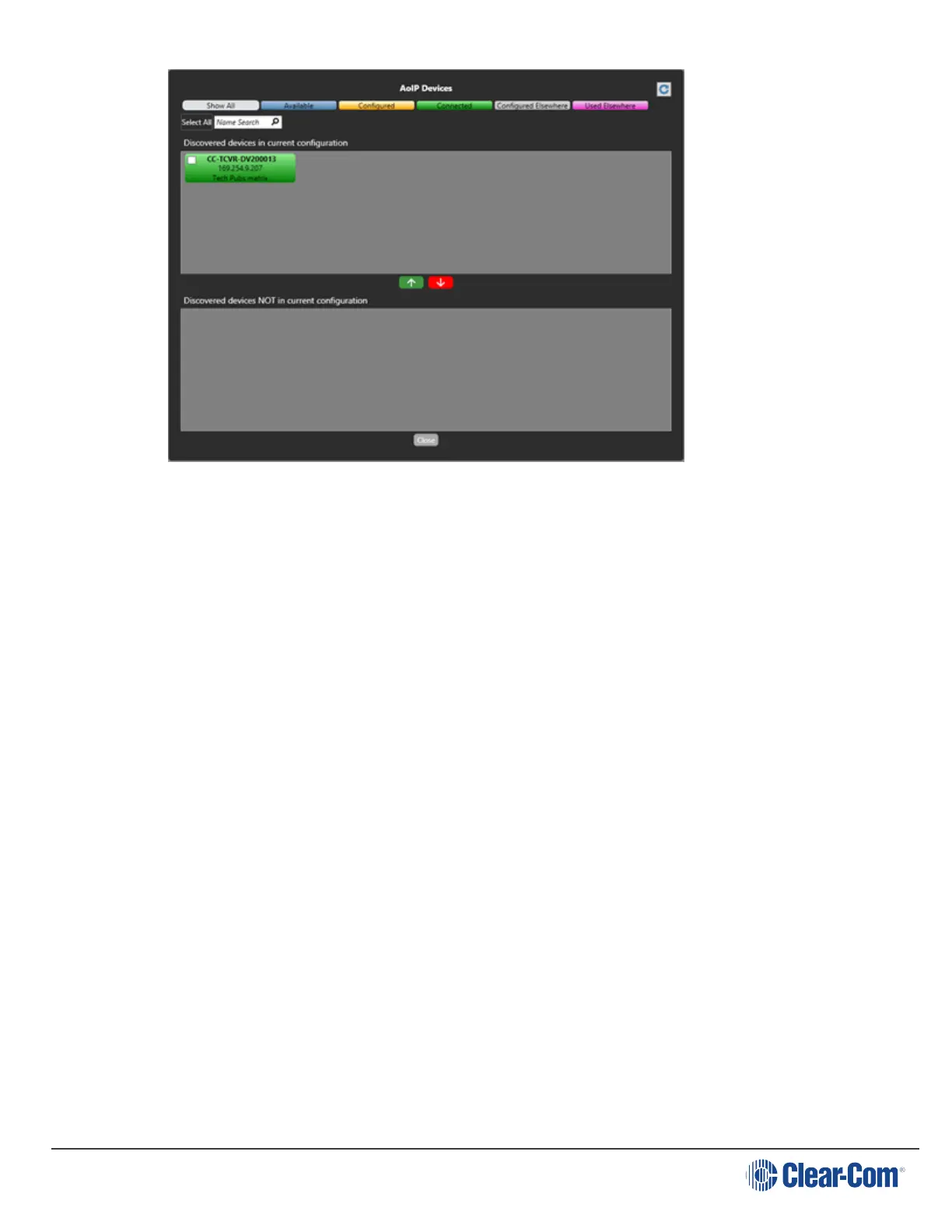User Guide| FreeSpeak II for Eclipse HX
From the AoIP Devices screen, use the up and down arrows to add or remove matrices from your
current configuration. Apply Map to Matrix when you are done.
The color of the detected transceiver indicates:
Blue: Transceiver is available.
Amber: Transceiver is configured, but not connected to the matrix. A download is required.
Green: Transceiver is connected to the matrix.
Gray: Transceiver is connected to another matrix, but it is not online.
Purple: Transceiver is already connected to another matrix.
6.10.3 Static configuration
By default, the E-IPA-HX card is DHCP enabled, and any IPTs are in DHCP mode. However, you
can allocate static IP addresses for an IPT. If the IP AES67 Admin and AES67 Audio IP
addresses are in DHCP mode, you must set them to static mode.
1. Navigate to Hardware > Cards and Ports, and then double-click the card slot containing the
E-IPA-HX card. The Card Properties screen appears.
Page 62
