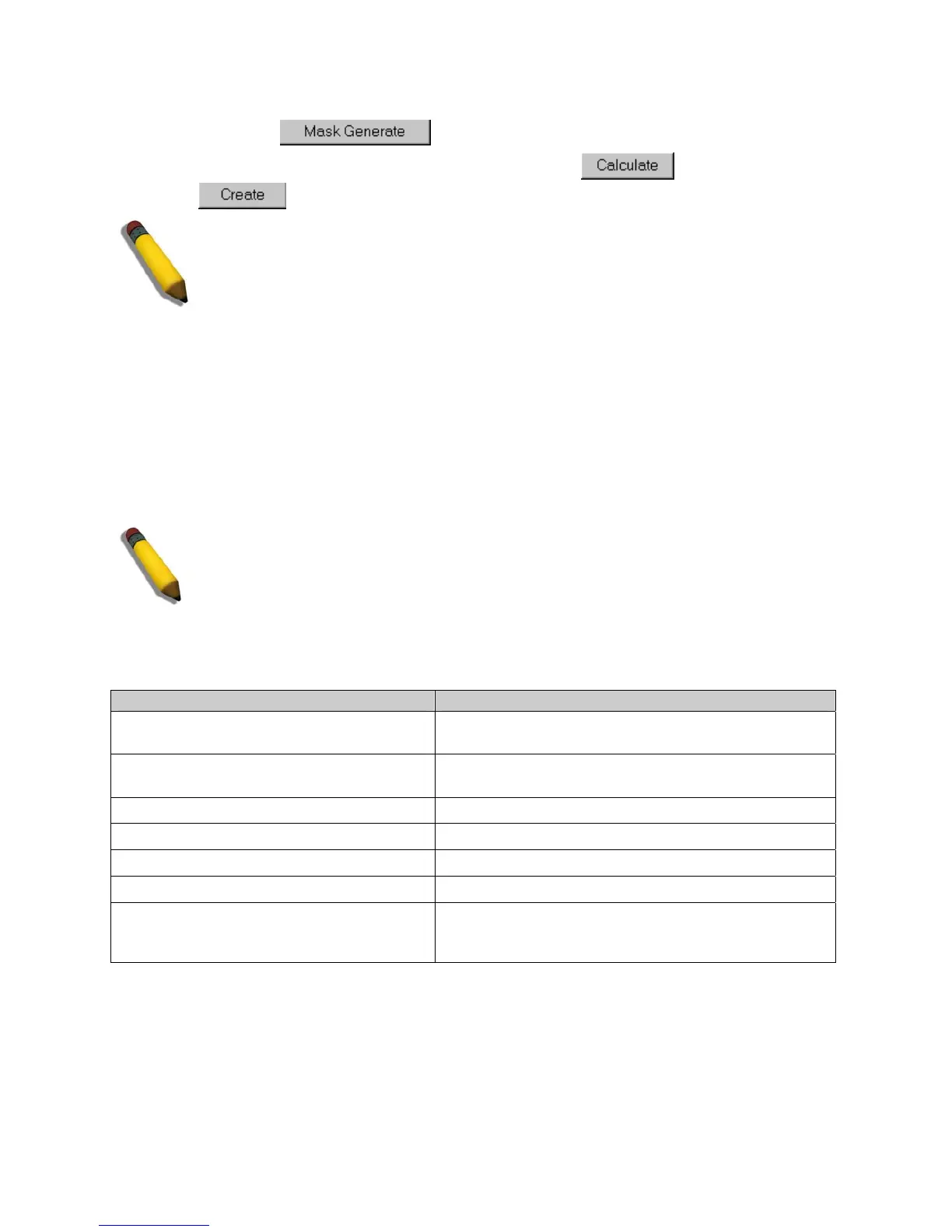DGS-3100 Series Gigabit Stackable Managed Switch User Manual
224
3. Enter a
port ID in the
box a
djacent to the Mask Generate button.
4. Alternatively, click
.
The Generate Mask by range fields appear.
5. Enter a port ID range into the Gene
rate Mask by range fields, and click . The mask is generated.
6. Click
. The ACL profile is added, and the device is updated.
NOTE: A combination of one or several filtering masks can be selected simultaneously. The page
updates with the relevant field(s).
IP and MAC-Based ACLs on the Same Port
IPv6-based ACLs and MAC-based ACLs cannot be defined on the same port. The user can, however, set IPv4-based ACL
and MAC-based ACL on the same port(s). This is performed in the following: way:
– Go to ‘Add Access Profile’ page.
– Add L2 Access Profile with the desired fields.
– Add L3 IPv4-based Access Profile with the desired fields.
– Go to ‘Access Rule List’ page, create rules for both profiles and apply it on the same port(s) /LAG(s).
Now you have both an IPv4-based ACL and MAC-based ACL on the port(s) /LAG(s).
NOTE: Adding rules to specific profile generates a unique Acce
ss ID in the range 1-240.
When the user adds a rule to different profiles he cannot use the same Access ID for different
rules.
Adding Access Rules
The following conditions can be defined as Access Rules:
Filter Description
Source Port IP Address and Wildcard Mask
Filters the packets by the Source port IP address and wildcard
mask.
Destination Port IP Address and Wildcard Mask
Filters the packets by the Source port IP address and wildcard
mask.
Protocol
Filters the packets by the Layer 4 protocol.
DSCP
Filters the packets by the DiffServ Code Point (DSCP) value.
Class
Filters the packets by the Class value.
IP Precedence
Filters the packets by the IP Precedence.
Action
Indicates the action assigned to the packet matching the ACL
conditions. Packets are forwarded, dropped or going through
QoS action.
To add/change an access rule:
1. Click ACL > Access Profile List: The Access Profile List Page opens.
