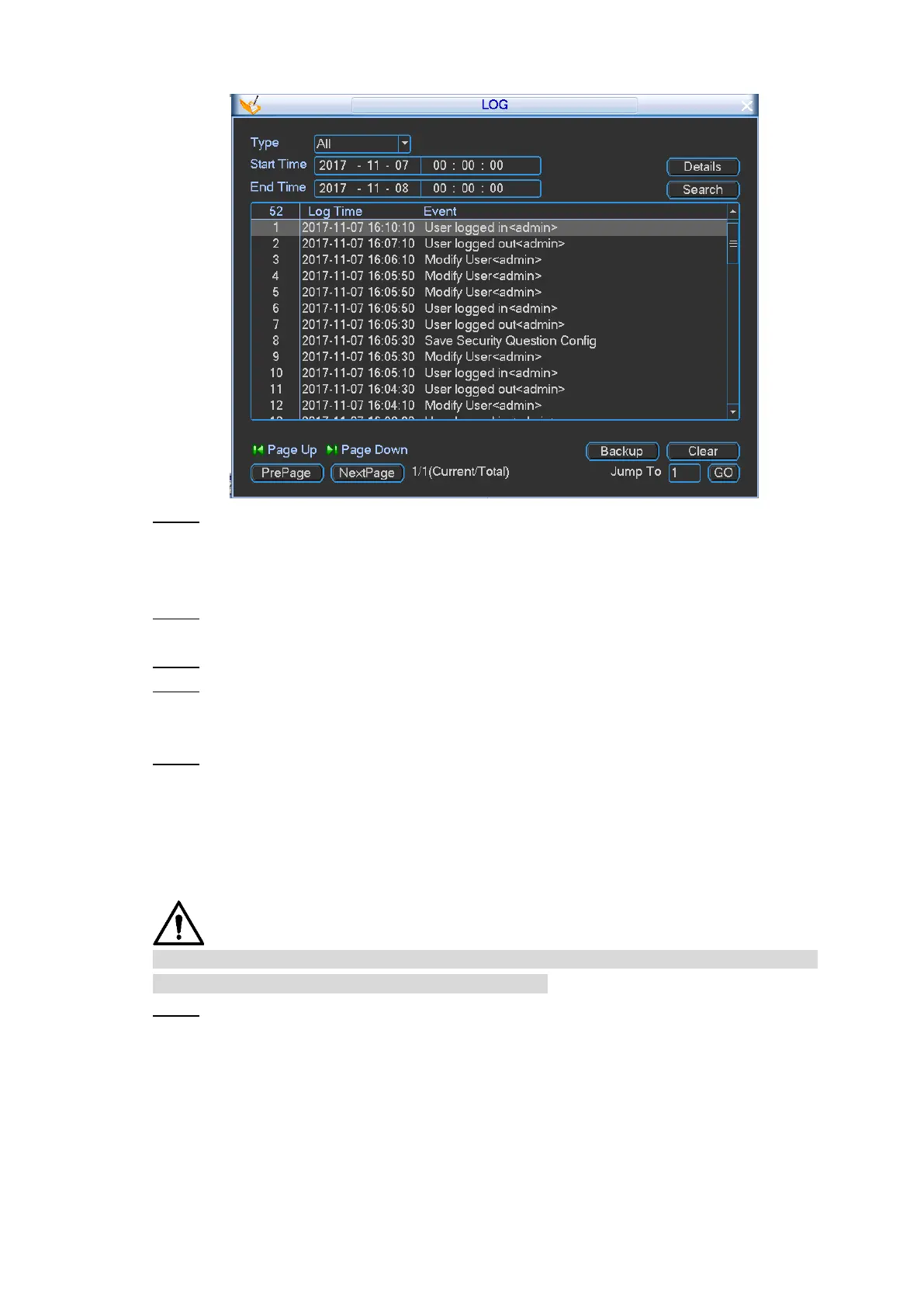Local Configurations 121
Log information Figure 4-107
In the Type list, select a log type; in the Start Time box and End Time box, enter the Step 2
time respectively. Click Search.
The search results including log time and events are displayed. Double-click on the log
or click Details to view the log details.
Select the log that you want to back up, and then click Backup. Step 3
The Backup interface is displayed.
Select the files that you want to back up. Step 4
Click Start.
Step 5
If the backup is successful, the system pops up a message indicating the backup is
completed.
Click Save. Step 6
4.4.4.3 Restoring to Default
When the system falls in the situations such as running slowly and having configuration errors,
you can try to solve the problems by restoring the default settings.
The corresponding functions will be restored to the factory default settings, and your current
configurations will be lost. Please operate with caution.
Select Main Menu > SETTING > DEFAULT. Step 1
The DEFAULT interface is displayed. See Figure 4-108.