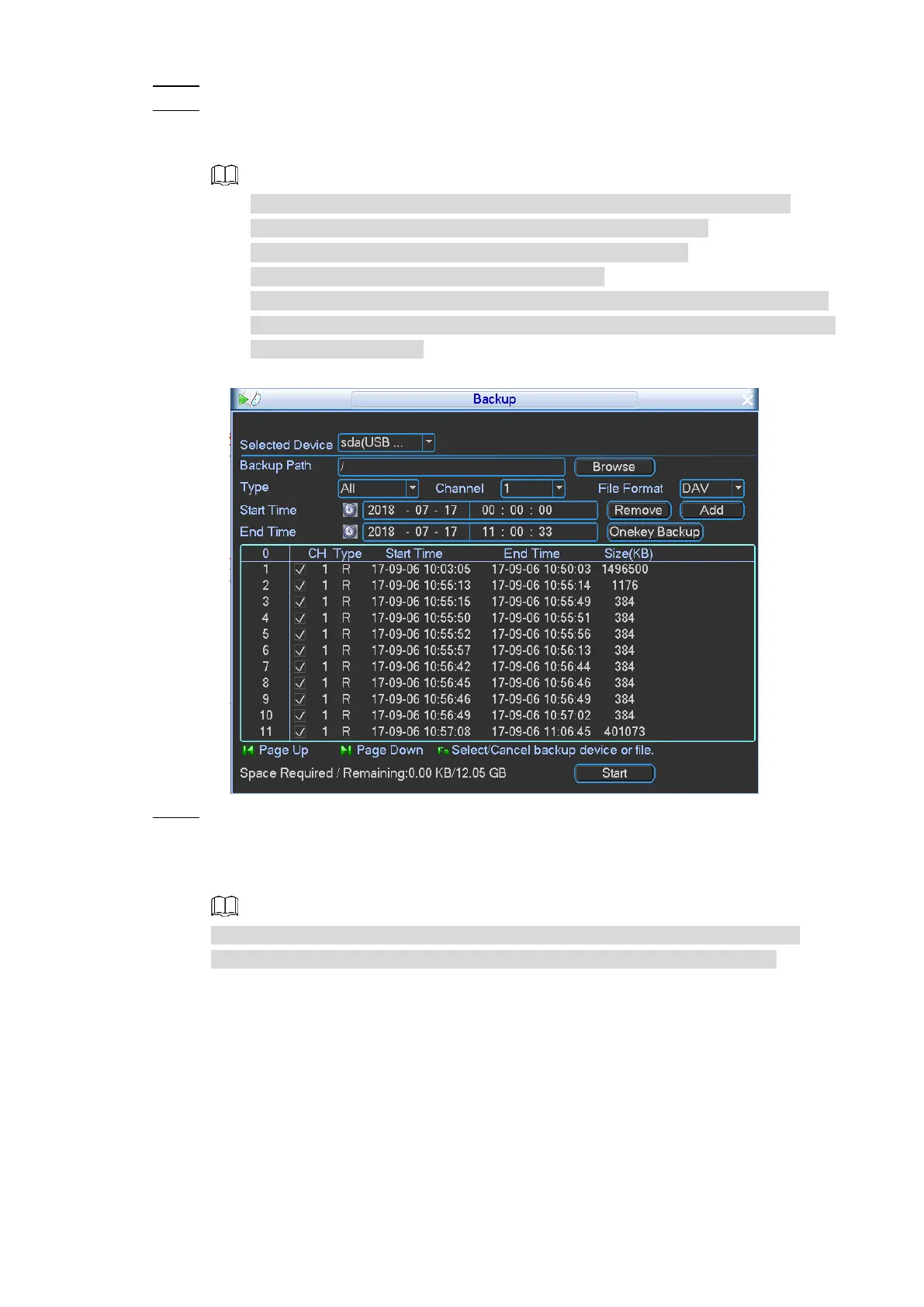Local Configurations 61
Select the external storage device and backup route. Step 4
Configure the record type, channel number, file format, start time and end time, and Step 5
then click Add.
The satisfied recorded video files with a selected mark are displayed. See Figure 4-47.
You can continue to configure the search conditions, and then click Add to
display more satisfied recorded videos next to the current ones.
Click Browse to view and select the external storage device.
Click Clear to delete the searched recorded files.
Click Onekey Backup, the system automatically starts backing up the recorded
video files within the configured time period. Make sure the sufficient space in the
external storage device.
Recorded files backup Figure 4-47
Click Start to start backing up recorded files. Step 6
There is a progress bar to indicate the process.
After backup is completed, the system prompt success message. Click OK to complete
backup.
You can view the backup files on PC. The file format is "Channel number_Record
Type_Time.dav". The format for time is "year/month/date/hour/minute/second."
Configuring System Settings 4.3
You can configure the system information such as camera management, network service,
vehicle settings, alarm events, account management, and HDD management.
4.3.1 Camera Management
You can manage the added cameras with respect to setting image color, configuring remote
device parameters, and viewing remote device status.