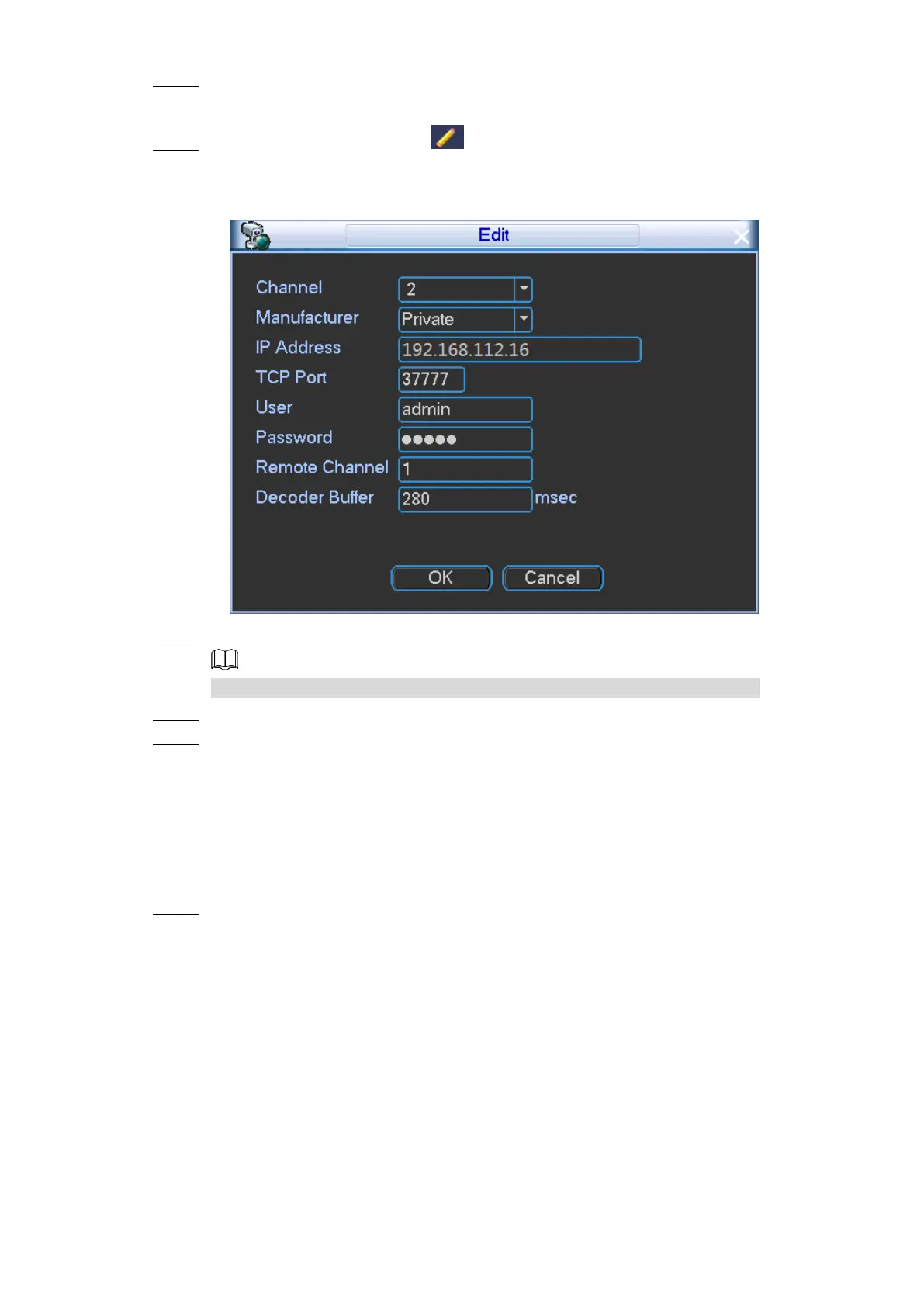Local Configurations 32
Select Main Menu > REMOTE. Step 1
The REMOTE interface is displayed.
In the added device area, click next to a remote device. Step 2
The Edit interface is displayed. See Figure 4-15.
Edit Figure 4-15
Enter the user name and password of remote device. Step 3
The system automatically obtains the user name, which is admin by default.
Enter the IP address of remote device according to your network plan. Step 4
Click Save. Step 5
After modification, the new IP address is displayed in the Added Device area.
4.1.6 Configuring Channel Type
After the camera is connected to the Channel 1 to Channel 8, the system recognizes the
corresponding channel type. You can modify the channel type if needed.
Select Main Menu > ADVANCED > Channel Type. Step 1
The Channel Type interface is displayed. See Figure 4-16.