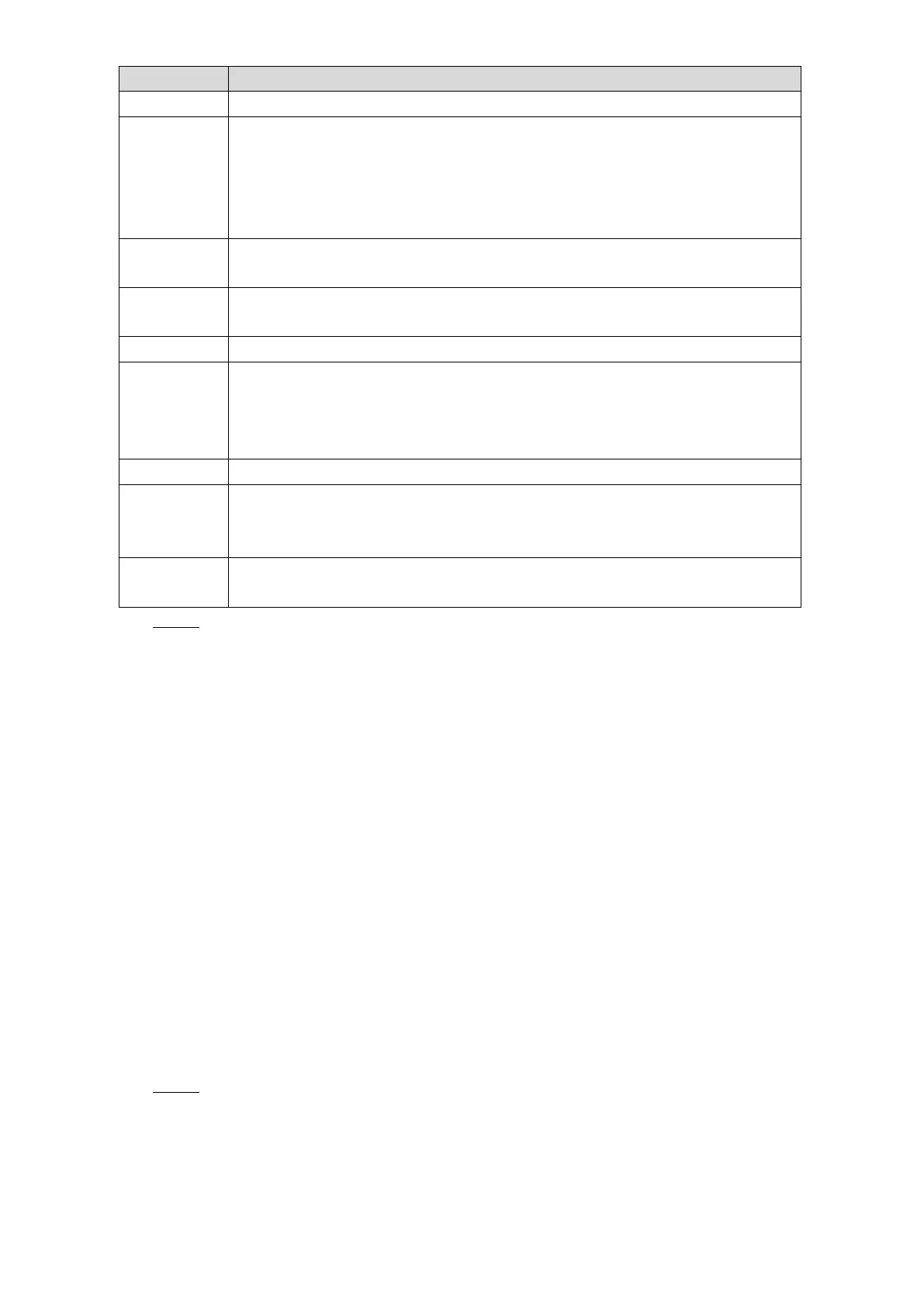Local Configurations 27
Select a language for the Device system.
Configure the settings for the situation when the HDD is full.
Stop Record: When the HDD is full and there is no extra free disk, the
recording stops.
Overwrite: When the HDD is full and there is no extra free disk, the new
recorded video covers the old videos.
Displays the video encode standard.
Enter the length of time for each video file. The maximum length is 120
minutes.
Enter the license plate number of vehicle where the Device is located.
Enter the time period for automatic logout if there are no operations during
this period. In this case, you need to login again.
The value ranges from 0 minutes through 60 minutes. 0 indicates there is not
standby time for the Device.
Select the position of preview bar in the live view screen: Top or Bottom.
Select the Startup Wizard check box, the system enters the startup wizard
interface in next booting up; otherwise the system enters login interface
directly.
You can select the IPC Time Sync check box and enter the interval for IPC
sync with the Device.
Click Save. Step 3
4.1.5 Configuring Remote Devices
You can add remote devices and perform the operations such as preview. You can add a
remote device manually or by search. Only the channel 9 to channel 12 is allocated to the
added remote devices.
4.1.5.1 Initializing the Remote Device
Only the initialized remote device can be added. If the remote device that you want to add has
been initialized, please ignore this section.
Preparation
Make sure the remote device supports initialization.
Procedure
Select Main Menu > REMOTE. Step 1
The REMOTE interface is displayed. See Figure 4-9.