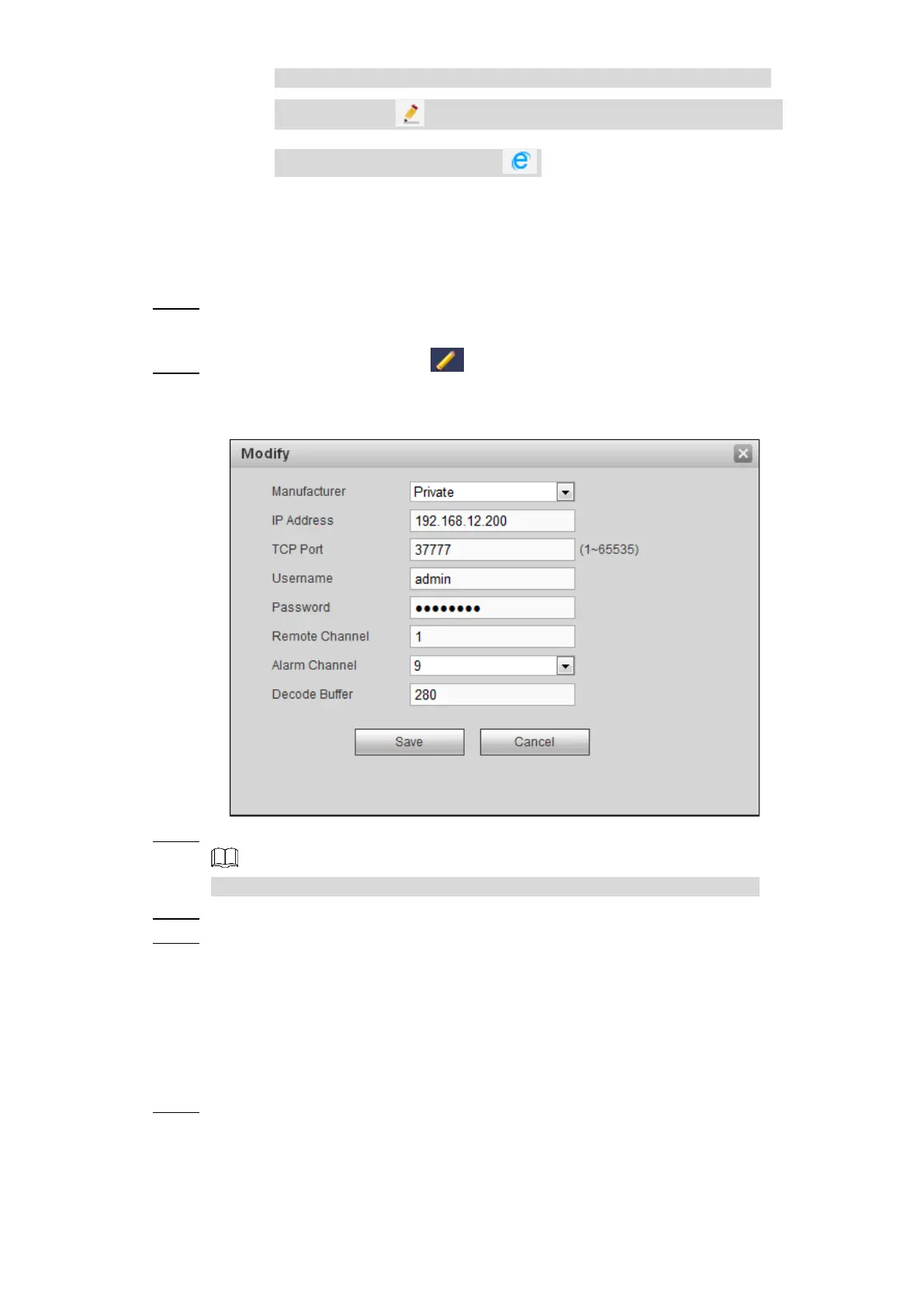Web Operations 138
To delete an added device, select it, and then click Delete; to modify
information, click or double-click an added device; to go to the web
interface of remote device, click .
5.1.5.3 Modify IP Address of Remote Device
You can modify the IP address of remote device according to your network plan.
Select SETUP > CAMERA > REMOTE. Step 1
The REMOTE interface is displayed.
In the added device area, click next to a device. Step 2
The Modify interface is displayed. See Figure 5-15.
Modify Figure 5-15
Enter the user name and password of remote device. Step 3
The system automatically obtains the user name, which is admin by default.
Enter the IP address of remote device according to your network plan. Step 4
Click Save. Step 5
After modification, the new IP address is displayed in the added device area.
5.1.6 Configuring Detect Type
After the camera is connected to the Channel 1 to Channel 8, the system recognizes the
corresponding channel type. You can modify the channel type if needed.
Select SETUP > CAMERA > Detect Type. Step 1
The Detect Type interface is displayed. See Figure 5-16.