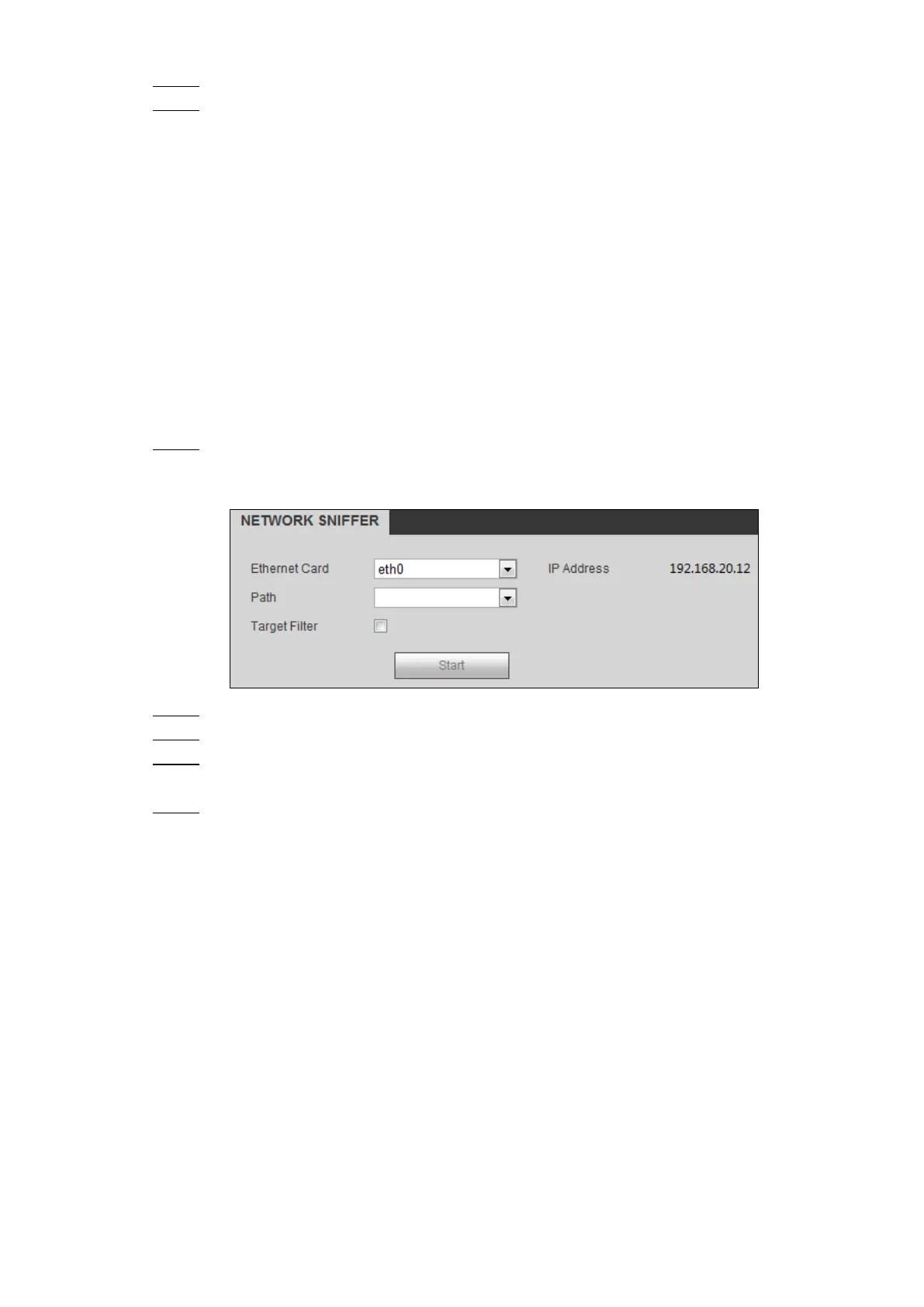Web Operations 218
Click Browse, and select the upgrade file that you want to import. Step 3
Click Upgrade. Step 4
The system starts upgrading. You should login the web again after upgrading.
5.4.6 Capturing Network Packet
The packet data can be provided to the developers or engineers to analyze the network usage
status.
Preparation
Make sure the PC (where you login the web) is connected to the external storage device.
Procedure
Select INFO > INFO > NETWORK SNIFFER. Step 1
The NETWORK SNIFFER interface is displayed, see Figure 5-112.
Network packet capturing Figure 5-112
Select the Ethernet card and save path. Step 2
Select the Target Filter check box, and then enter the IP address that you want to filter. Step 3
Click Start. Step 4
The system starts capturing packet.
Click Stop. Step 5
The system stops capturing packet. You can find the captured packet data under the
configured save path.
Logout 5.5
Click Logout to exit the system.