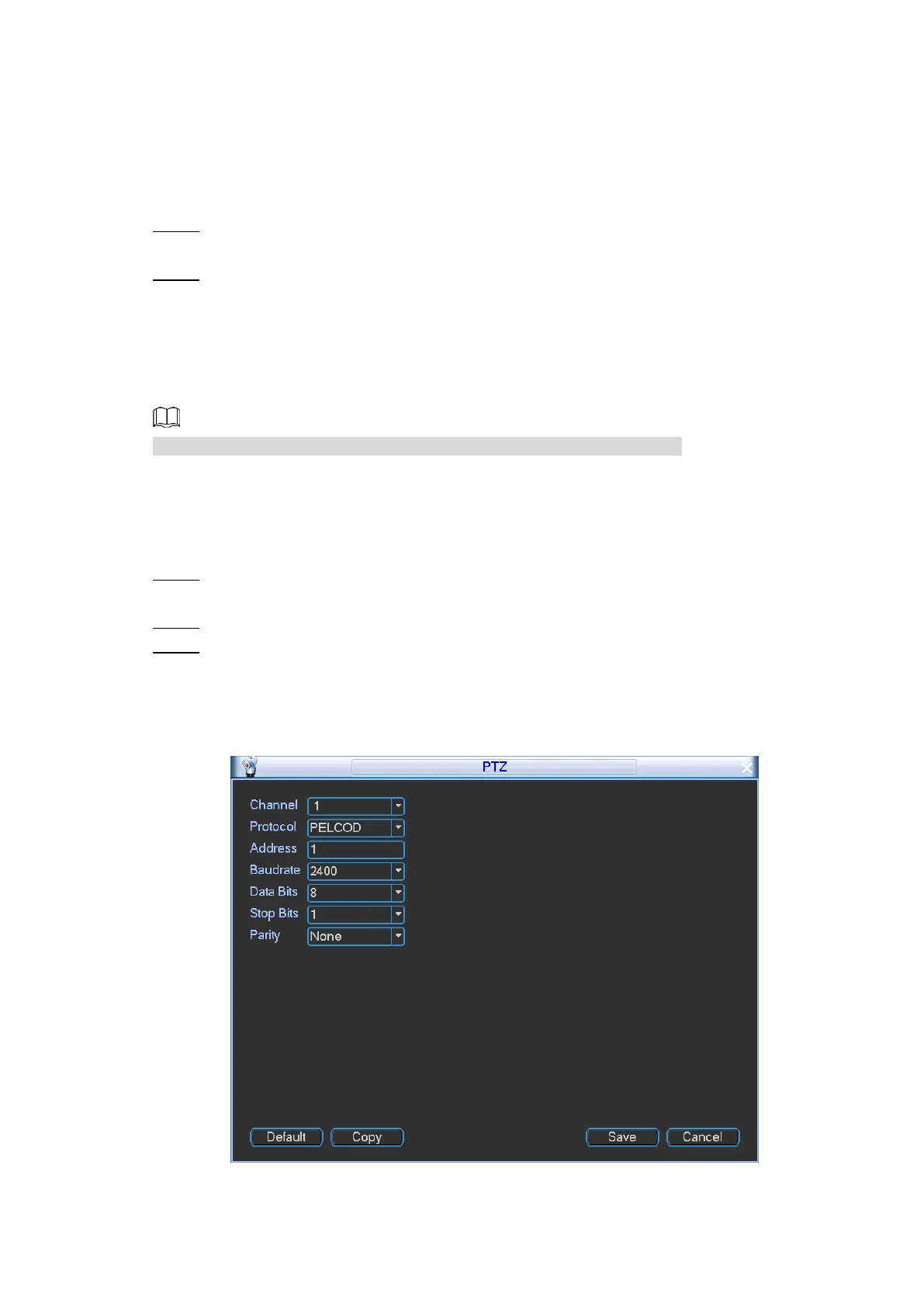Local Configurations 44
2) Select the Monitor check box for Time Display, License No., and Speed.
3) Click Setup.
4) Drag the title to a proper position, and then right-click on the screen to return to
Overlay interface.
5) Click Save.
The configured titles are displayed in the windows of live view screen.
Click Save. Step 6
The DISPLAY interface is displayed.
Click Save. Step 7
4.2.2 PTZ control panel
You can perform overall remote control to the cameras through PTZ control, configure and call
PTZ functions. This function is supported only on the camera with PTZ function.
Before operating PTZ, please make sure the Device is connected to PTZ.
4.2.2.1 Configuring PTZ Connection Settings
You need to configure the PTZ connection settings before use.
Select Main Menu > SETTING > PTZ. Step 1
The PTZ interface is displayed.
In the Channel list, select a channel. Step 2
In the PTZ Type list, select PTZ type, and then configure other parameters. Step 3
If Channel 1 to Channel 8 is selected, the PTZ type is Local by default which
cannot be modified. See Figure 4-26. Configure the parameters. For details, see
Table 4-11.
PTZ settings (Local) Figure 4-26
Table 4-11 PTZ setting parameters description