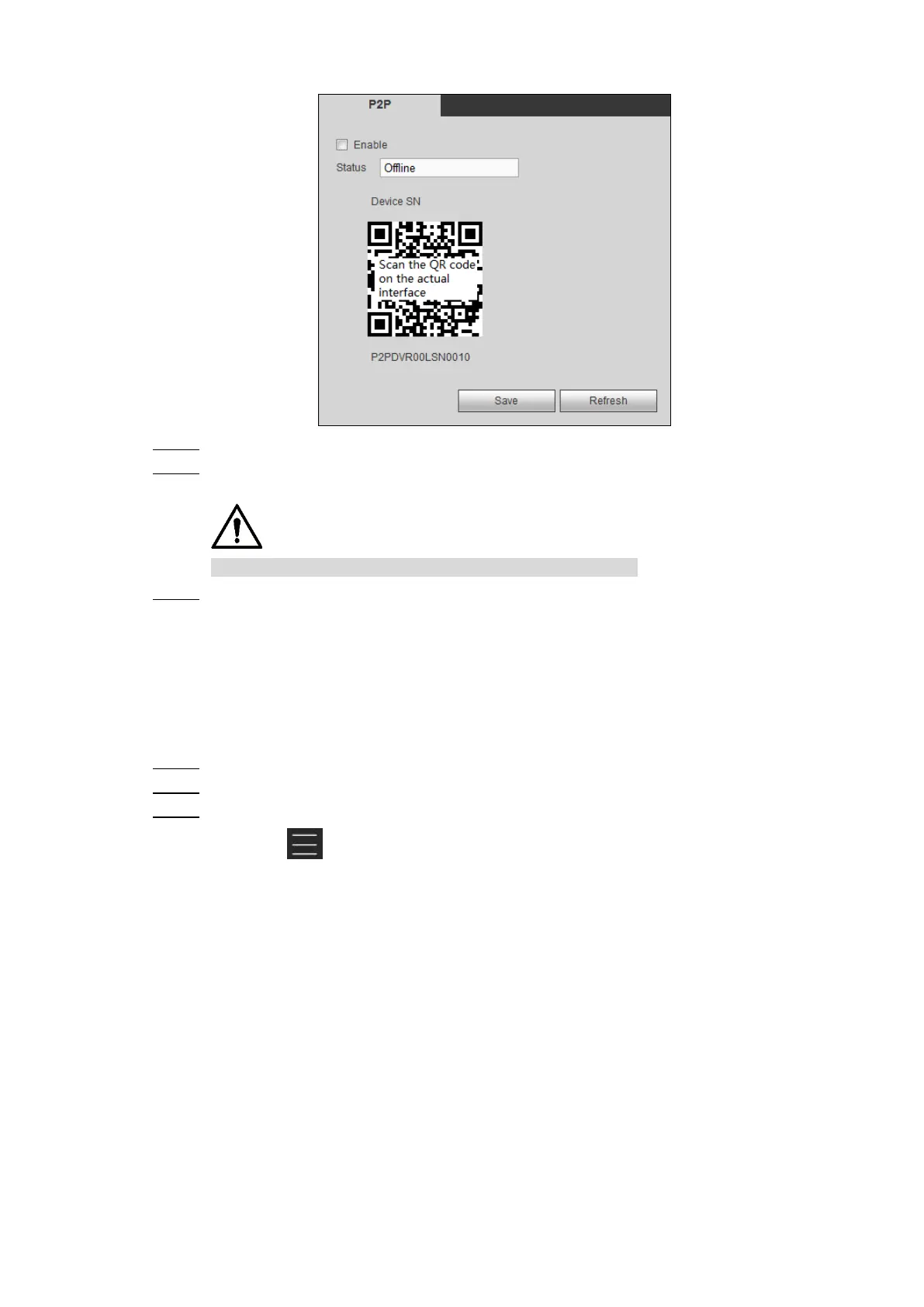Web Operations 182
P2P Figure 5-67
Select the Enable check box. Step 2
Use DMSS Client to scan the QR code under Device SN to add the device to DMSS Step 3
Client.
Please scan the QR code on the actual interface of Device.
Click Save. Step 4
After configuration is completed, in the Status box of the P2P interface, it shows Online,
which means the device registration is succeeded.
Adding Device into Mobile Phone Client
To use this function, take adding device into mobile phone client as an example.
On your mobile phone, download the application. Step 1
Open the application. Step 2
Add a device Step 3
1) Click , and then select Device Manager.
The Device Manager interface is displayed. See Figure 5-68.