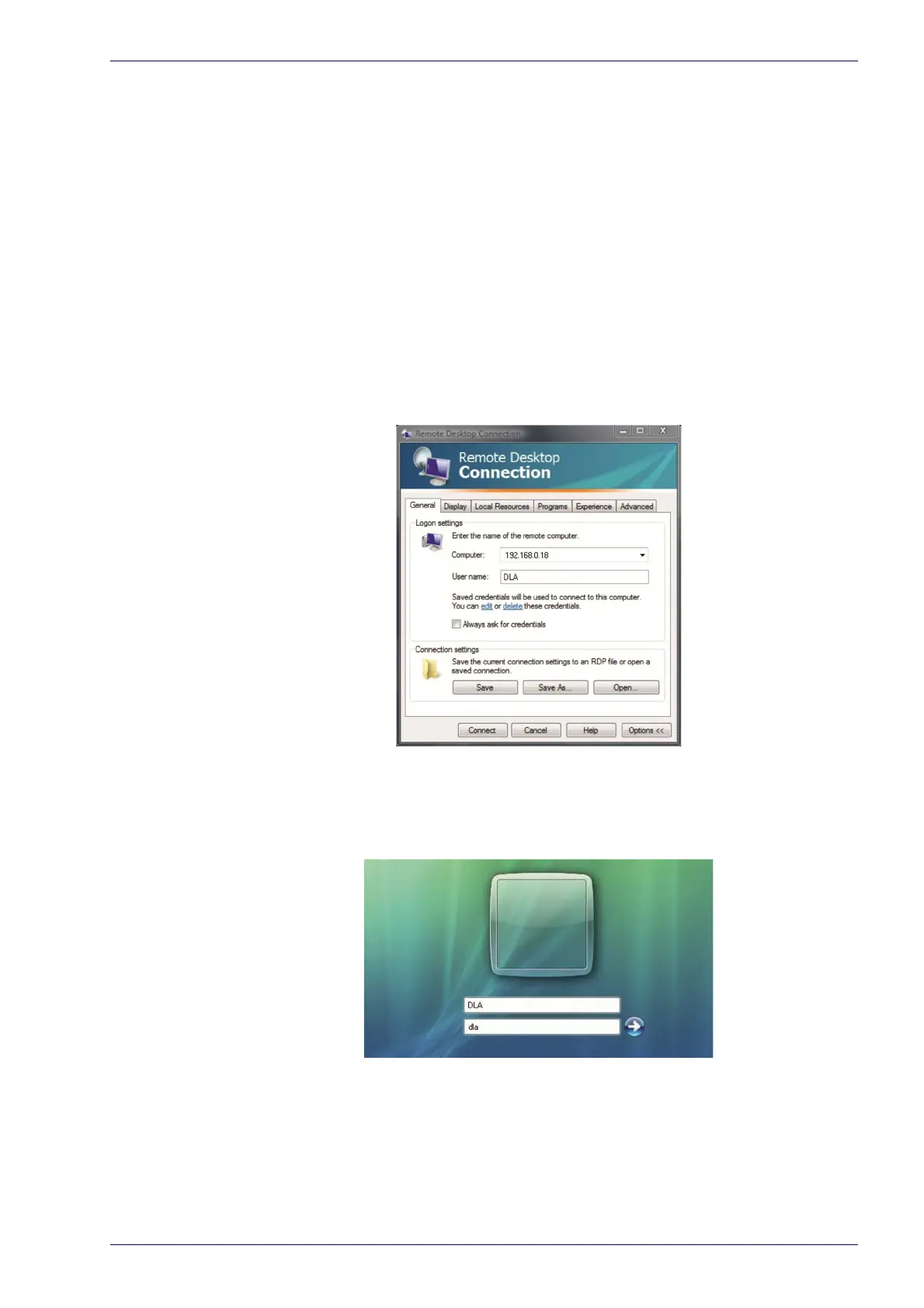Remote desktop connection
User Manual 65
Remote desktop connection
To connect the laser marker to a remote Windows® based computer, follow these
steps:
1. Turn on the laser marker
2. Make sure that both laser marker and remote computer are connected to
th
e LAN
3. Click St
art > All Programs > Accessories, and then click Remote Desktop
Connection
4. Click Options
5. In the Computer list, type the host name or the IP address of the computer
to
which you want to connect
6. Type the user name, password, and domain (i
f applicable) of an account to
which you have allowed remote access into the corresponding boxes, and
then click Connect
7. In the Log On to Windows® dialog box that appears, type the password of
the account with remote access privileges into the Password box:
User name: DL
A
Password: dla
8. In the Lo
g on to list, if applicable, select the domain or remote computer
that you want, and then click OK.
The remote desktop is display
ed in a window on the desktop. The remote
computer is locked during this session
9. To disconnect the session, click the Cl
ose button in the session window,
and then click OK when you are prompted to disconnect the Windows® ses-
sion.
