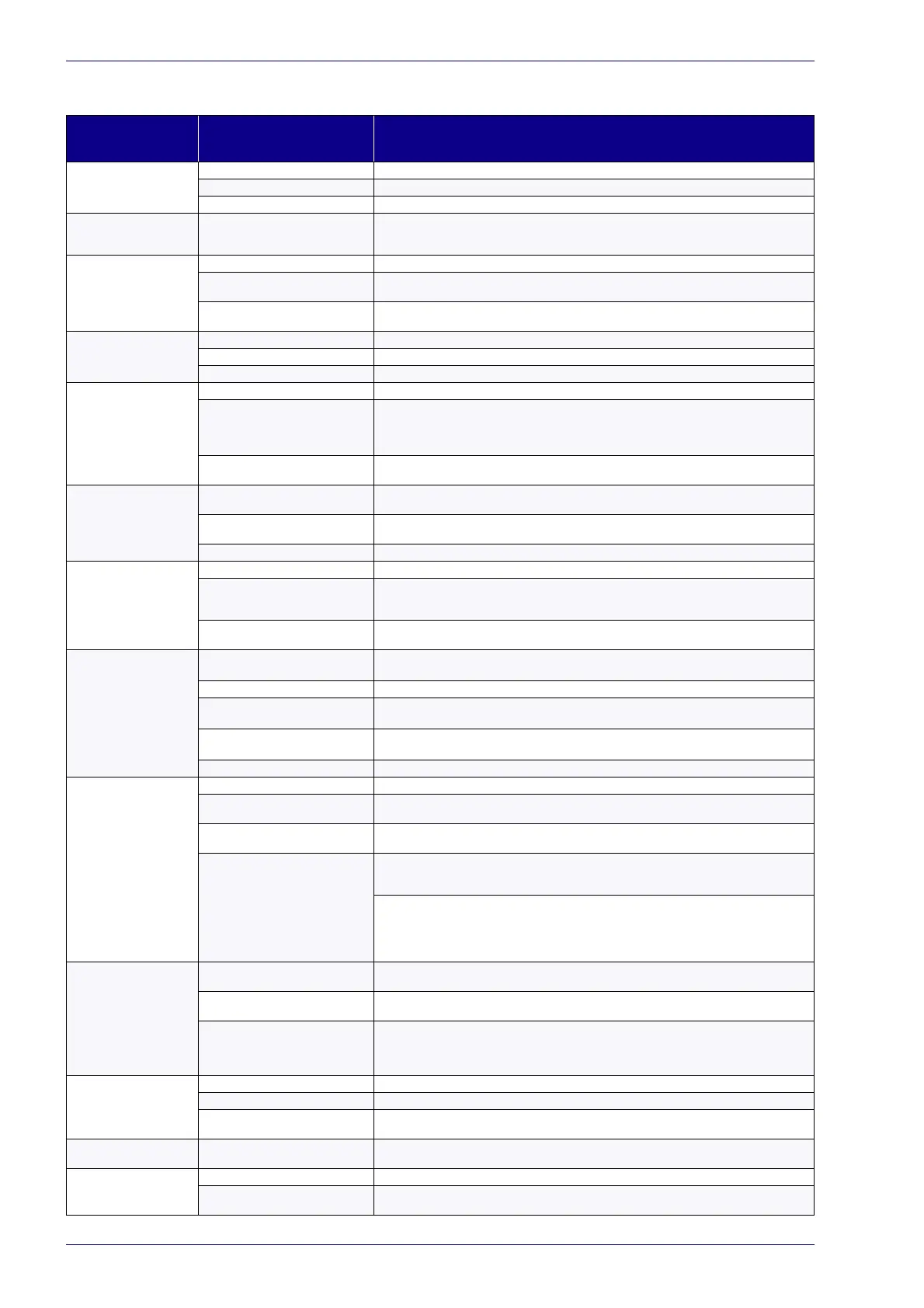Technical Support
78
Arex™ 400
List of most common problems
PROBLEM
DESCRIPTION
POSSIBLE CAUSE ACTION
Laser marker doesn't turn ON
Power supply cable disconnected
Check the POWER SUPPLY CABLE connection to the power grid
SWITCH of power supply set to OFF Check that the POWER SUPPLY switch is set to ON
FUSES damaged
Check that FUSES of power supply are not damaged
Impossible to control the
marking process using the
Command Box control signals
Incorrect integration
Check that the Command Box control signals are compatible with the external devices used for integra-
tion
Bad marking result
F-Theta scan lens is dirty Clean the F-Theta scan lens. See “F-Theta scan lens cleaning procedure” on page 74
Incorrect focus distance
Check that the material to be marked is placed at the right working distance. See “Marking Area Specifi-
cation” on page 22
Incorrect laser parameters
Check that the laser parameters set in the layout are appropriate for the material to be marked. Contact
Datalogic Technical Support
Laser marker doesn't engrave
Incorrect laser marker state Check the laser marker state is set to READY
F-Theta lens protection not removed
Check that the F-Theta scan lens protection has been removed
The optical path is obstructed Check that the optical path is free
Laser marker doesn't start to
eng
rave using external
START_MARKING
signal on
the Command Box connector
STOP_MARKING
signal is active Check that the
STOP_MARKING
signal on the Command Box connector is not set to HIGH level
START_MARKING
signal incorrect timing
- Check the
START_MARKING
signal on the Command Box connector (see “Command Box (Laser Con-
trol)” on page 28). HIGH level pulsed signal start the marking process (refers to Lighter™ user's manual
“Setting I/O parameters” paragraph to set the sign
al properties)
- Use Lighter™ System Test to check external
START_MARKING
and
STOP_MARKING
signals
Lighter™ is not set in AUTO MODE /
WO
RK MODE
Check that Laser Engine is set in AUTO MODE or that Laser Editor is set in WORK MODE
Laser marker doesn't start to
engrave using the START
MARKING button on the fron-
tal rack Console
STOP_MARKING
signal is active
Check that the
STOP_MARKING
signal on the Command Box connector is not set to HIGH level (see
“Command Box (Laser Control)” on page 28)
Lighter™ is not set in AUTO MODE /
WO
RK MODE
Check that Laser Engine is set in AUTO MODE or that Laser Editor is set in WORK MODE
Contact Datalogic Technical Support
Laser marker doesn't start to
eng
rave using an external
photocell
STOP_MARKING
signal is active Check that the
STOP_MARKING
signal on the Command Box connector is not set to HIGH level
Incorrect photocell type or incorrect con-
nection
Check that the photocell is compatible with the laser marker (see “Photocell” on page 31). HIGH level
pulsed signal start the marking process (refers to Lig
hter™ user's manual "Setting I/O parameters"
paragraph to set the signal properties)
Lighter™ is not set in AUTO MODE /
WO
RK MODE
Check that Laser Engine is set in AUTO MODE or that Laser Editor is set in WORK MODE
Laser marker doesn't work in
Marking On Fly mode
MOF is not enabled or not configured
- Use the Laser Engine MOF wizard to setup the laser marker (refers to Lighter™ User's Manual)
- Check that the MOF MODE is enabled (refers to Lighter™ User's Manual)
Laser Engine is not set in AUTO MODE
Check that Laser Engine is set in AUTO MODE (refers to Lighter™ User's Manual)
Incorrect encoder's type or connection
- Check that the encoder is compatible with the laser marker (see “Encoder” on page 31)
- Check that the encoder is working using Laser Engine MOF wizard (refers to Lighter™ User's Manual)
Incorrect photocell type or connection
- Check that the photocell is compatible with the laser marker
- Check that the photocell is working using Laser Engine MOF wizard (refers to Lighter™ User's Manual)
Inappropriate layout Check that the layout to engrave is compatible, in terms of marking time, with the MOF application
Red Aiming Beam not visible
F-Theta Lens protection not removed
Check that the F-Theta scan lens protection has been removed
Aiming Beam Standby time expired
The laser marker is provided with a system that prevent diode wear turning of the diode when the Aim-
ing Beam Standby time expired. Change laser
marker state to reset the Standby time
Laser marker is not in the correct state
Check that the laser marker state is coherent with the AIMING BEAM TYPE property set in Laser Engine
Configuration “LASER” (refers to Lighter™ User's Manual)
Incorrect Aiming beam setting in Laser
Engine
Check STANBY POSITION property in Laser Engine Configuration “SCANNER”. Depending on the setting,
the aiming beam could be not visible because pointed outside the marking field (refers to Lighter™
User's Manual)
Check AIMING BEAM TYPE property in Laser Engine Con
figuration “LASER” (refers to Lighter™ User's
Manual)
- OFF: always OFF
- AUTOMATIC: active only in STANDBY SHUTTER CLOSED state
- SMART: active only on request
Red Focusing Beam not visi-
ble
The focusing beam output window is
obstructed
Check that the focusing beam output window is not obstructed
Laser marker is not in the correct state
Check that the laser marker state is coherent with the FOCUSING BEAM TYPE property in Laser Engine
Configuration “LASER” (refers to Lighter™ User's Manual)
Incorrect Focusing Beam setting
Check FOCUSING BEAM TYPE property in Laser Engine Configuration “LASER” (refers to Lighter™ User's
Manual)
- OFF: always OFF
- AUTOMATIC: active only during STANDBY SHUTTER CLOSED state
X, Y, Z, R Axis doesn't work
Incorrect integration
Check that the Axes control signals are compatible with the external devices used for integration
Axis is not enabled Check that the selected Axis is enabled in Laser Engine Configuration (refers to Lighter™ User's Manual)
Axis is not correctly configured
Check that the selected Axis is correctly configured in Laser Engine Configuration (refers to Lighter™
User's Manual)
Windows settings are not
saved at system restart
C:\ drive is write protected by EWF filter Follow the procedure present in “Customize the laser marker software” on page 56
Generic I/O signals doesn't
wor
k
Incorrect integration
Check that the I/O control signals are compatible with the external devices used for integration
I/O already used by Axis
Generic I/O and Axes share the same I/O signals. Check that the selected I/O are not used by an Axis
that is enabled
