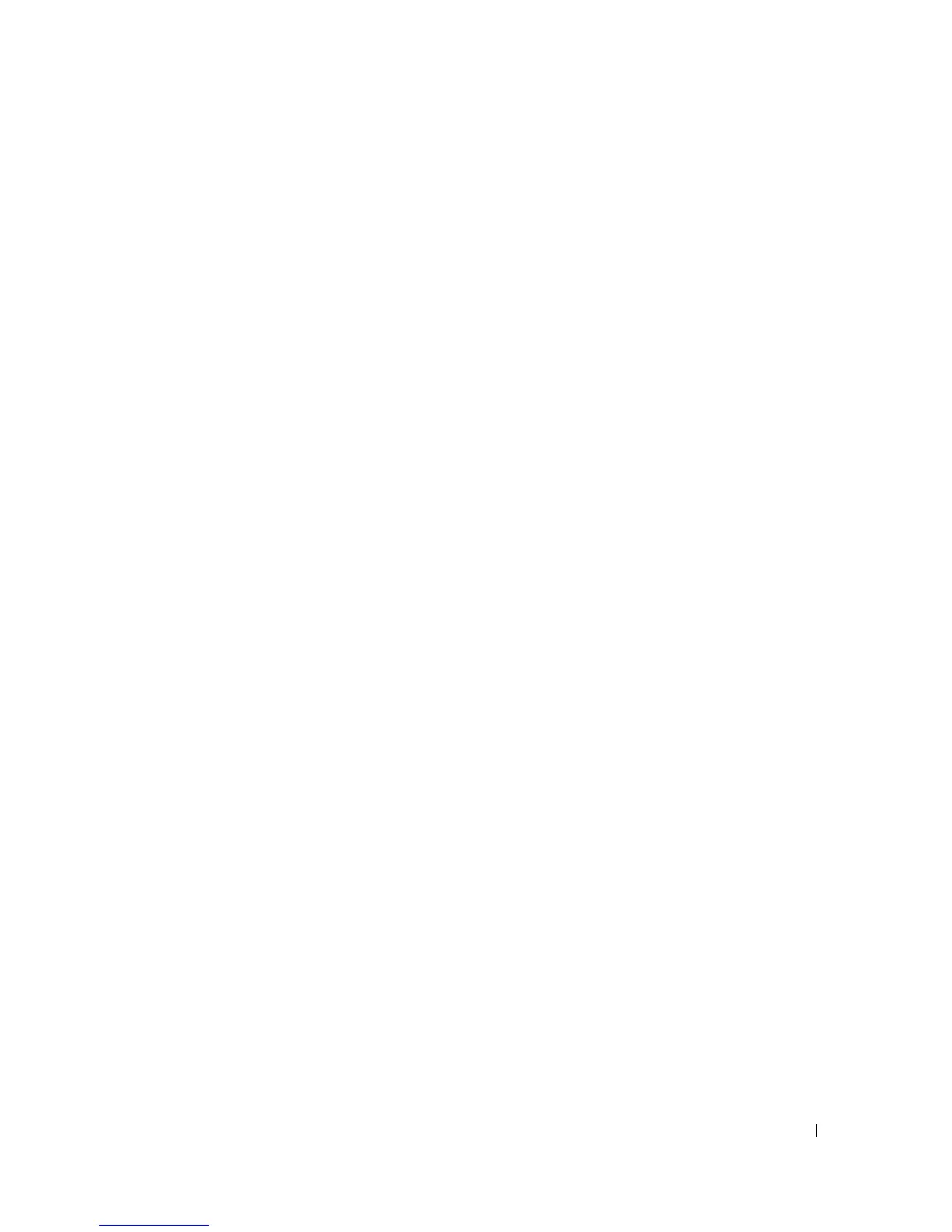Working With CLI Command Results 191
Table (tbl)
Use the tbl or table formatting option to have your data formatted in table rows and columns. To see the
following example command output in table format, type:
omreport system summary -fmt tbl
The example output displays as follows:
------------------------------
Network Interface Card 0 Data
------------------------------
| ATTRIBUTE| VALUE
| IP Address| 143.166.152.108
| Subnet Mask| 255.255.255.0
| Default Gateway| 143.166.152.1
| MAC Address| 00-02-b3-23-d2-ca
Semicolon-separated Values (ssv)
Use the ssv formatting option to deliver output formatted in semicolon-separated Value format.
This format also allows you to import your command output results into a spreadsheet program such as
Microsoft Excel, or into a database program. To see the following example command output in
semicolon-separated value format, type:
omreport system summary -fmt ssv
The example output displays as follows:
------------------------------
Network Data
------------------------------
Network Interface Card 0 Data
IP Address;143.166.152.108
Subnet Mask;255.255.255.0
Default Gateway;143.166.152.1
MAC Address;00-02-b3-23-d2-ca
Raw XML (xml)
Use the xml formatting option to produce output suitable for use by systems management applications
or for input into other applications that use xml. To see the following example command output in raw
xml format, type:
omreport system summary -fmt xml