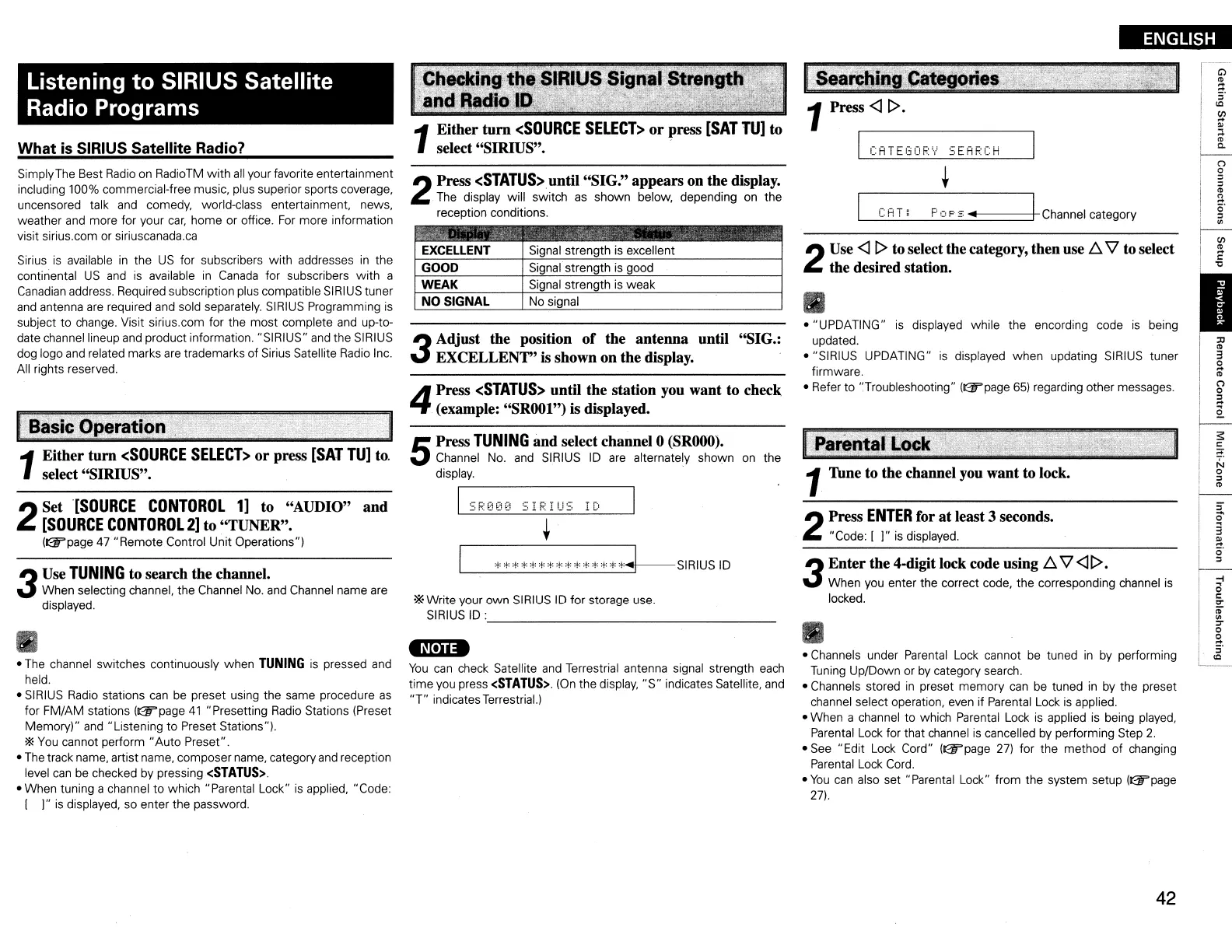ENGLISH
CATEI30F.:'.,.'
5EAF.:CH
l~rintall()ck0:~::~
'>~\>~j+{
~r.
>~r-r:'
~r~~;L~~.·
~Lrl
1Thne to the channel you want to lock.
2
Use
<ll>
to selectthe category, then use
1:::..
\l
to select
the desired station.
_.!::C!:P~,
T"'::~...!F:::':'
c=:.:,
F~'
~~-.
~
..
~=====~
Channel category
2
Press
ENTER
for at least 3seconds.
"Code: [
]"
is
displayed.
3
Enter the 4.digit lock code using
1:::..
\l
<ll>
.
When you enter the correct code, the corresponding channel
is
locked.
•
• "UPDATING"
is
displayed while the encording code
is
being
updated.
• "SIRIUS UPDATING"
is
displayed when updating
SIRIUS
tuner
firmware.
• Refer to ':Troubleshooting"
(~page
65)
regarding other messages.
..
• Channels under Parental
Lock
cannot
be
tuned
in
by performing
Tuning
Up/Down or
by
category search.
• Channels stored
in
preset memory
can
be tuned
in
by
the preset
channel select operation, even if Parental
Lock
is
applied.
• When a channel to which Parental
Lock
is
applied
is
being played,
Parental Lock for that channel
is
cancelled
by
performing Step
2.
•
See
"Edit
Lock
Cord"
(~page
27)
for the method of changing
Parental
Lock
Cord.
•
You
can
also set "Parental Lock" from the system setup (@"page
27).
EXCELLENT
Signal strength
is
excellent
GOOD
Signal strength
is
good
WEAK
Signal strength
is
weak
NO
SIGNAL
No
signal
*Write your own
SIRIUS
ID
for storage use.
SIRIUS
ID
: _
2
Press
<STATUS>
until
"SIG."
appears on the display.
The
display will switch
as
shown below, depending
on
the
reception conditions.
4
Press
<STATUS>
until the station you want to check
(example:
"SROOl")
is displayed.
3
Adjust the position
of
the antenna until "SIG.:
EXCELLENT" is shown on the display.
5
Press
TUNING
and select channel 0
(SROOO).
Channel
No.
and
SIRIUS
ID
are
alternately shown on the
display.
--------
-N,n-
You
can
check Satellite
and
Terrestrial antenna signal strength
each
time
you
press
<STATUS>.
(On
the display,
"S"
indicates Satellite,
and
"r
indicates Terrestrial.)
Sirius
is
available
in
the
US
for subscribers with addresses
in
the
continental
US
and
is
available
in
Canada
for subscribers with a
Canadian
address. Required subscription plus compatible SIRIUS tuner
and
antenna
are
required and sold separately.
SIRIUS
Programming
is
subject to change. Visit sirius.com for the most complete and up-to-
date channel lineup
and
product information. "SIRIUS"
and
the SIRIUS
dog logo
and
related marks are trademarks of Sirius Satellite
Radio
Inc.
All rights reserved.
What
is
SIRIUS Satellite Radio?
SimplyThe Best
Radio
on
RadioTM with
all
your favorite entertainment
including 100% commercial-free music, plus superior sports coverage,
uncensored talk and comedy, world-class entertainment, news,
weather
and
more for your
car,
home or office.
For
more information
visit sirius.com or siriuscanada.ca
Listening to SIRIUS Satellite
Radio Programs
1
Either turn
<SOURCE
SELECT>
or
press
[SAT
TU]
to.
select "SIRIUS".
2
Set
[SOURCE
CONTOROL
1]
to "AUDIO" and
[SOURCE
CONTOROL
2]
to "TUNER".
(@"page47
"Remote Control Unit Operations")
3
Use
TUNING
to search the channel.
When selecting channel. the Channel
No.
and
Channel name are
displayed.
•
•
The
channel switches continuously when
TUNING
is pressed and
held.
•
SIRIUS
Radio
stations
can
be
preset using the same procedure
as
for FM/AM stations
(~page
41
"Presetting
Radio
Stations (Preset
Memory)"
and
"Listening to Preset Stations").
*
You
cannot perform "Auto Preset".
• The track name. artist name. composer name, category
and
reception
level
can
be checked by pressing
<STATUS>.
• When tuning a channel to which "Parental Lock"
is
applied. "Code:
[ ]"
is
displayed, so enter the password.
42
