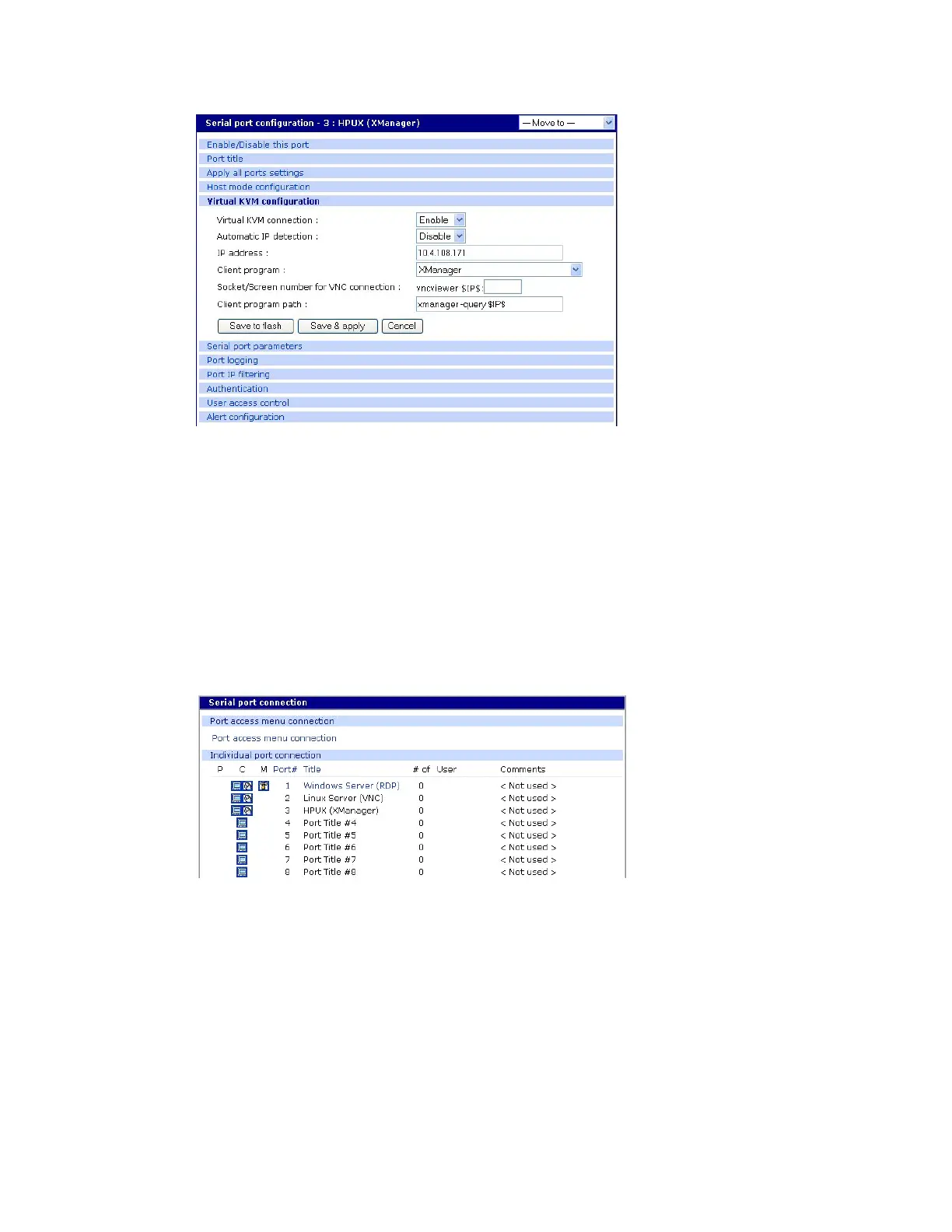Configure virtual KVM Use Virtual KVM with X Window System Protocol and XManager software
Digi CM User Guide 104
5 From the Virtual KVM connection drop-down list, select Enable.
Then, from the Client program drop-down list, choose the Xmanager program.
6 Click Save & Apply.
Connect to a system through Virtual KVM using Xmanager
When you connect through the Connection window, and a Virtual KVM connection is configured, you
now see:
▪ The terminal monitor button, which connects to the serial console
▪ A mouse button (next to the monitor icon), which connects to the Virtual KVM graphical
interface.
To connect through Virtual KVM using X Window System Protocol and XManager Software:
1 Click on the mouse icon.
2 Click OK for each of the three Java requests in pop-up windows.
The applet first checks to see if the optional Virtual KVM Assistant is installed on the system:
• If the applet is installed, it starts Virtual KVM Assistant to manage the connection.
• If the applet is not installed, the attempt to launch the Virtual KVM assistant will fail, and the
applet tries to launch the connection directly.
