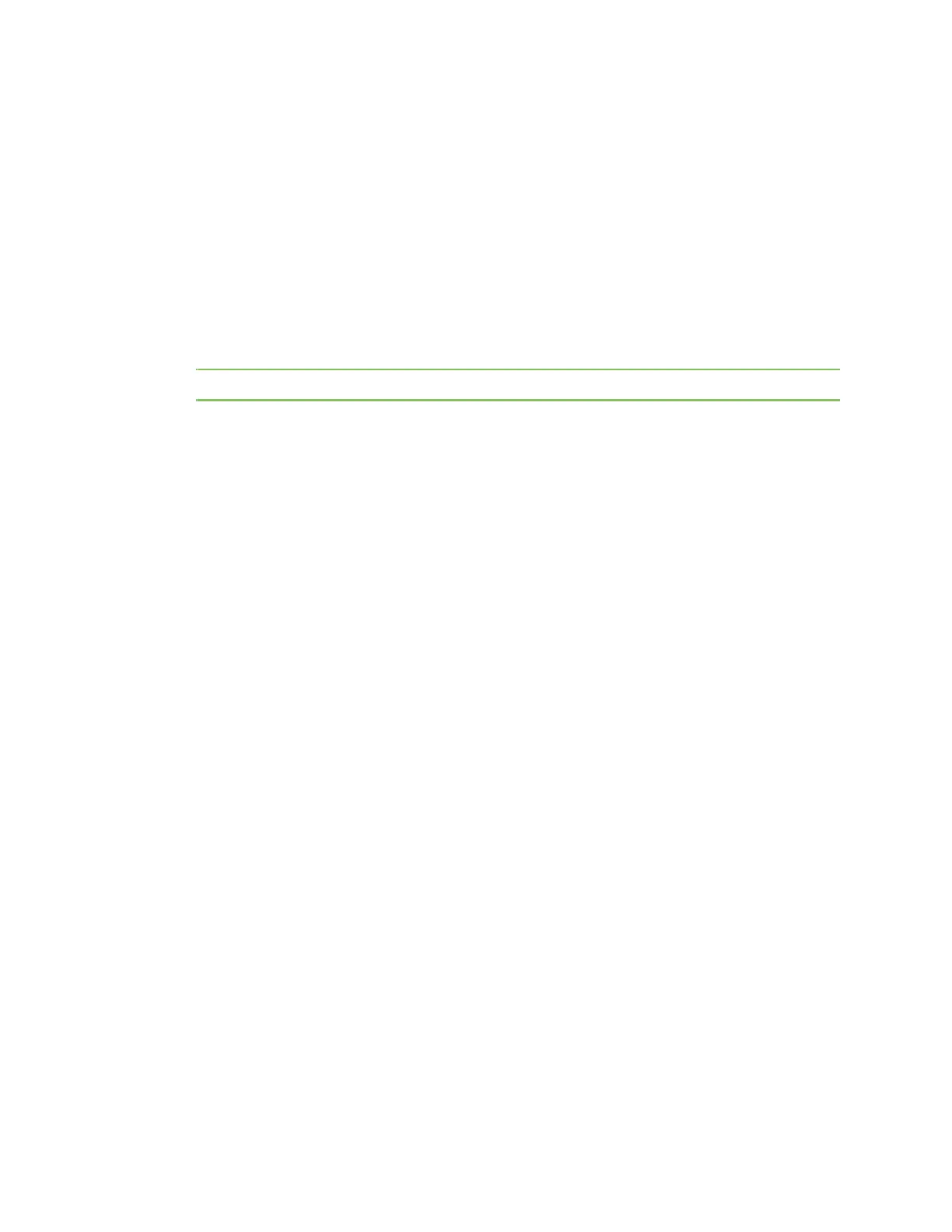Configuration menu Upload server certificate
Digi CM User Guide 167
3 Use configuration from
/usr/local/ssl/lib/ssleay.cnf
4 Generate a 1024 bit RSA private key.
........++++++
......................++++++
5 Write new private key to './demoCA/private/./cakey.pem'
6 Enter PEM pass phrase:
; CA Password (Enter passsword and remember this)
Verify password - Enter PEM pass phrase: ; CA Password
-----
Note The following information will be incorporated into your certificate.
You will enter text for a field call Distinguished Name or a DN. Although there are many fields, some
can be left blank, use a default, or enter ’.’ and the field will be left blank.
----- ; CA's Information
Country Name (2 letter code) [AU]: US
State or Province Name (full name) [Your-State]: Minnesota
Locality Name (eg, city) []: Minneapolis
Organization Name (eg, company): Digi International
Organizational Unit Name (eg, section) [](Enter)
Common Name (eg, YOUR name) []: Bob Alou
Email Address []:(Enter)
#
7 Verify the CA key file(demoCA/private/cakey.pem) and CA certificate (demoCA/cacert.pem)
is generated
# ls demoCA/
cacert.pem certs crl index.txt newcerts
private serial
# ls demoCA/private
cakey.pem
Make a certificate request
To make new certificates, you should make a certificate request first.
1 Enter the following
# cd /work/openssl-0.9.7c/CA
2 Run the following commands:
# openssl genrsa -out key.pem 1024
# openssl req -new -key key.pem -out req.pem
It is assumed that you are using sample configuration file -
"openssl.conf.digi" )
3 Use configuration from /usr/share/ssl/openssl.cnf
You are about to be asked to enter information that will be
incorporated
