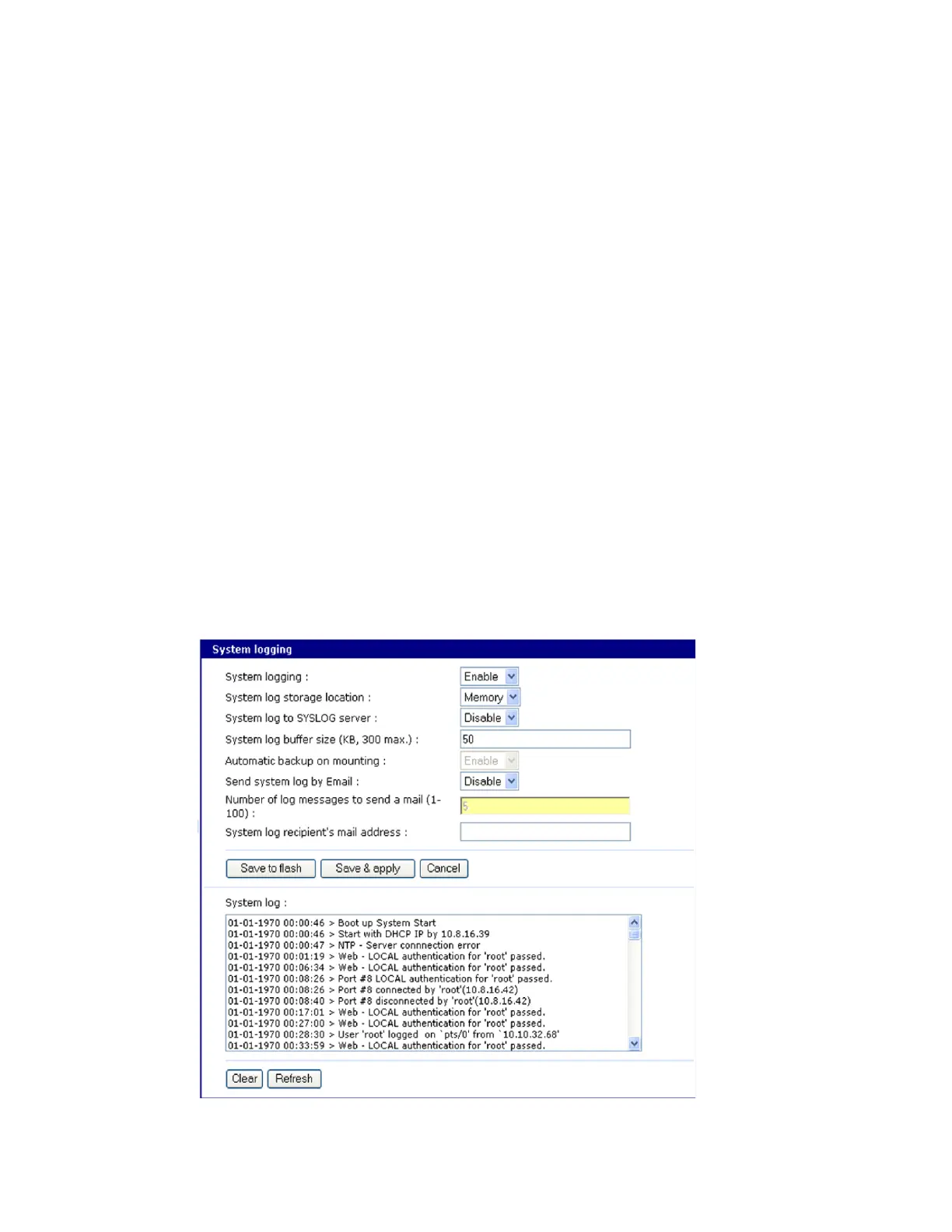System status and port logging Configure system logging
Digi CM User Guide 39
Configure system logging
To configure the Digi CM unit for system logging, do the following:
1 Access the web interface.
2 Under System status & log, click System logging.
3 Choose Enabled for System logging and the log buffer size.
4 From the System log storage location, choose the location from the drop down menu. The
choices are dependent on what you have enabled and/or installed. The Digi CM unit ’s memory
choice is always available.
System logging - Enable or Disable
System log storage location - Memory or NFS server
System log to SYSLOG server - Enable to store system logs to a SYSLOG server
System log buffer size (KB, 300 max) - Log buffer size in KB
Automatic backup on mounting - This parameter defines the action taken if a NFS partition of a
CF card or NFS server is mounted or re-mounted.
• Enable: rename the existing log file by adding a -xx with xx being a incremented number.
• Disable: keep writing to the existing log file.
Send system log by Email
Number of log messages to send in an email (1-100) - Number of messages
System log recipient’s mail address - Email address for log recipient
