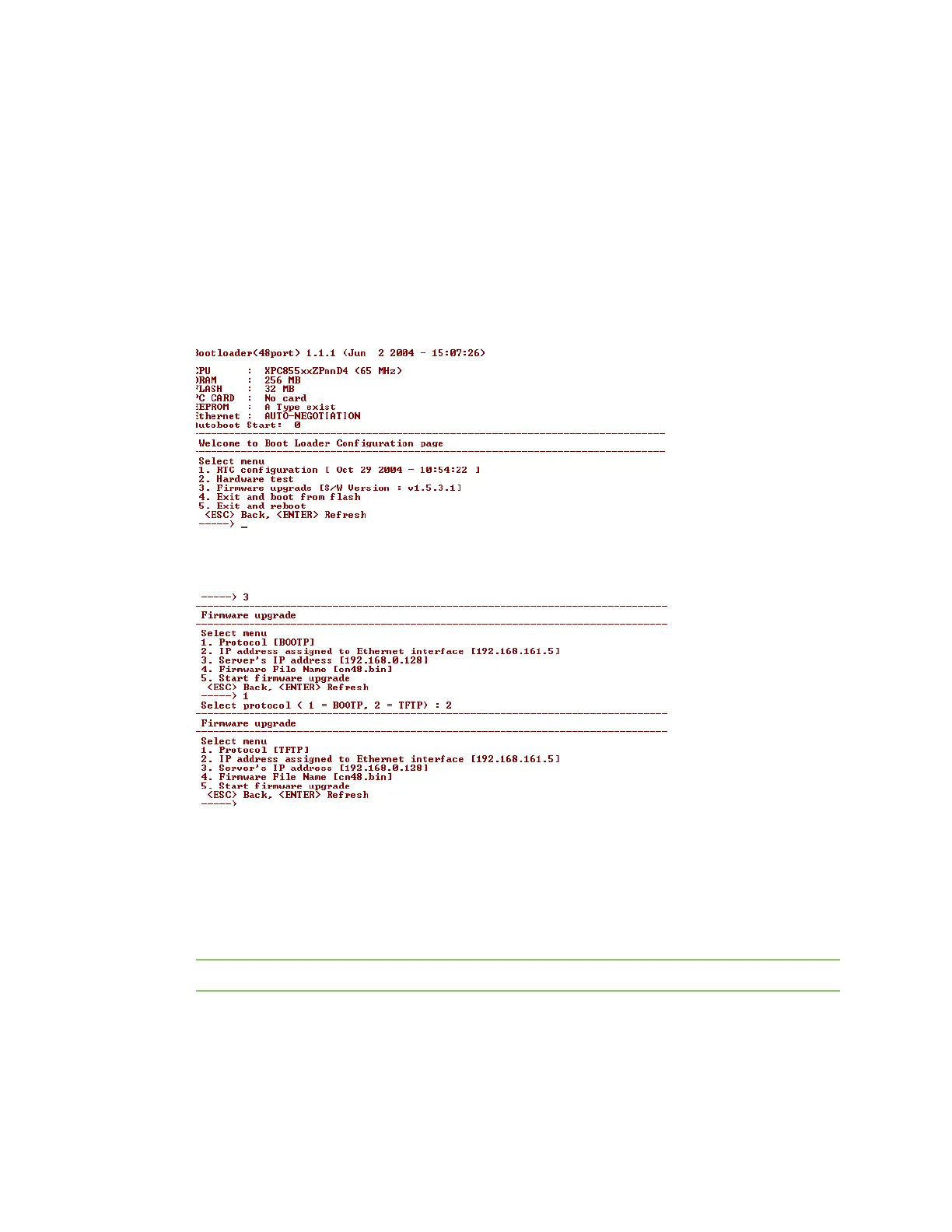Configuration menu Access the Boot Loader program
Digi CM User Guide 175
To restore the Digi CM unit to the factory default configuration settings, you will need to use a TFTP
or BOOTP server. To use the Boot Loader program to flash new firmware, do the following:
1 Connect the console port on the rear panel of the Digi CM unit to a serial port on a workstation.
Use an Ethernet cable with a DB-9 adapter.
2 Set up a terminal emulation program such as HyperTerminal. Use the following port parameters:
bps=9600, data bits=8, parity=none, stop bits=1, flow control=none
3 Reboot or power on the Digi CM unit.
4 Press the ESC key within three seconds of applying power to the device.
5 The following screen appears.
6 Choose Firmware upgrade by entering 3.
The following screen appears.
7 Enter the information for the first menu items.
▪ Protocol: The choices are BOOTP or TFTP
▪ IP address assigned: Enter the IP address of the Digi CM unit
▪ Server’s IP address: The IP address of the BOOTP or TFTP server
▪ Firmware File Name: The filename for the firmware
Note Use the ESC key to back up to earlier menu screens.
8 Choose Start firmware upgrade.
The firmware upgrade will take several minutes to process.
This will factory default the unit.
9 When the upgrade process is complete, choose ESC to return to the main menu.
