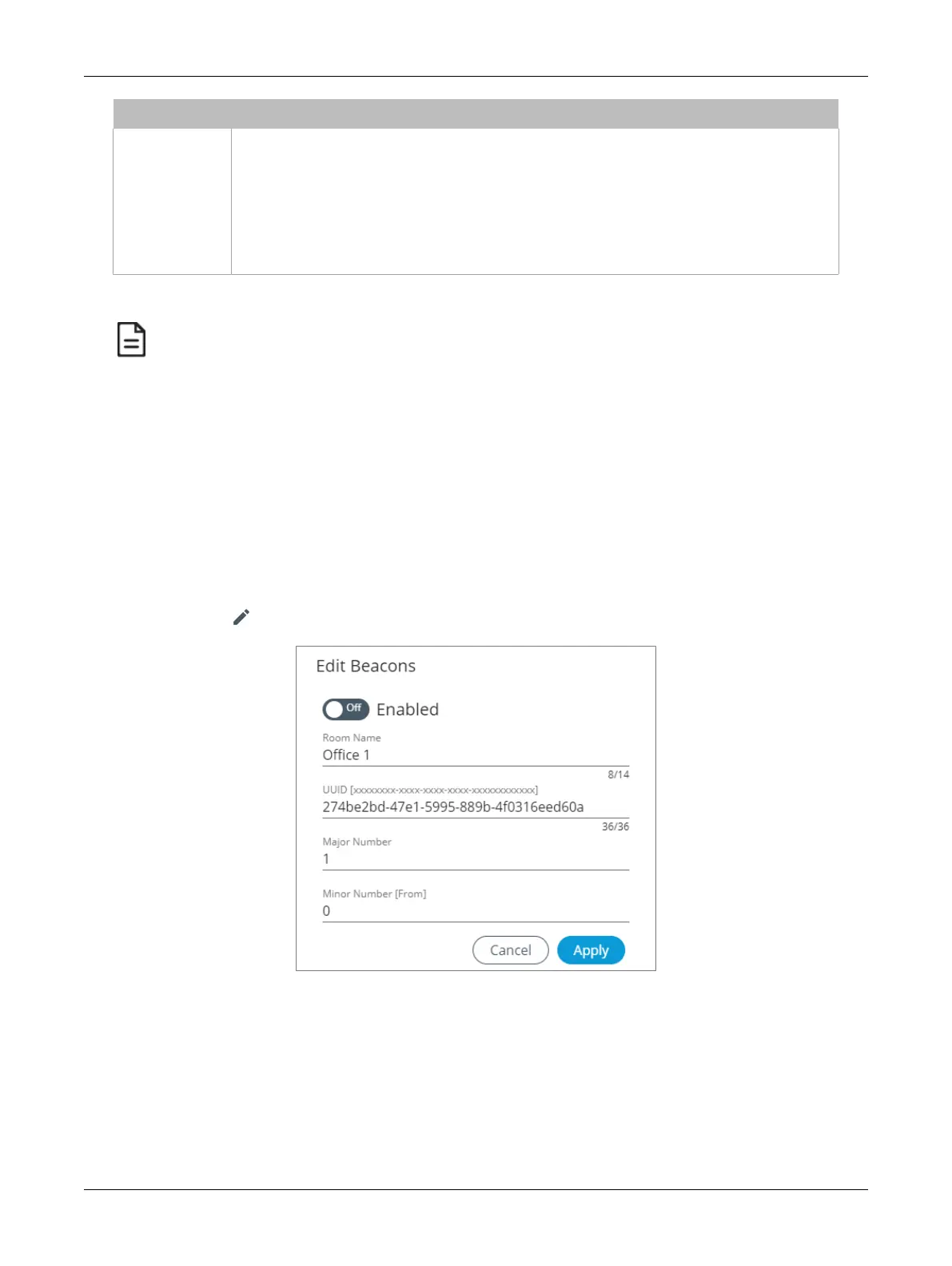105ECLYPSE APEX
Item Description
£ Hardware ID: the serial number that also appears in the Extension screen of the System tab;
£ UUID: the value of the UUID field;
£ Major Number: the value of the Major Number field;
£ Minor Number: the value of the Minor Number field;
£ RSSI: the received signal strength indicator (RSSI);
£ Enabled: the position of the Enable toggle.
Table7: Beacons Configuration
The UUID-Major-Minor triplet is meant to uniquely identify each beacon. Example:
Building 1
Beacon 1 -> UUID: 274be2bd-47e1-5995-889b-4f0316eed60a, Major: 1, Minor: 54
Beacon 2 -> UUID: 274be2bd-47e1-5995-889b-4f0316eed60a, Major: 1, Minor: 65
Building 2
Beacon 1 -> UUID: 274be2bd-47e1-5995-889b-4f0316eed60a, Major: 2, Minor: 54
Beacon 2 -> UUID: 274be2bd-47e1-5995-889b-4f0316eed60a, Major: 2, Minor: 65
Edit Beacons
The
Edit Beacons
screen allows you to edit the beacon properties of your connected EC-Multi-Sensor-
BLE devices. The edition can be performed for a single device or for more than one device at a time.
To edit the beacon properties:
1. Select the device(s) to edit by checking the corresponding boxes to the left. You can also select all
available devices at once, by checking the header box.
2. Click the edit icon located in the top left corner of the Beacons screen.
Figure84: Edit Beacons Dialogue Box
ECLYPSE Web Interface
