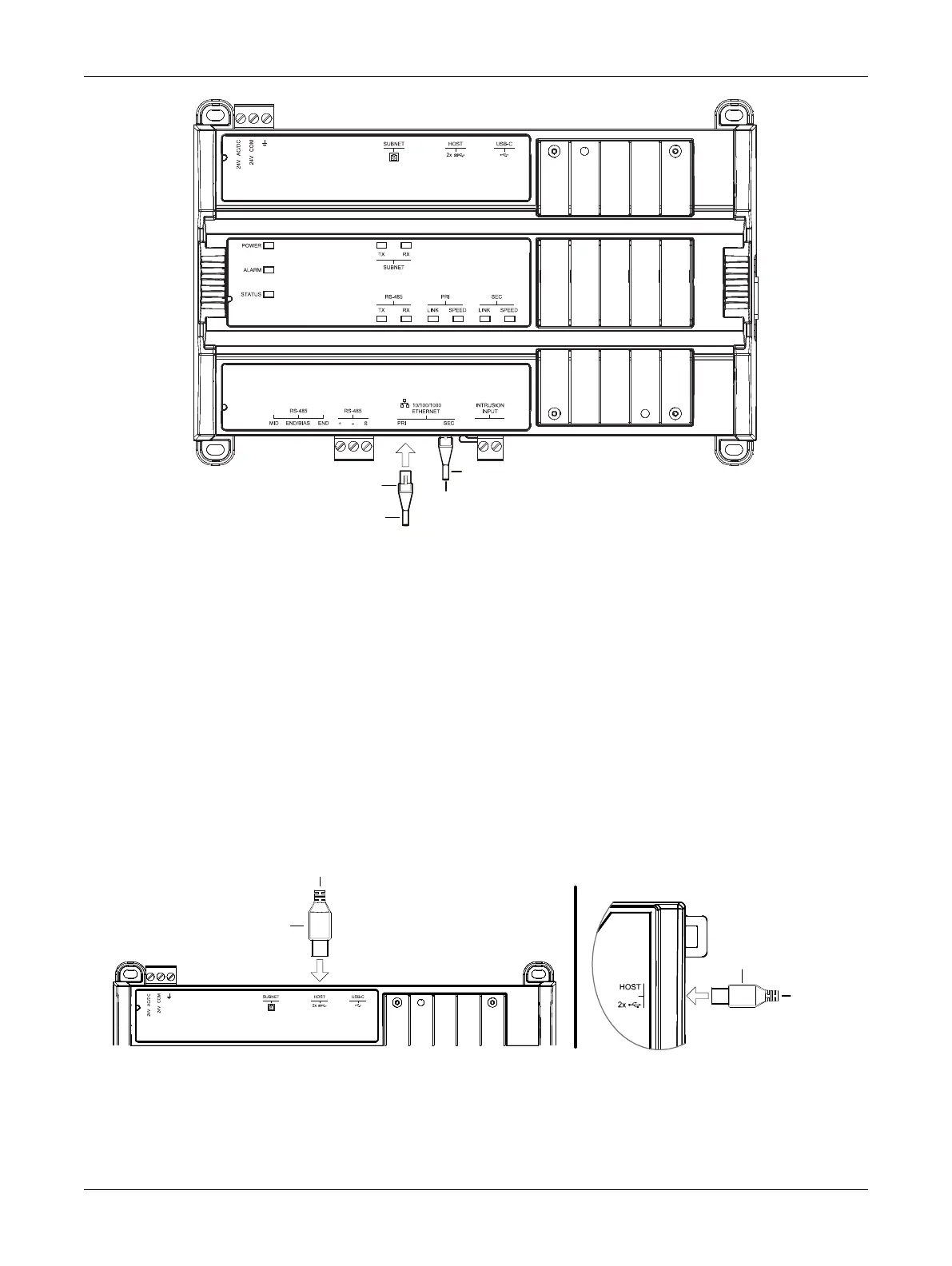40 ECLYPSE APEX
To Router /
Next IP Device
To Next IP
Device
RJ-45
Connector
CAT 5e Network Cable
Figure28: APEX Wired Network Connection: Cat 5e Cables with RJ-45 Connectors are used
2. Connect power to the controller(s). See the controller’s Hardware Installation Guide for how to do
so.
Wi-Fi Network Connection
Once the ECLYPSE Wi-Fi Adapter has been connected to a powered controller, a Wi-Fi hotspot be-
comes available that allows you to connect to the controller’s configuration Web interface with your
PC.
On your PC’s wireless networks, look for an access point named
ECLYPSE-XXYYZZ
where
XXYYZZ
are the last 6 hexadecimal characters of the controller’s MAC address.
To find the controller’s MAC address, see Controller Identification. The default password for the wire-
less network is:
eclypse1234.
Either of the controller’s two USB HOST ports can be used to connect the wireless adapter.
Cable Assembly
USB Plug
To Wireless
Adapter
Connected VAV Controller
Cable Assembly
USB Plug
To Wireless
Adapter
ECLYPSE APEX Controller
Figure29: Connecting the Wireless Adapter to the Controller’s USB HOST Port
First Time Connection to an ECLYPSE Controller
