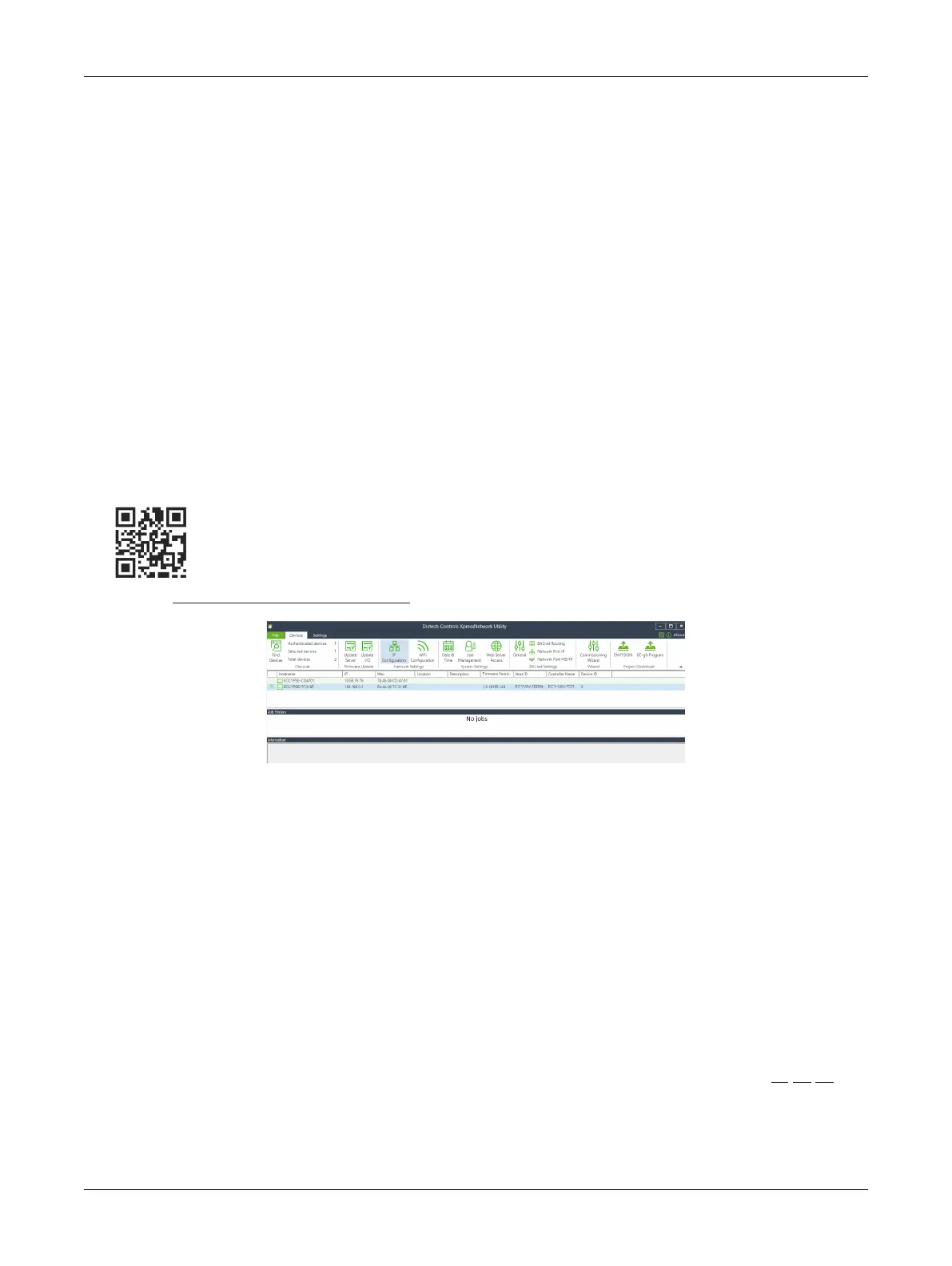41ECLYPSE APEX
Configuring the Controller
Any of the following methods can be used to connect to the controller’s interface in order to configure
it:
£ Using the XpressNetwork Utility
£ Using the controller’s factory-default Hostname in the Web browser
£ Using the controller’s IP address in the Web browser
Using the XpressNetwork Utility
The Xpress
Network
Utility is a software application that runs on a PC that allows you to discover all
ECY Series controllers connected to an IP network’s subnetwork or Wi-Fi network and to perform a
range of operations on many controllers at once: you can set each controller’s Hostname and IP ad-
dress, launch EC-
gfx
Program to program the controller, or you can access the controller’s configura-
tion Web interface.
The XpressNetwork Companion mobile app can be installed on your smartphone and it works with the
QR code marked on the controller’s faceplate which encodes the controller’s MAC address and host
ID. By scanning the QR code, the app records this information to which you assign a hostname. Once
the QR codes for all controllers have been read in, the app‘s information is transferred to the Xpress-
Network
Utility where it is used to populate the relevant data fields.
See the Xpress
Network
Utility User Guide for more information.
Figure30: XpressNetwork Utility Discovers the Network-Connected Controllers
Using the Controller's Factory-default Hostname in the Web Browser
Controllers have a factory-default hostname that you can use instead of an IP address to connect to it.
The hostname can be used in a Web browser’s address bar or in the EC-
gfx
Program’s
Connect to
screen. When installing the latest version of EC-
gfx
Program and your PC does not have the Bonjour
service installed, a link to install the Bonjour service is provided. The Bonjour service must be installed
on your PC to allow your PC to discover controllers by their hostname.
If your PC is unable to resolve the controller’s hostname, you must connect your PC to the controller
through Ethernet or Wi-Fi so that your PC only sees the controller network. For example, in this case,
your PC must be disconnected from all other networks such as a corporate network or the Internet. If
necessary, temporarily disconnect your PC’s network cable from its Ethernet port.
The controller’s factory-default hostname is
eclypse-xxxxxx.local
where
xxxxxx
is the last 6 characters
of the MAC address printed on a sticker located on the side of the controller. See Controller Identifica-
tion.
For example, the sticker on the side of a controller shows that its MAC address is 76:a5:04:cd:4a:d1.
Connect to the controller’s Web interface as follows:
1. Open your Web browser.
2. In the Web browser’s address bar, type https://eclypse-cd4ad1.local and click Go.
First Time Connection to an ECLYPSE Controller
