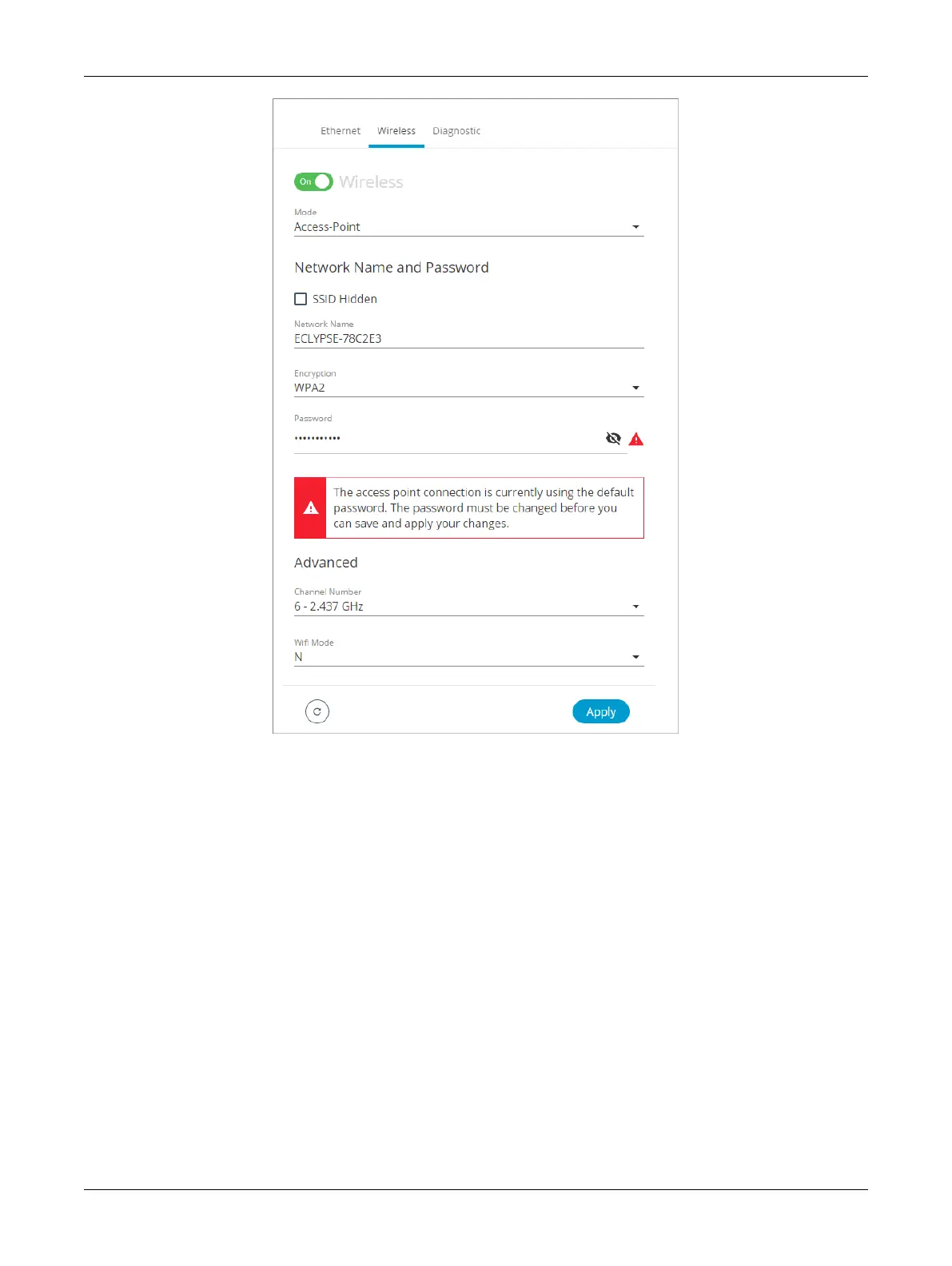109ECLYPSE APEX
Figure87: Access Point Wireless Network Settings
Configure the controller’s ECLYPSE Wi-Fi adapter mode as a Wi-Fi access point as follows.
1. Under Wireless Configuration, set wireless to On.
2. Set the Mode to Access-Point.
3. Choose whether the SSID should be hidden or not.
4. Set the name for this access point by which wireless clients will identify it in Network Name.
5. Set the encryption mode to WPA2, the Wi-Fi Protected Access II option, to secure Wi-Fi network
with a password.
6. Set the access point’s authentication password in Password. This is the password wireless clients
will need to know in order to connect to this access point. The default password must be changed
before you can save and apply your changes to this page.
7. Under Advanced, set the Channel Number and Wi-Fi Mode. See Wireless Configuration for an
explanation of these parameters.
8. Click Apply.
Configuring the ECLYPSE Wi-Fi Adapter Wireless Networks
