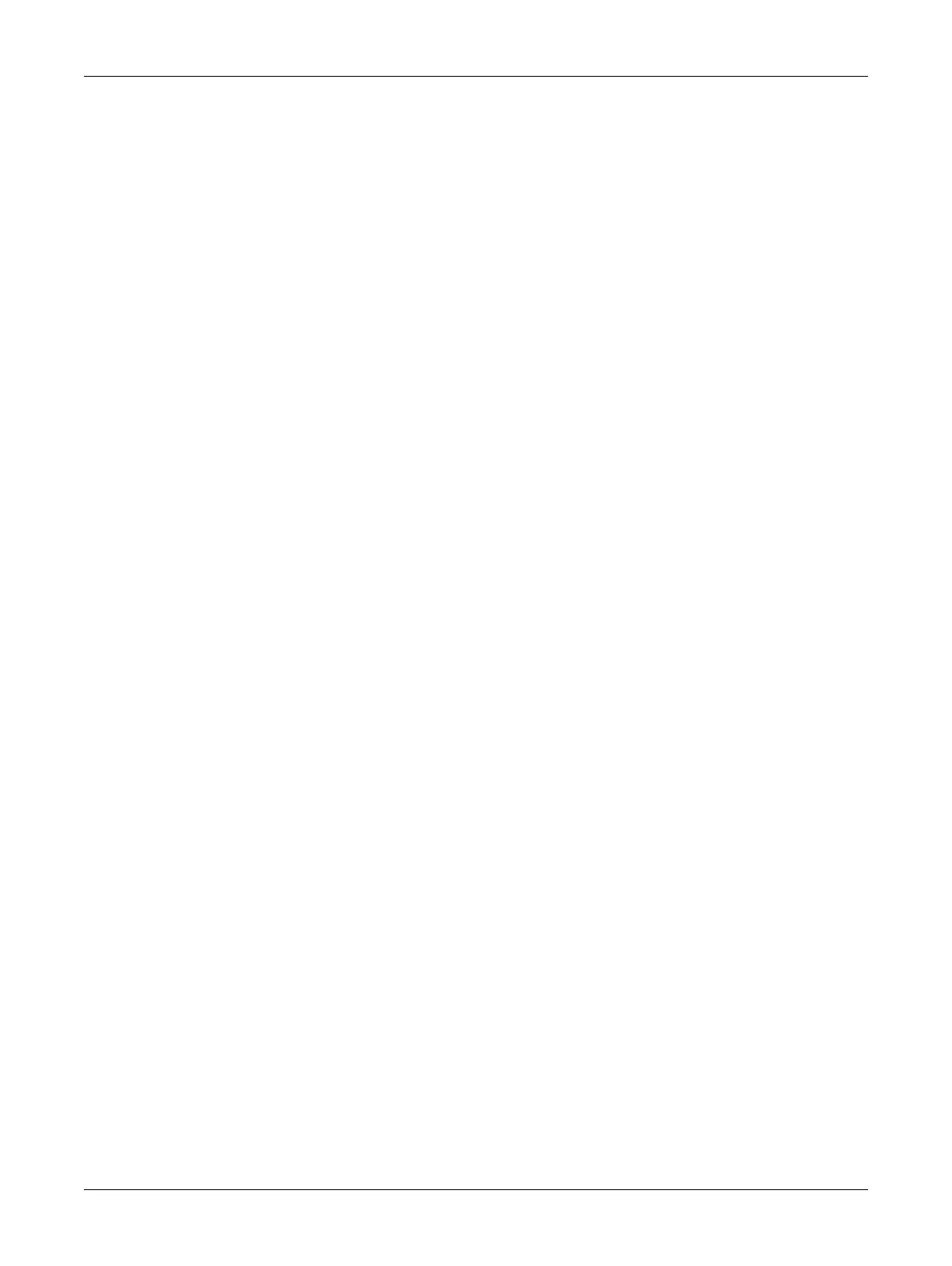111ECLYPSE APEX
7. Set the hotspot’s IP address that wireless clients will connect to in Ip Address. Ensure that this ad-
dress is:
– Not in the range of IP address set by First Address and Last Address.
– Not the same as the IP address set under IP Configuration for the wired network.
8. Set the hotspot’s subnet mask in Subnet Mask. See About the Subnetwork Mask.
9. Set the hotspot’s addressing range in First Address and Last Address. This defines the range of
IP addresses to be made available for hotspot clients to use. The narrower the range, the fewer
hotspot clients will be able to connect due to the lack of available IP addresses. For example, a
range where First Address = 192.168.0.22 and Last Address = 192.168.0.26 will allow a maximum
of 5 clients to connect to the hotspot on a first-to-connect basis.
10. Under Advanced, set the Channel Number, and Wi-Fi Mode. See Wireless Configuration for an
explanation of these parameters.
11. Click Apply.
Configuring the ECLYPSE Wi-Fi Adapter Wireless Networks
