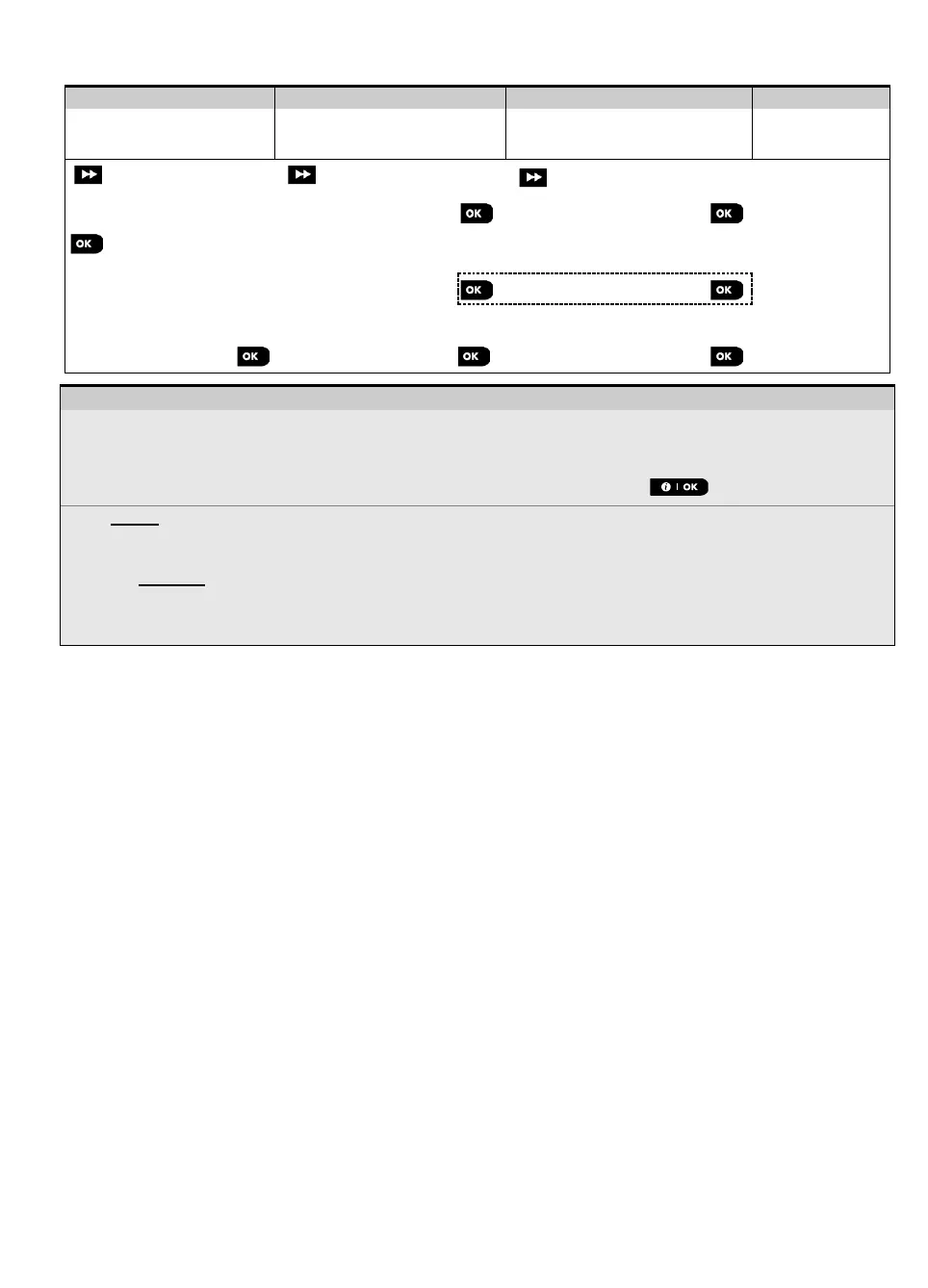3. WP8010 INSTALLATION
D-306233 CUSDOC PM-10/30 V18 DSC TRIPLE EN INST 31
To change your Master Installer or Installer Codes proceed as follows:
Select "01:INSTALL
CODES" Option
Select Master Installer,
Installer code or Guard
code
Enter NEW Master Installer,
Installer code or Guard code
– Setting Installer Codes
Enter the Installer Menu and select the "01:INSTALL CODES" option (see section 5.2).
Select the "NEW MASTER CODE", "NEW INST. CODE" or "NEW GUARD CODE". Some panels may have
only the Installer Code and New Guard Code option.
Enter the new 4-digit Code at the position of the blinking cursor and then press .
Notes:
1. Code "0000" is not valid for Master Installer or installer.
2. Inserting “0000” for the Installer will delete the Installer Code.
3. Warning! Always use different codes for the Master Installer, for the Installer and for the Users.
If the Master Installer Code is identical to the Installer code, the panel will not be able to recognize the
Master Installer. In such a case, you must change the Installer code to a different code. This will re-validate
the Master Installer code.
5.3.1 Identical Installer and Master Installer Codes
In a 2-installer code system, the non-master installer may inadvertently change his Installer Code to that of the Master
Installer Code. In this case, the panel will allow the change in order to prevent the non-master installer from realizing
the discovery of the Master Installer's Code. The next time the Master Installer enters the Installer Mode the Master
Installer will be considered as an Installer and not as a Master Installer. In such a case the Master Installer should use
one of the following solutions:
(a) Access the panel using the Remote Programmer PC software application and change the Master Installer Code to
a different code than the one programmed by the Installer.
(b) 1. Change the Installer Code to a temporary code, 2. exit the Installer Mode, 3. enter the Installer Mode again using
the Master Installer code (the Master Installer Code will now be accepted), 4. change the Master Installer code to a
different code, 5. and change the NON-Master Installer Code back again (in other words, undo the change to the
temporary code) so that the NON-Master Installer can still enter the system.
